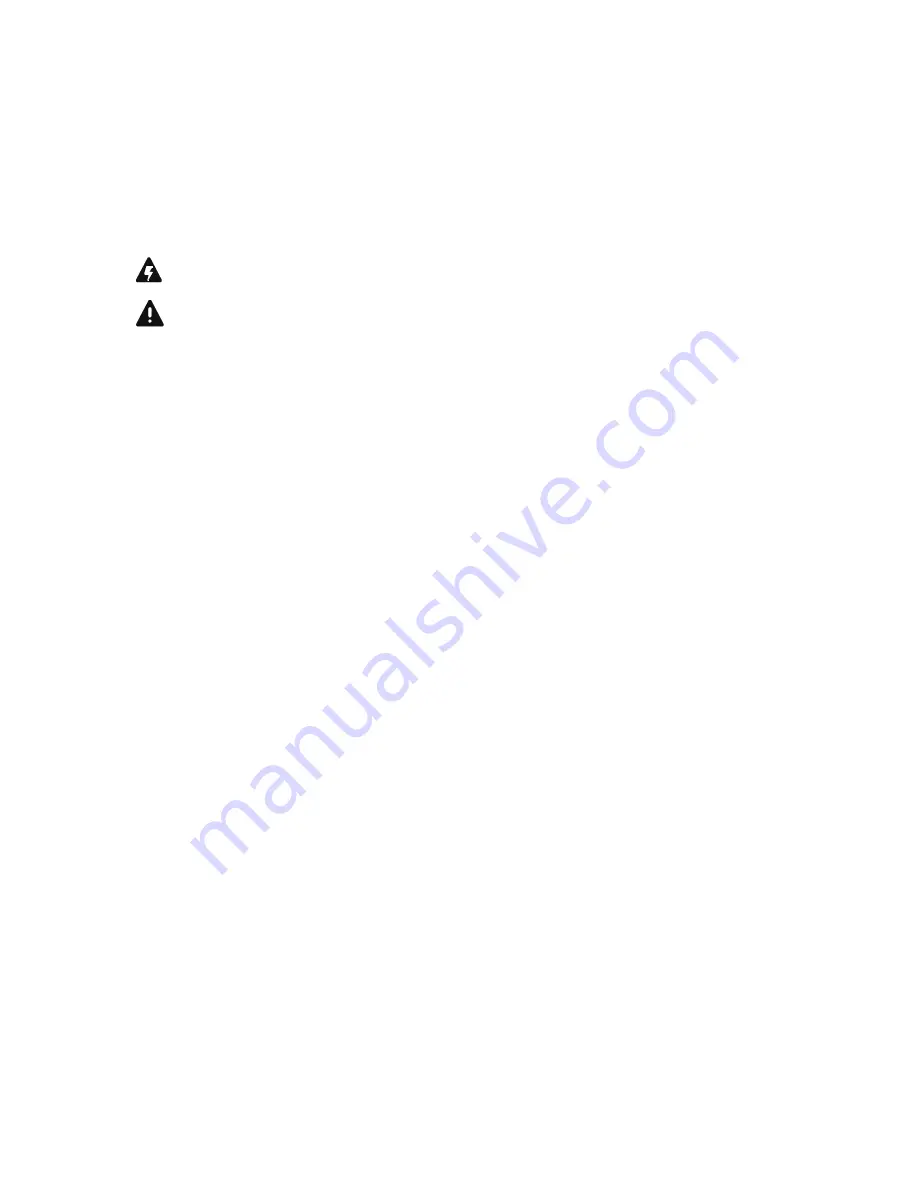
User Warnings and Cautions
The installation and service instructions in this manual are for use by qualified personnel only. To avoid
electric shock, do not perform any servicing other than that contained in the operating instructions
unless you are qualified to do so. Refer all servicing to qualified personnel
This instrument has an autoranging line voltage input. Ensure the power voltage is within the specified
range of 100-240VAC. The ~ symbol, if used, indicates an alternating current supply.
This symbol, wherever it appears, alerts you to the presence of uninsulated, dangerous voltage
inside the enclosure – voltage which may be sufficient to constitute a risk of shock.
This symbol, wherever it appears, alerts you to important operating and maintenance instruc-
tions. Read the manual.
CAUTION: HAZARDOUS VOLTAGES
The instrument power supply incorporates an internal fuse. Hazardous voltages may still be present on
some of the primary parts even when the fuse has blown. If fuse replacement is required, replace fuse
only with same type and value for continued protection against fire.
WARNING:
The product’s power cord is the primary disconnect device. The socket outlet should be located near
the device and easily accessible. The unit should not be located such that access to the power cord is
impaired. If the unit is incorporated into an equipment rack, an easily accessible safety disconnect
device should be included in the rack design.
To reduce the risk of electrical shock, do not expose this product to rain or moisture. This unit is for
indoor use only.
This equipment requires the free flow of air for adequate cooling. Do not block the ventilation openings
on the rear and sides of the unit. Failure to allow proper ventilation could damage the unit or create a
fire hazard. Do not place the units on a carpet, bedding, or other materials that could interfere with any
panel ventilation openings.
If the equipment is used in a manner not specified by the manufacturer, the protection provided by the
equipment may be impaired.
USA CLASS A COMPUTING DEVICE INFORMATION TO USER.
WARNING:
This equipment generates, uses, and can radiate radio-frequency energy. If it is not installed and used as
directed by this manual, it may cause interference to radio communication. This equipment complies
with the limits for a Class A computing device, as specified by FCC rules, part 15, subpart j, which are
designed to provide reasonable protection against such interference when this type of equipment is op-
erated in a commercial environment. Operation of this equipment in a residential area is likely to cause
interference. If it does, the user will be required to eliminate the interference at the user’s expense.
Note: objectionable interference to TV or radio reception can occur if other devices are connected to
this device without the use of shielded interconnect cables. FCC rules require the use of shielded cables.
Summary of Contents for Vset
Page 8: ......
Page 10: ......
Page 20: ......
Page 29: ...This Page Intentionally Blank...
Page 30: ...This Page Intentionally Blank...
Page 31: ...This Page Intentionally Blank...



































