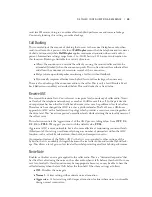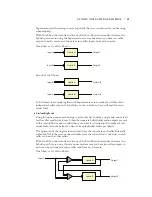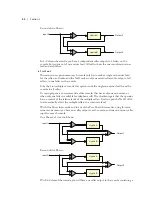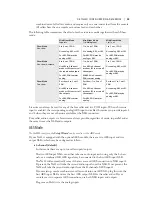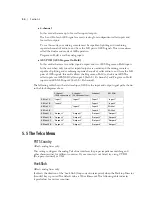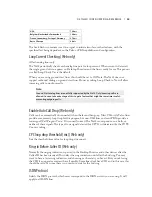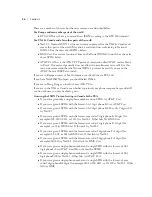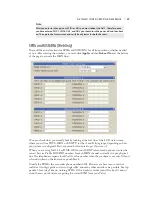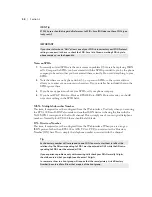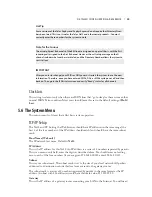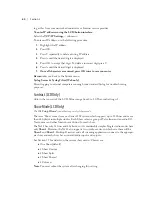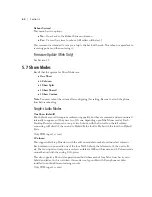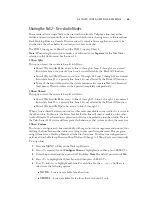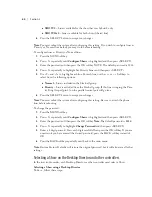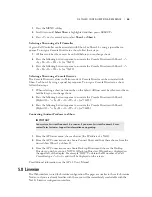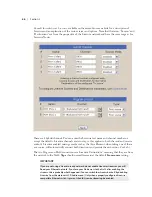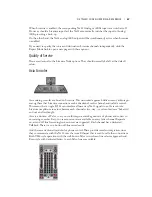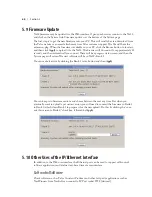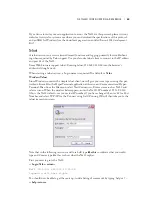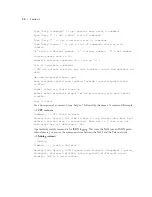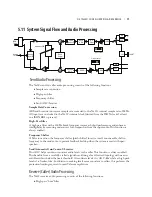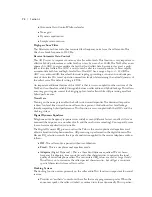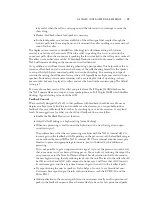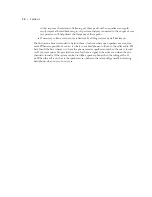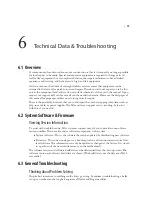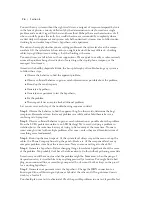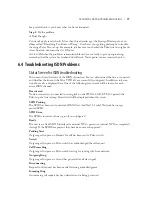deTaIled ConfIguraTIon & referenCe |
63
Sharing the Nx12 – Two-studio Modes
These modes allow a single Nx12 to be used with two studios. Telephone lines may either
divided and used independently or be shared with both studios having access to the same lines.
Each Desktop Director, Console Director, and call control software application needs to be
attached to a show. See below for instructions on how to do this.
The POH 1 input goes to Show 1 and the POH 2 input to Show 2.
Note
: When using the two-studio modes, you will need to use
Separate
for the Mix Minus
selection in the Audio menu. See Section 5.4.
2 Show Split
This option causes the system to be split as follows:
Show 1 (Hybrid A&B) has access to lines 1 through 6. Lines 1 through 5 are ‘normal’
♦
lines while Line 6 is a ‘priority’ line. Line 6 is not affected by the ‘Block All’ function.
Show 2 (Hybrid C&D) has access to lines 7 through 12. Lines 7 through 11 are ‘normal’
♦
lines while Line 12 is a ‘priority’ line. Line 12 is not affected by the ‘Block All’ function.
In any of the two-studio modes, the system maintains two separate Next and Screened
♦
Next queues. The two studios can be operated completely independently.
2 Show Shared
This option causes the system to be split as follows:
Show 1 (Hybrid A&B) has access to lines 1 through 12. Lines 1 through 11 are ‘normal’
♦
lines while Line 12 is a ‘priority’ line. Line 12 is not affected by the ‘Block All’ function.
Show 2 (Hybrid C&D) also has access to lines 1 through 12.
♦
When a line is shared between two studios, it becomes unavailable in one studio if it is in use in
the other studio. In this case, the Status Symbol for this line will show a small ‘x’ on the other
studio’s Director. If a shared line is placed on hold, it can be picked up in either studio. Users of
the Telos Series 2101 system will recognize this behavior, as that system works in the same way.
2 Show Custom
This lets you configure each line individually with regard to studio assignment and priority, thus
dividing the lines between the studios according to your specific requirements. This program-
ming is done from a Desktop Director attached to the system. If custom line configuration is
performed via the Desktop Director, Show Mode will change to 2 Show Custom automatically.
To assign lines:
Press the MENU softkey on the Desktop Director.
1.
Press <
2.
∇
> repeatedly until
Configure Shows
is highlighted and then press <SELECT>.
Enter the password and then press the OK softkey.
3.
Note
: The default password is
1234
.
Press <
4.
∇
> to highlight Set Show Lines and then press <SELECT>.
Use <
5.
∇
> and <
∆
> to highlight each line. For each line Use the <+> or <-> Softkeys to
select from the following options:
NONE
♦
– Line is not available for either show
SHOW 1
♦
– Line is available for the show that uses hybrid 1 only
Summary of Contents for Nx12
Page 4: ......
Page 42: ...32...
Page 100: ...90 Section 6...
Page 105: ...Specifications 95...
Page 106: ...96...
Page 108: ...98...
Page 112: ...102...
Page 124: ...114 Appendix 2...