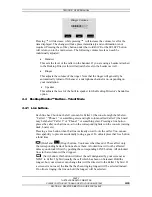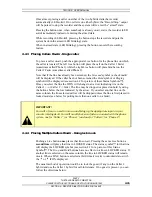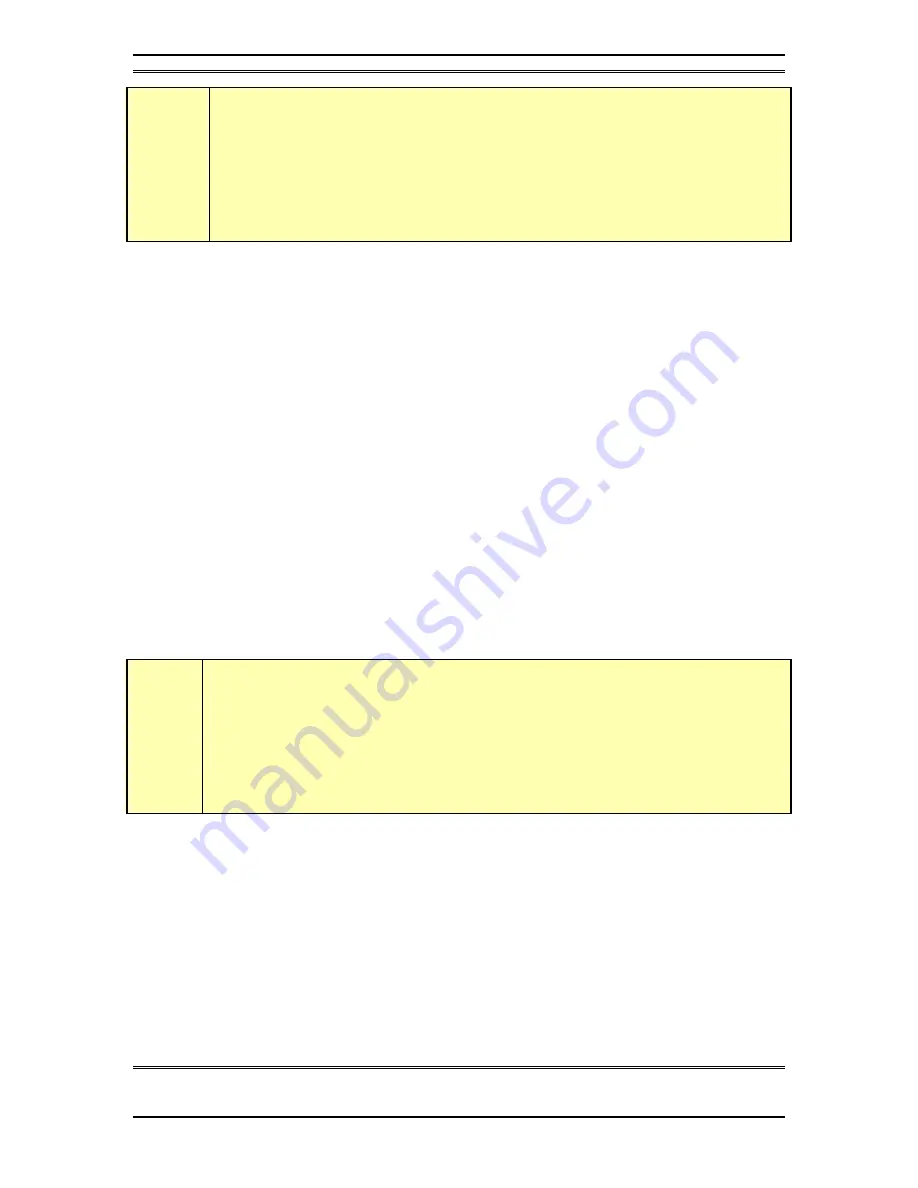
TELOS 2101 USER’S MANUAL
PART V
THE TELOS DESKTOP DIRECTOR
PLEASE COPY THIS SECTION AND GIVE TO YOUR CALL SCREENERS
V-21
SECTION 3 – DESKTOP DIRECTOR: GUIDE FOR PRODUCERS & CALL SCREEENERS
w
IMPORTANT!
Since certain functions work differently in “
Talent
” versus “
Producer
” (screener)
mode it is important that you understand that there are two modes, and how to
switch between them. This is covered earlier (see section 3.1).
For details on "
Talent
" modes, used for on- air line control, see Section 4.
3.3.1
Line Control Buttons
Line
buttons-
These work differently depending if the Desktop Director™ is in Talent or Producer
mode.
In Producer mode the left row of buttons is used to answer calls on the handset (or
headset). The right column of buttons is used to select which call is designated as
“next” (e.g. is selected when the Talent presses the Next button). If a call is on the
handset (or headset), pressing the right button (or that line) will place that line in the
Next Queue and the check mark icon will be displayed.
The next queue works in conjunction with the Next button of the TALENT’s Desktop
Director (any Director in Talent mode). Calls are removed from the next queue based
on how long they have been in the queue. However, the PRODUCER can force any
line to the top of the next queue by pressing the right line button for the line to be
forced to the top of the queue. The line status will change to the blinking checkmark
“next” icon indicating this call will be aired next if the TALENT presses his/her next
button. In effect, this action makes that caller the “longest held” caller.
h
HOT TIP!
Any Desktop Director in
Producer
(screener) mode can use this feature to re- order the
next queue at any time. Simply press the right line buttons for the calls in
reverse
order
from the order you wish to air them. Press the right line button first for the call
to be aired last, then the button for the next line to be aired before that and so on,
finally pressing the right line button for the call to be aired next
last
.
Conferencing callers on the handset/headset
The usual operation of the line button is such that selecting a line will cause an
existing line in use to be dropped (or placed on hold if your system is programmed to
do so). To use multiple lines simultaneously (e.g. to conference multiple callers) you
must use lock mode: With the first caller on the handset, simply press the left line
button to lock that call. Now you can select another line without losing the first
caller. If you wish to add a third party, simply lock the second line by pressing the
line button for the second caller. You can add additional lines in this manner. To
unlock a line press the line button for that line.