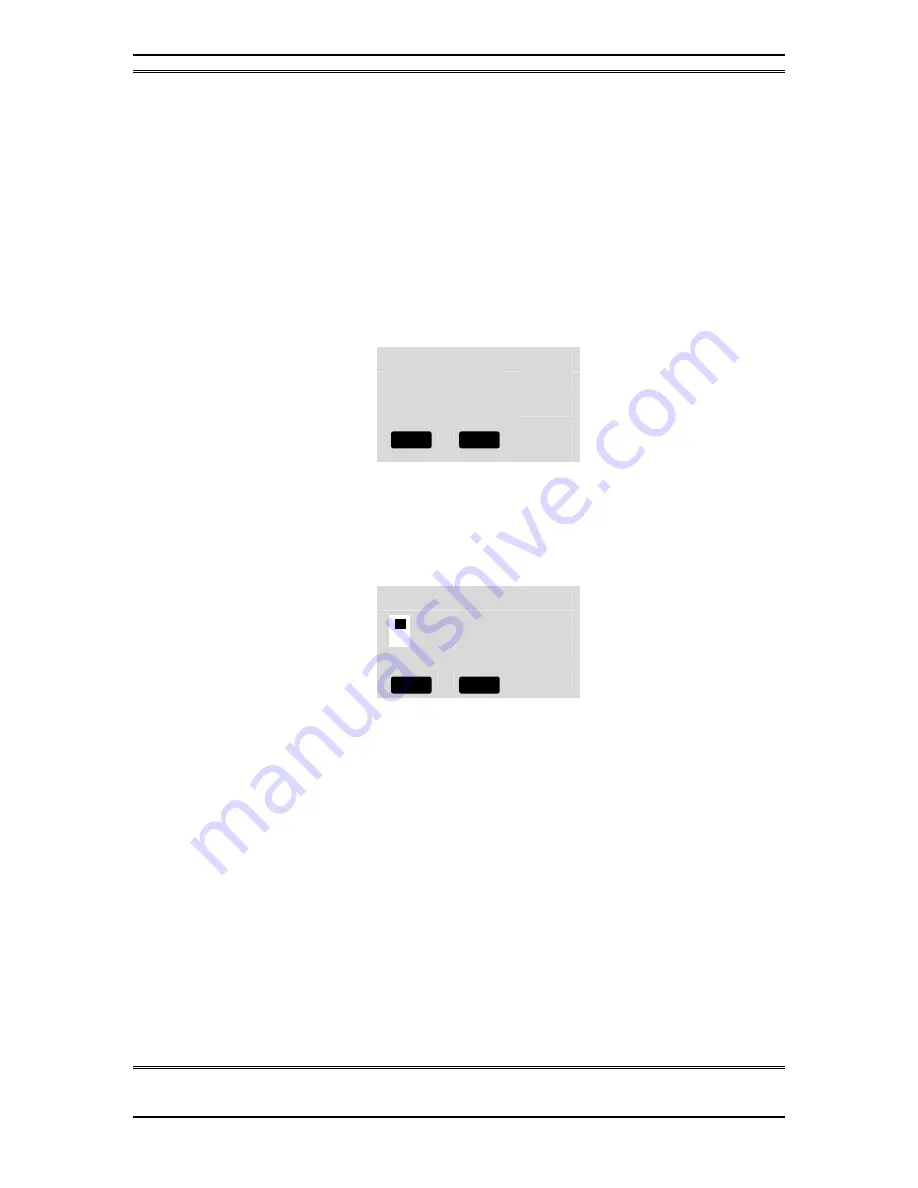
TELOS 2101 USER’S MANUAL
PART V
THE TELOS DESKTOP DIRECTOR
V-4
SECTION 2 – DESKTOP DIRECTOR: GENERAL DESCRIPTION OF OPERATION
volume while
5
increases it. The change in volume takes place immediately.
Pressing the Desktop Director’s Select button will permanently store this setting.
2.1.2
Changing from Producer to Talent mode
At any given time each Desktop Director™ is in either Producer or Talent mode.
This can be changed at any time for each Director in the system. Producer mode can
be thought of as “Screener phone” mode while Talent mode can be thought of as “on-
air control” mode. As discussed earlier, the function of certain buttons is different in
these two modes. To change from Producer mode to Talent mode:
•
Press the soft key button below the word MODE. You should now see a
screen that looks similar to the following.
Configuration Menu
Í
Choose Show
Director ‘s Mode
Contrast
•
Now press the
6
twice. The words Director’s Mode should be highlighted by
a grey cursor bar and the black text will change to white.
•
Now press the SELECT button
•
You will now see a screen that looks like:
ENTER <= or => TO CHANGE
Producer
•
Press
6
or
5
to change the setting. Note that the little switch on left of the
screen moves up or down as you change the setting.
•
Press SELECT to confirm your choice or just press the soft key below the
word BACK to return the main menu without the change taking effect.
2.1.3
Joining a “Show”
One of the advantages of the System 2101 is that multiple line configurations are
possible. Management of Show Configurations” is done on the hub and is covered in
Part III of this manual. Therefore, a Desktop Director must join a “Show”, which
then configures which lines and numbers are active on that Desktop Director. The
usual scenario is as follows:
1)
A Desktop Director in the studio to be used for the show is put in Talent mode
and is then used to choose the Show Configuration to be used. Typically this
would be done by the “board operator” for the show, although it also could be
done by the Talent.
BACK HELP
BACK HELP

























