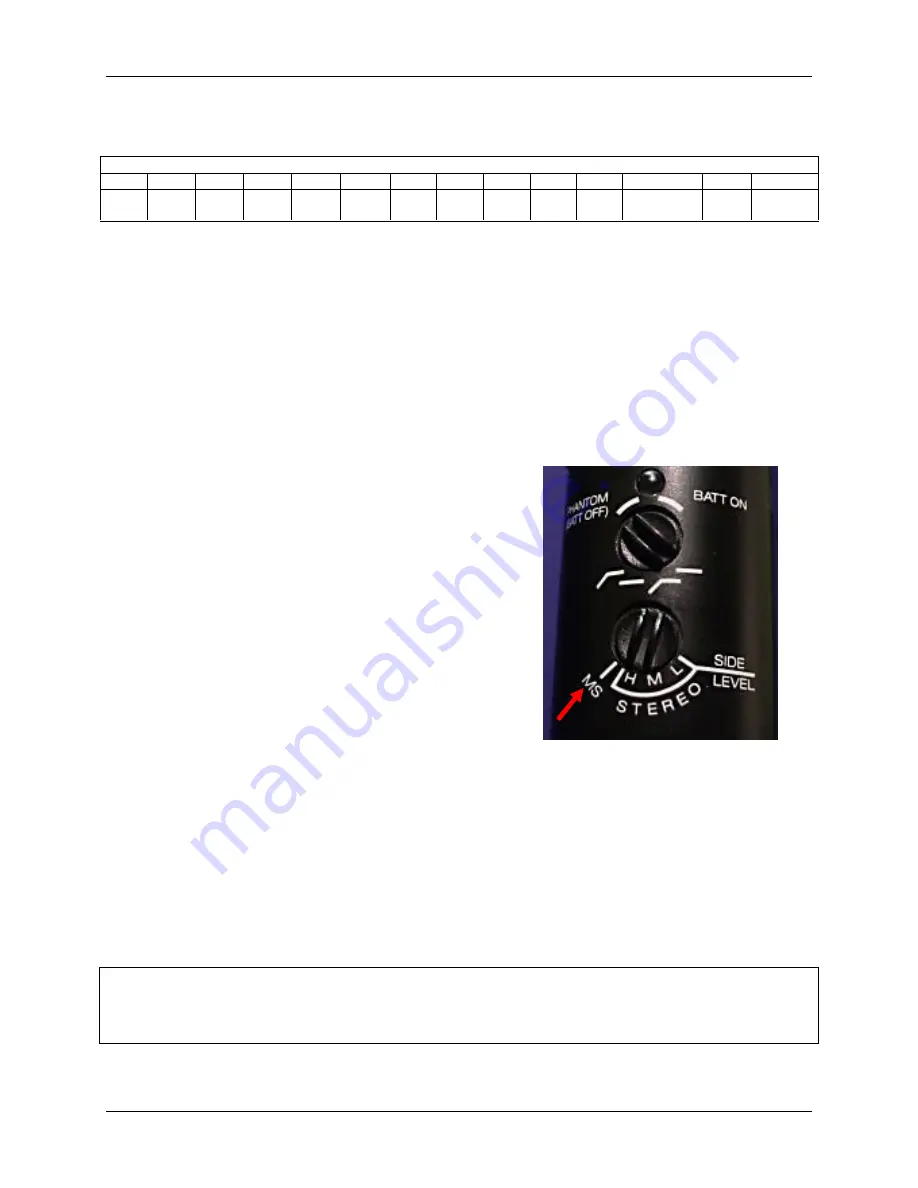
Quick Guide to Using the Axia Console
11/2/06, Version 1.0
Page 4
The
ROLL AWAY THE DEW (VP88 M-S)
Profile
ROLL AWAY THE DEW (VP88 M-S)
1
2
3
4
5
6
7
8
9
10
11
12
13
14
MIC 1
MIC 2
MIC 3
MIC 4
VP88
MID
VP88
SIDE
CD 1
CD 2
CD 3
TT 1
TT 2
COMPUTER
RCA/
IPOD
EFFECTS
The second multi-mic profile is the
ROLL AWAY THE DEW (VP88 M-S)
profile. This was a profile suggested by Cousin Jimmie, host of “Roll Away the
Dew” so that we can use some of the special features of our stereo microphone,
especially if you have an in-studio performance by a musician or music group.
This profile inserts Mic 4 on Channel 4, puts the VP88 Stereo Mic on
two
channels, drops the phone channel, and moves the turntable channels past those for
the CD players.
The
(VP88 M-S)
designation of the profile refers
to the fourth setting on the stereo microphone.
When the VP88 mic is set to
MS,
you can use
both channel 5 and channel 6 to control the
“width” of the stereo.
In other words, you can
control your own custom version of Lo, Mid, or
Hi stereo.
Adjust Channel 5 (VP88 MID) for overall volume
of the mic. Raise or lower Channel 6 (VP88
SIDE) to adjust the width of the stereo field.
Make sure the microphone is set to the
MS
setting when using this profile,
otherwise you will not hear the desired stereo effects.
As noted before, you will have to experiment with placement of the mic stand for
the VP88. You might consider putting the stand on your side of the console, with
the extension boom reaching over the console to point at the musicians. There is
no “perfect” placement because it depends on the size of the group performing.
Following are the steps to follow to change presets/profiles on the Axia Element
console. The instructions are specifically for Studio C, however, the process works
exactly the same in the Production studio.










