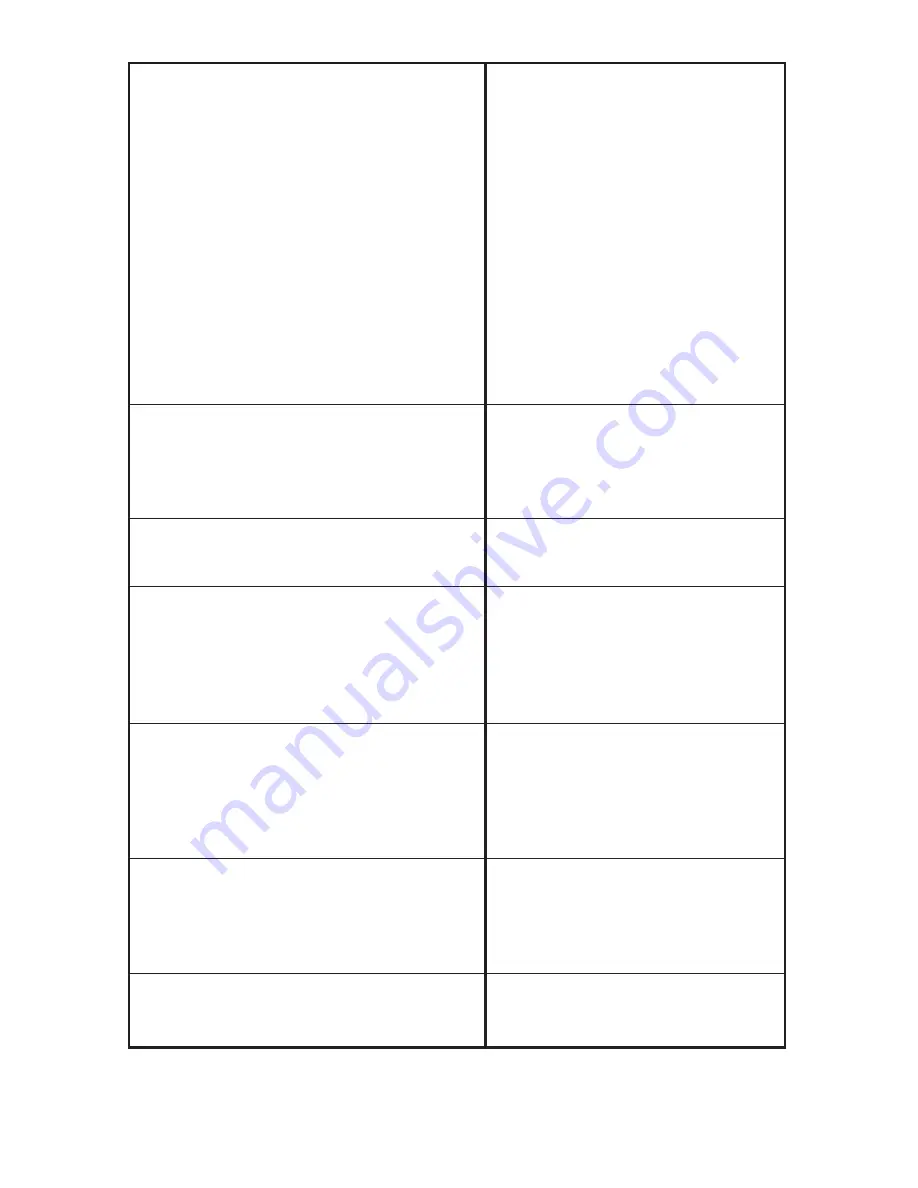
40
No call can be made or received
The telephone line
connections are not correct
or there is a fault on the
line. Only use the telephone
cables supplied.
Use another telephone to
check whether your line is in
order.
The power adaptor is not
properly inserted or there is
a power failure.
The rechargeable batteries
are discharged or defective.
You are too far from the
base station.
The connection has been lost
You are too far from the
base station.
Consider moving the base to
a more centrally located
position.
Cannot dial
Check that your telephone
exchange supports tone
dialing.
The system fails to react or is in an
First unplug the power adaptor
undefined state
for a short time.
Reset to the default factory
settings.
For the factory (default)
settings, see chapter 7.13.
The charging indicator fails to light
Ensure that the handset is
correctly placed on the base
station, clean the contact
surfaces of the handset and
the base station with a soft,
dry, lint free cloth.
After a few hours, the battery symbol
Place the handset on the
on the display starts to blink
base station and leave it for
sixteen hours. If there is no
improvement, replace the
rechargeable batteries.
The display is dark
Caused by exposure to
direct sunlight. Allow the
handset to cool down.


































