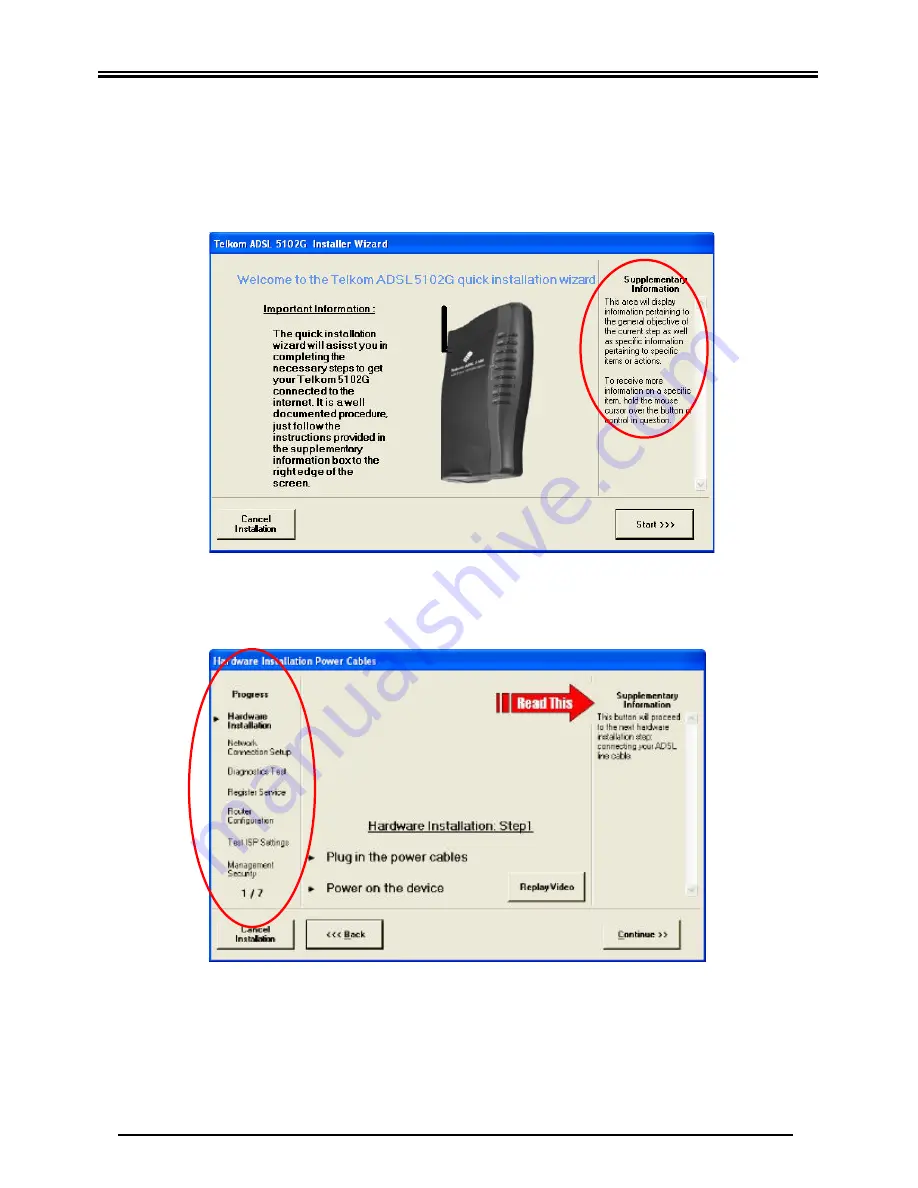
Telkom ADSL 5102G
7
5. The easy install wizard will open on your screen. (See figures below)
Please note the supplementary information block to the right edge of the form. This block
will provide you with relevant information pertaining to the current step and/or specific
buttons or actions. To receive supplementary information on a specific button or object
move your mouse cursor over the item in question. The information will appear in the
information block until you move the cursor away from the item.
Also note the progress indicator to the left edge of the form. There are a total of seven
steps to complete. You have to perform all seven steps in order to successfully complete
the wizard.
6. Please note that this printed booklet does not discuss the steps included in the online
wizard. For assistance, please read the supplementary information provided in order to
successfully complete each step. It is crucially important to read all the information given
in the supplementary information section to the right edge of the wizard screen.
7. After you have completed this wizard you will be able to surf the internet. Windows XP &
2000 users should not proceed to the next step of this quick guide.
Summary of Contents for ADSL 5102G
Page 1: ...Telkom ADSL 5102G Router Quick Start Guide...
Page 2: ......




















