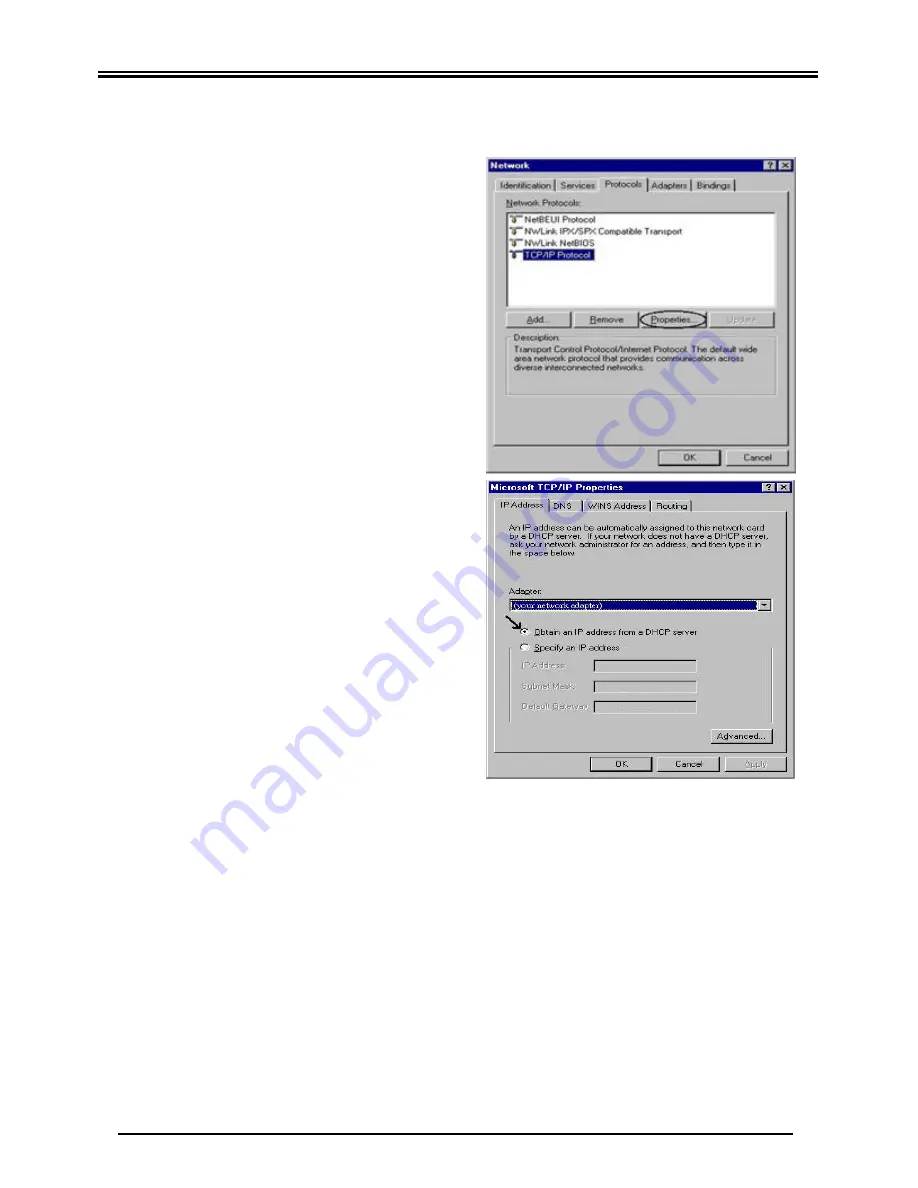
Quick Start Guide
12
Configuring PC in Windows NT4.0
1.
Go to
Start / Settings / Control Panel
. In
the Control Panel, double-click on
Network
and choose the
Protocols
tab.
2.
Select
TCP/IP Protocol
and click
Properties
.
3.
Select the
Obtain an IP address from a
DHCP server
radio button.
4.
Now select the
DNS
tab and make sure that
no DNS is specified.
5.
Click
OK
to close
TCP/IP Properties.
6.
Click
OK
again to close the
Network
window
.
Summary of Contents for ADSL 5102G
Page 1: ...Telkom ADSL 5102G Router Quick Start Guide...
Page 2: ......




















