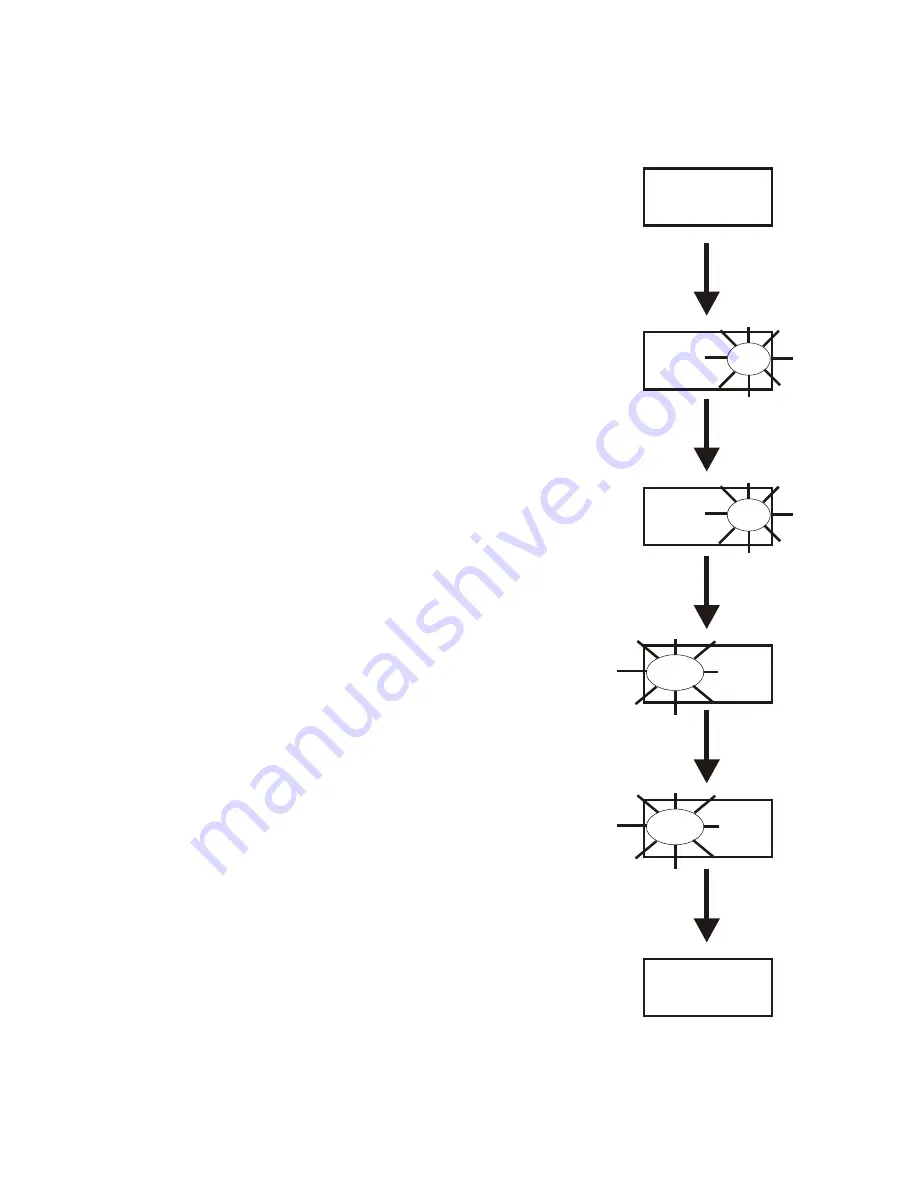
Group / Chan nel Screen
The Group/Chan
nel screen al
lows the user to change the
group and se lect from a pre-determined num ber of trans mit
chan nels.
•
The screen dis played af ter the beltpack pow er-up screens.
•
Press [SET] to edit the chan
nel num
ber. The chan
nel
num ber will start flash ing.
•
Use the [UP]/[DOWN] ar row but tons to change the chan -
nel num ber.
•
Press [SET] to place the beltpack on the chan nel se lected.
Once set is pressed, the beltpack trans mit ter will move to
that fre quency and noth ing will be flash ing. Now press
[SET] twice to en ter group edit.
•
Use the [UP]/[DOWN] ar row but tons to change the group
num ber.
•
Press [SET] to place the beltpack on the group se lected.
Once set is pressed, the unit re turns to the group/chan nel
dis play with noth ing flash ing.
•
Pressing [SET] once more will start the ed it ing se quence
over again. Pressing [MENU] dur ing the group edit will
end ed it ing and send the user back at the group/chan nel
screen with out any changes. This ap plies to chan nel ed it -
ing too.
6-14
03A
01
CH
03A
01
GP
03A
01
CH
03A
01
GP
CH
03A
02
GP
CH
03A
02
GP
CH
05b
02
GP
CH
05b
02
GP
[SET]
[UP]/[DOWN]
[SET]
then [SET] twice more
[UP]/[DOWN]
[SET]
END
Group / Chan nel Screen
Summary of Contents for RadioCom BTR-700
Page 1: ...Telex Operating Instructions RadioCom BTR 700 TR 700 Professional Wireless Intercom System ...
Page 2: ......
Page 4: ......
Page 12: ...2 4 Blank ...
Page 16: ...3 4 Blank ...
Page 26: ...4 10 Blank ...
Page 28: ...5 2 Blank ...
Page 48: ...7 2 Blank ...
Page 50: ...8 2 Blank ...
Page 52: ...9 2 Blank ...
Page 54: ...10 2 Blank ...
Page 56: ...11 2 Blank ...
Page 58: ...12 2 Blank ...
Page 60: ...13 2 Blank ...
Page 62: ...14 2 Blank ...
Page 64: ...15 2 Blank ...
Page 66: ...16 2 Blank ...
Page 67: ......






























