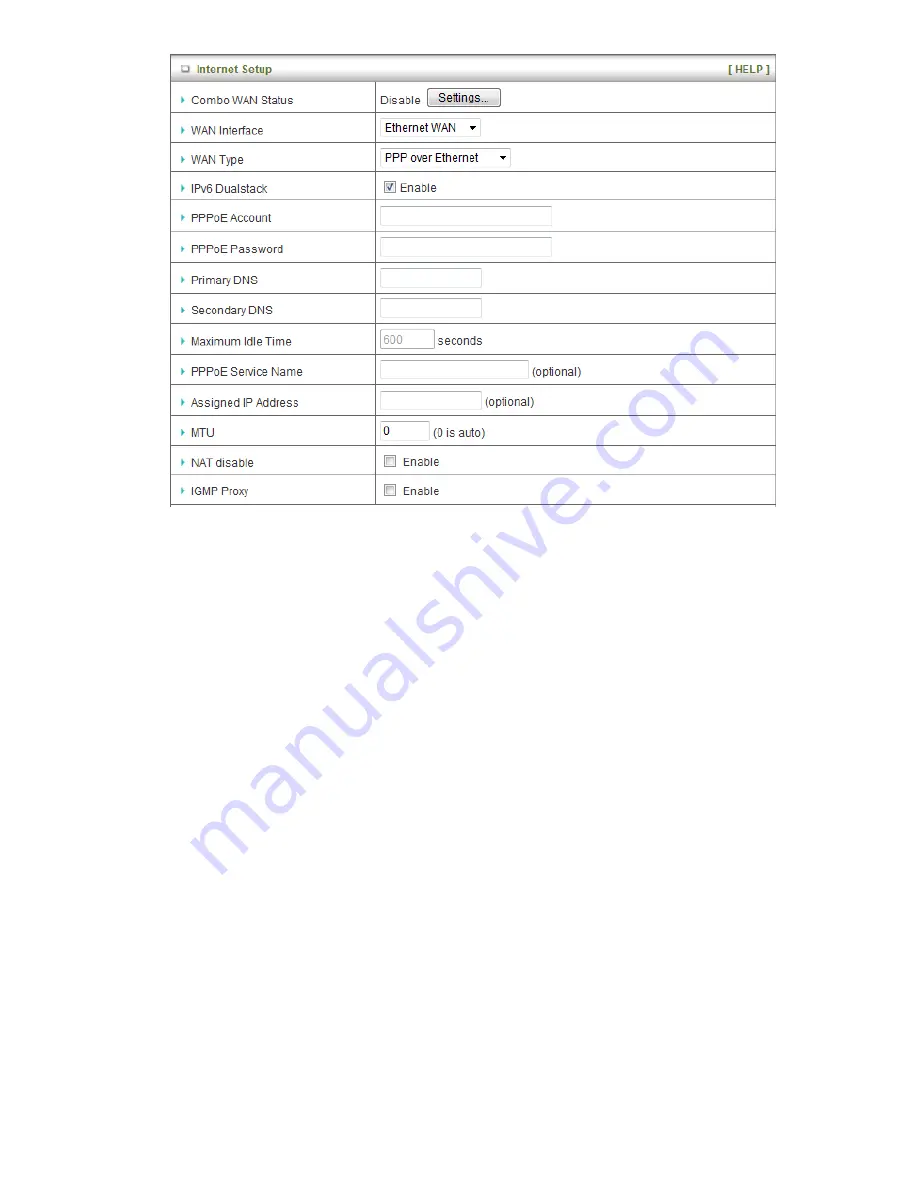
24
E. PPP over Ethernet
1.
WAN Type:
Choose PPP over Ethernet.
2.
IPv6 Dual Stack:
If your ISP supports IPv6 dual stack, you can check this check box
to get an IPv4 address and an IPv6 address via one PPPoE connection. After you
check this check box, you also need to enable IPv6 function at
Advanced
Setting->IPv6
setting page.
3.
PPPoE Account
and
Password
: The account and password your ISP assigned to
you.
4.
Primary DNS:
You can indicate IP address of primary DNS if required.
5.
Secondary DNS:
You can indicate IP address of secondary DNS if required.
6.
Connection Control:
There are 3 options to start connection:
Auto Reconnect (Always-on): The device will always try to link to Internet.
Connect-on-demand: The device won’t try to connect to Internet until LAN PCs or
devices try to go to Internet. Once Internet connection is established, this device
will drop the connection if maximum idle time is reached.
Manually: The device won’t try to connect to Internet until users press “connect”
button at Status page. Once Internet connection is established, this device will
drop the connection if maximum idle time is reached.
7.
Maximum Idle Time
: the amount of time of inactivity before disconnecting your
PPPoE session. Set it to zero or enable
“
Auto-reconnect
”
to disable this feature.
8.
PPPoE Service Name
: Optional. Input the service name if your ISP requires it.
9.
Assigned IP Address:
You can input a IP address if you got a fix IP address from
ISP.
10.
Maximum Transmission Unit (MTU):
Most ISP offers MTU value to users. The
default MTU value is 0 (auto).
Summary of Contents for TW-EA515
Page 1: ...1 TW EA515 User Manual...
Page 4: ...4 APPENDIX A SPEC SUMMARY TABLE 90 APPENDIX B LICENSING INFORMATION 91...
Page 12: ...12 Step 13 Click Next to test WAN Networking service Step 14 Setup is completed...
Page 16: ...16 Step 8 Apply your Setting Then click Apply Setting Step 9 Click Finish to complete it...
Page 61: ...61 3 6 Tool Box...















































