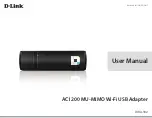22
7. Response Sets
When you send a command to your External Modem, it sends a response to
your computer. For example, if you type
AT[Enter]
, the External Modem
should respond with
OK
. The External Modem gives out different responses
for the different tasks that it performs. Communication software use these
responses to control the flow of the program. The responses that are
intercepted by the communication program are normally not displayed on
your computer screen. This section describes the External Modem
responses returned by the External Modem when you communicate directly
with the External Modem.
There are five X response sets: 0, 1, 2, 3 and 4. They define certain dialing
characteristics and how the External Modem handles dial tones and busy
signals, as described in the following sections. The response classifications
are designed to meet the requirements for various types of operation and
application. You can select an X response set by using the Xn command.
Aside from the X response sets, extended responses are also available that
shows the carrier speed, compression method and the error-correction
protocol as described in the following table. You can enable the extended
responses by using the Wn command.
External Modem responses can appear as words or numbers. Your External
Modem is set up to return word responses. Word responses are followed by
a carriage return and line feed. If your External Modem is operating under an
application that handles character strings inefficiently or cannot handle them
at all, you can use the V0 command to switch to numeric External Modem
responses. Numeric responses are followed by a carriage return only.
If you do not want to receive External Modem responses at all, you can use
Q1
command to disable them.
The following table lists and describes the available response codes, where
x means that result word/code is available:
WORD
CODE
n
Value
in
ATXn
Command
0 1 2 3 4
OK
00
x x x x x
CONNECT
01
x x x x x
RING
02
x x x x x
NO
CARRIER
03
x x x x x
ERROR
04
x x x x x
CONNECT
1200
05
x x x x
NO
DIALTONE
06
x
x
x
BUSY
07
x
x
NO
ANSWER
08
x x x x x
CONNECT
600
09
x x x x
CONNECT
2400
10
x x x x
CONNECT
4800
11
x x x x
CONNECT
9600
12
x x x x