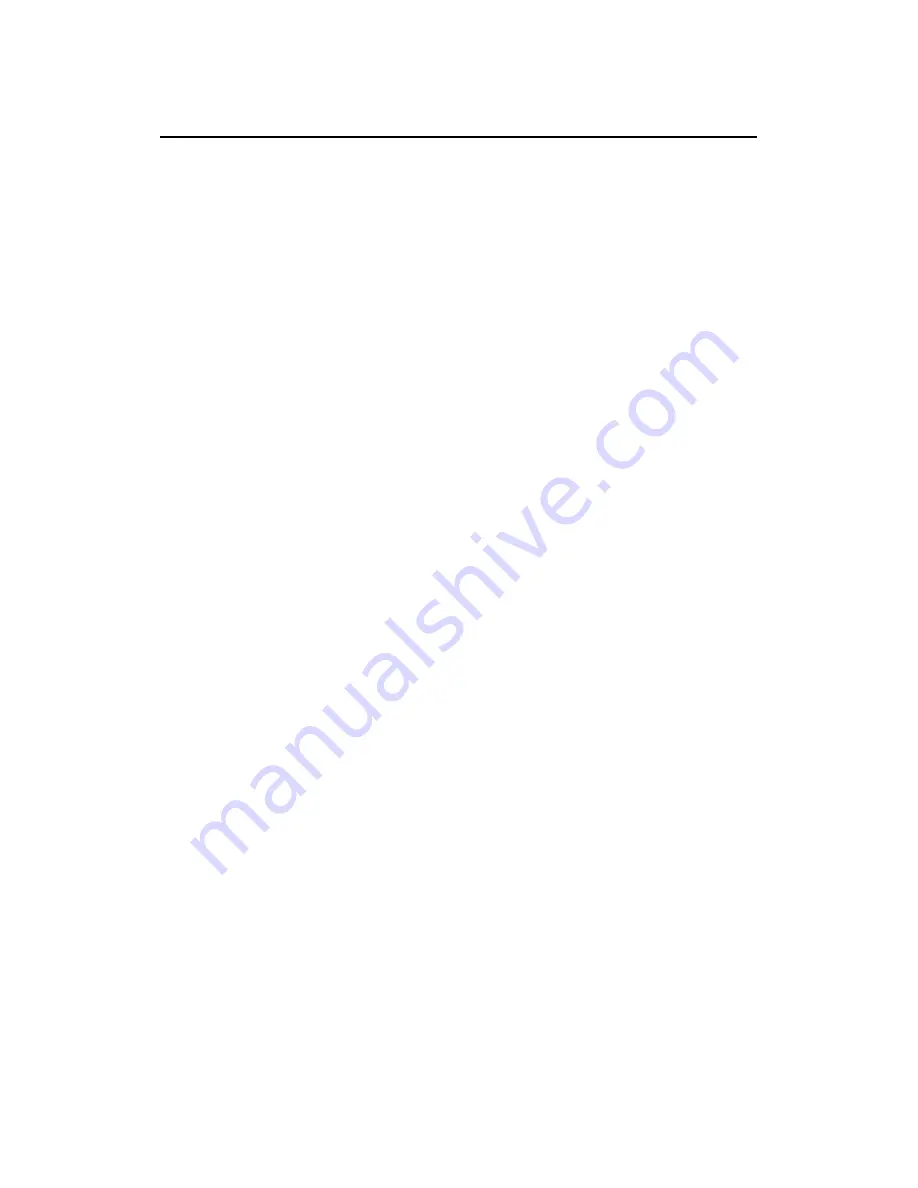
2
Table of Contents
1. Introduction..................................................................................................................... 3
2. Features ........................................................................................................................... 3
3. The Appearance of External Modem .............................................................................. 4
3.1 External Modem Front Panel ................................................................................ 4
3.2 External Modem Back Panel ................................................................................ 5
4. Installing The External Modem ...................................................................................... 6
4.1 Checking Your Components ................................................................................. 6
4.2 What Else You Need ............................................................................................. 6
4.3 Connecting To The Telephone Line ...................................................................... 6
4.4 Connecting To You Telephone Set ........................................................................ 6
4.5 Verifying Your Connection ................................................................................... 7
4.6 Connecting Microphone And Speaker .................................................................. 7
4.7 Configuring External Modem With Windows 95/98/ME/2000/NT4.0 ................ 8
4.8 Tips On Configuring Your Communication Software ........................................ 17
5. Executing Commands ................................................................................................... 18
6. S-Registers .................................................................................................................... 20
6.1 Reading An S Register Value .............................................................................. 20
6.2 Changing An S Register Value............................................................................ 20
6.3 S Register Definitions ......................................................................................... 20
7. Response Sets................................................................................................................ 22
8. Specifications................................................................................................................ 25
Appendix A-1 FCC Notice................................................................................................ 26
Appendix A-2 FCC Requirement...................................................................................... 27
Appendix A-3 CE Mark Declaration ................................................................................ 28
Appendix B: AT Command............................................................................................... 29

















