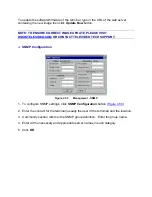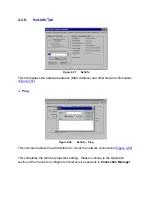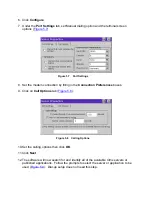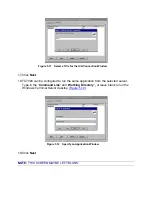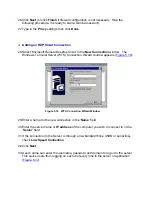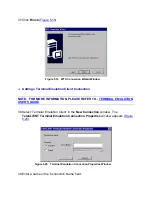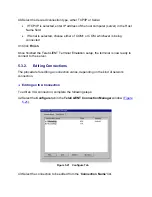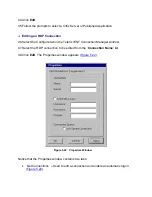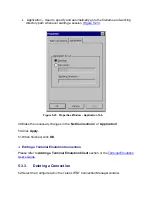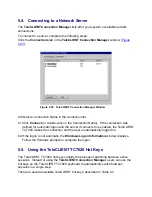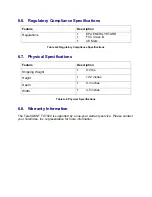26. Click
Next
(or click
Finish
if firewall configuration is not necessary. Skip the
following procedure; it is ready to start a terminal session!).
27. Type in the
Proxy
settings then click
Done
.
Adding an RDP Client Connection
♦
28. Select ‘Microsoft Remote Desktop Client’ in the
New Connection
window. The
Windows Terminal Server (WTS) Connection Wizard window appears (
).
Figure 5.16 WTS Connection Wizard Window
29. Enter a name for the new connection in the ‘
Name’
field.
30. Enter the server name or
IP address
of the computer you wish to connect to in the
‘
Server’
field.
31. If the connection to the Server is through a low bandwidth line (WAN or serial line),
check
Low Speed Connection
.
32. Click
Next
.
33. User’s name can enter the username, password and domain to log on to the server.
This saves users from logging on each and every time to the server or application
(
).