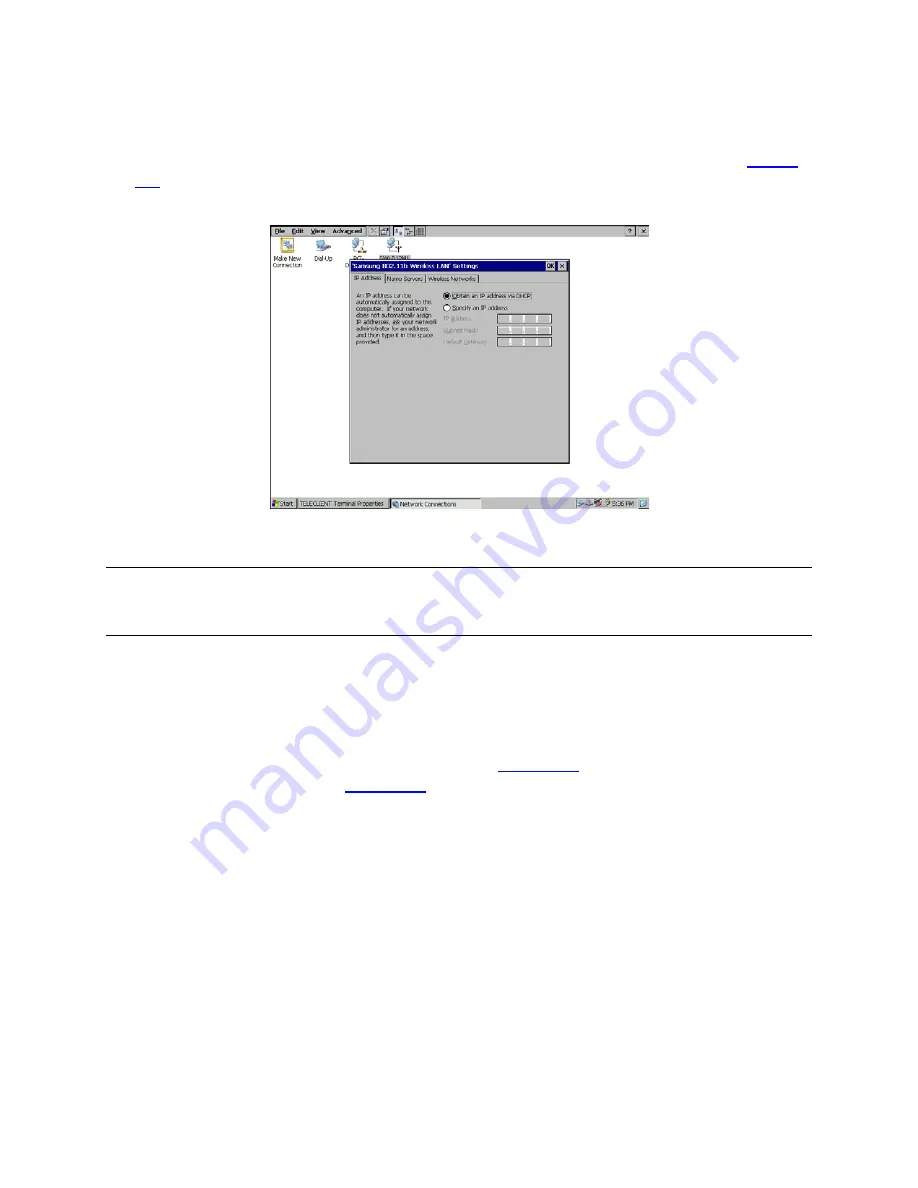
Wireless LAN Setup
♦
9. Double click
SWLD12M1 icon
and wireless LAN setting window will appear (
).
Figure 4.6
SWLD12M1 Wireless LAN Setting
NOTE: IN ORDER TO ENSURE THAT PCI-DP838151 DOES NOT OVERRIDE
SWLD12M1 WIRELESS CONNECTION, BE SURE TO DISABLE PCI-DP838151. TO
DO THAT, RIGHT-CLICK PCI-DP838151 ICON AND SELECT DISABLE.
10. If DHCP service is available choose the DHCP option and proceed to the next tab,
Name Servers
. Otherwise, choose “
Specify an IP address
” and enter the static IP
address for the terminal, then click the
Name Servers
tab.
11. Enter the DNS server and WINS information (
) then proceed to the
‘
Wireless Networks’
).






























