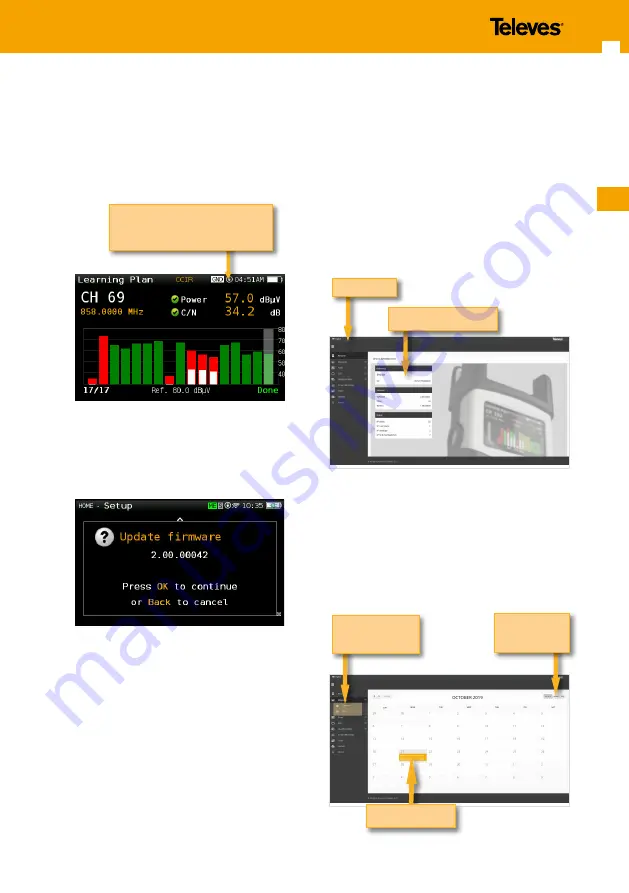
EN
25
Firmware Update
Whenever your H30Crystal is connected to the
internet, it will automatically check if there is a
newer firmware version. If it is so, an arrow icon will
appear at the top of the screen:
If the user wants to update the firmware, please
select function
Update
firmware
in the
Setup
menu
If there is a new firmware version, a message will
be displayed when the user selects this function:
Press OK button to automatically download and
install the new firmware version.
The icon with the arrows indicates
that there is a new firmware
version
Web Application
First of all, connect your H30Crystal to the network
using the Ethernet connector or the Wi-Fi interface.
Then you must find out the IP of your H30Crystal
(see section
11.- Setup - Network/Wi-Fi
).
Then, type your H30Crystal IP
in the address bar of
your web browser and press Enter.
Then you can see the home window of the
H30Crystal
web application:
1. Measurements
In this window, you can see all the datalogs saved
in your H30Crystal. They are grouped by date in a
calendar:
H30Crystal info
Menu bar
Month/week/
day view
Change calendar/
list display mode
Saved Datalogs
Summary of Contents for H30 CRYSTAL
Page 2: ......
Page 39: ......
Page 40: ...593601 593602 593603 593604 593661 593621 593622 593624_1 00_EN ...






























