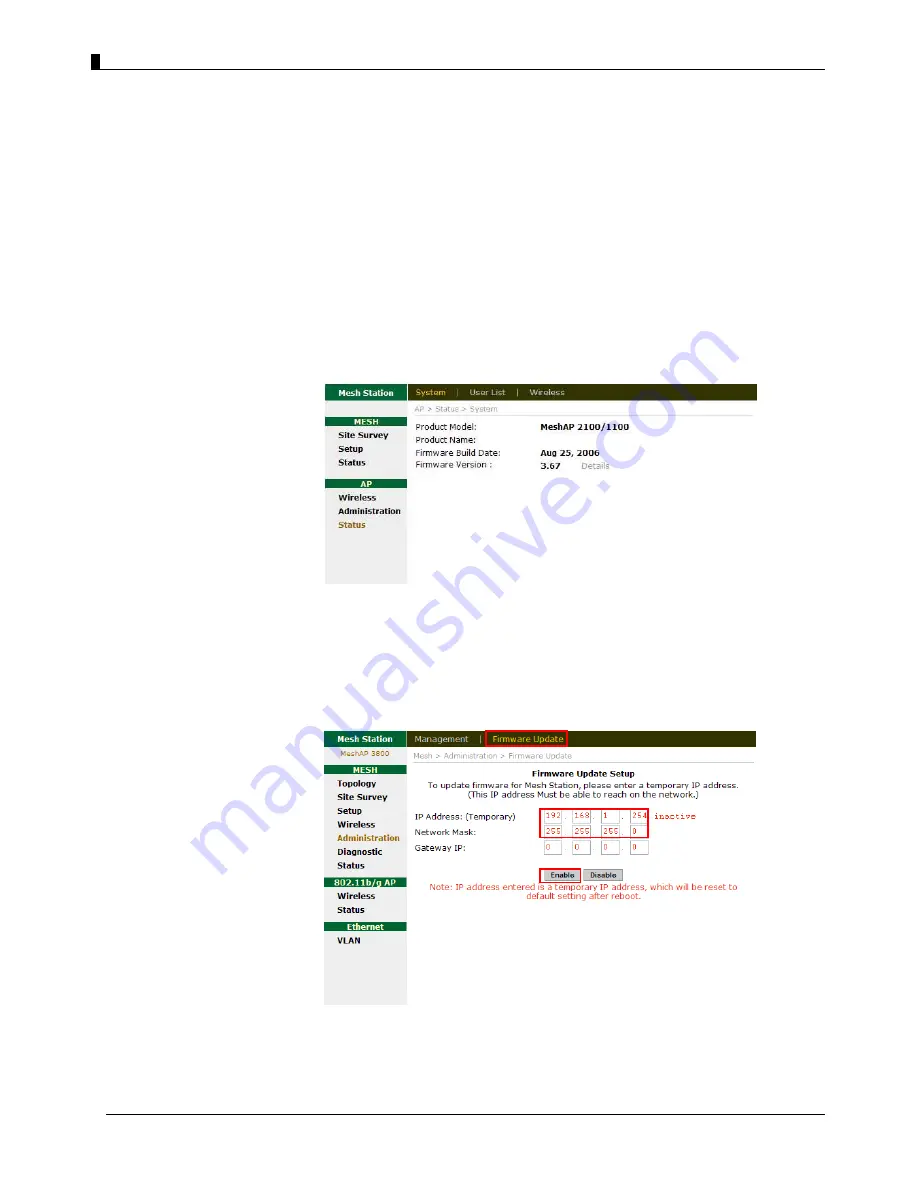
User Guide -
EZMesh Full Duplex Mesh Network Access Point
Chapter 12
Firmware Upgrade
Direct Upgrade – Mesh Station
Step 1.
Login
to the MeshAP Access Point.
Step 2.
Go to
the
Status
link under the
AP
section, and check the current firmware
version/build date.
Step 3.
Go to
Administration:
Firmware Update
link,
Enter
a Temporary IP for firmware update. The IP must be reachable from the
network.
Click
on “
Enable”
to temporary enable to IP for the unit
IMPORTANT:
Once the temporary IP has assigned the unit will prompt for re-login.
Follow the
Login prompt
to login with username/password.
TELETRONICS INTERNATIONAL, INC.
- 44 -

























