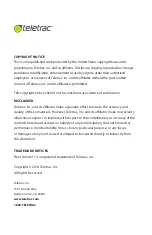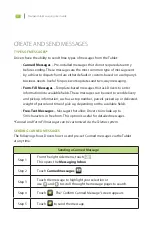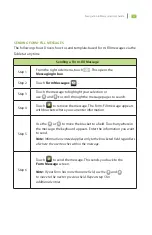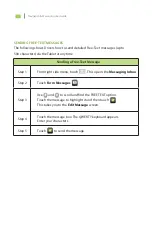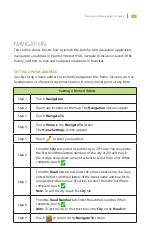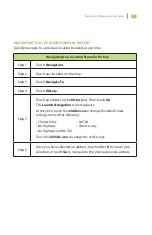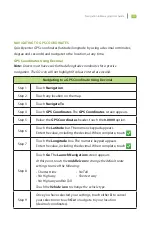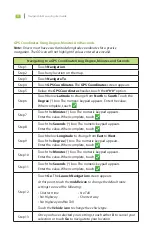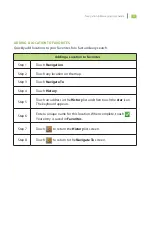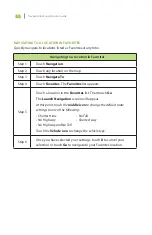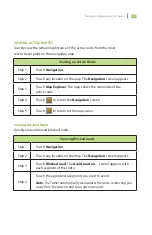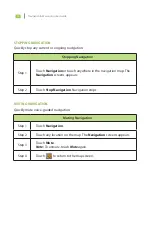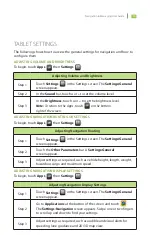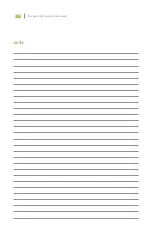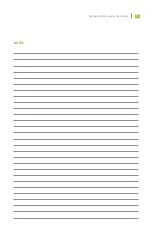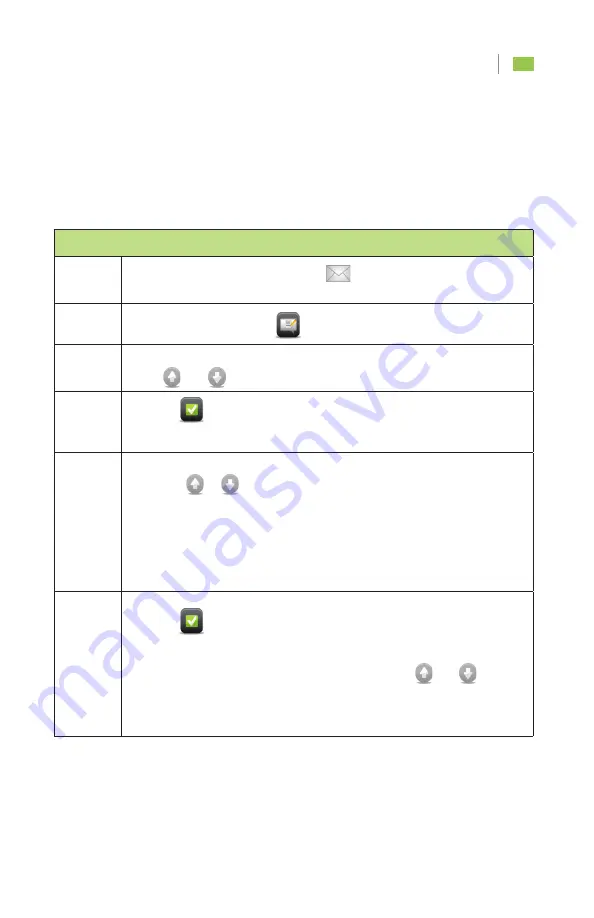
4
Navigation & Messaging User Guide
Sending a Form-Fill Message
Step 1
From the right side menu, touch
. This opens the
Messaging Inbox.
Step 2
Touch Form Messages
.
Step 3
Touch the message to highlight your selection or
use
and
to scroll through the message pages to search.
Step 4
Touch
to retrieve the message. The Form-Fill message appears
with brackets where you can enter information.
Step 5
Use the
or
to move the bracket to a field. Touch anywhere in
the message: the keyboard appears. Enter the information you want
to send.
Note:
Information entered applies only to the bracketed field regardless
of where the user touches within the message.
Step 6
Touch
to send the message. This sends you back to the
Form Message screen.
Note:
If your form has more than one field, use the
and
to move to the next or previous field. Repeat step 5 for
additional entries.
SENDING FORM-FILL MESSAGES
The following shows Drivers how to send template-based Form-Fill messages via the
Tablet at any time.
Summary of Contents for FLEET DIRECTOR
Page 1: ...FLEET DIRECTOR TABLET Navigation Messaging User Guide...
Page 2: ......
Page 4: ......
Page 22: ...Navigation Messaging User Guide 17 NOTES...