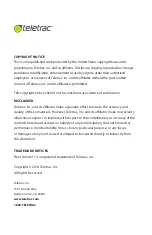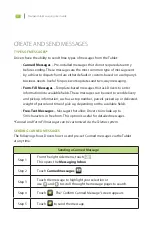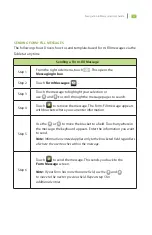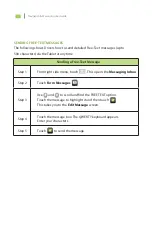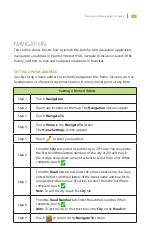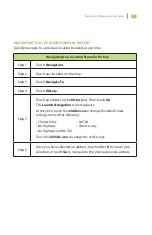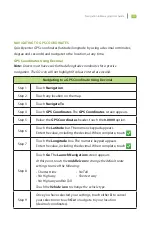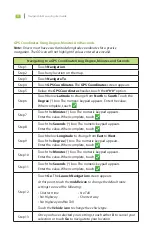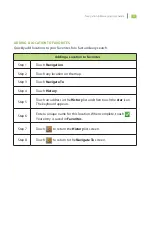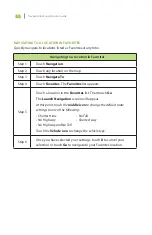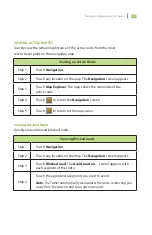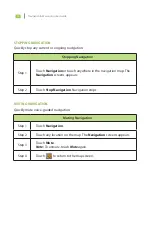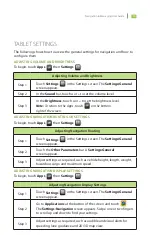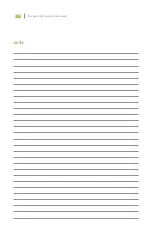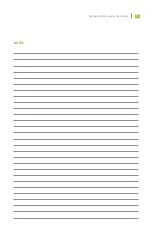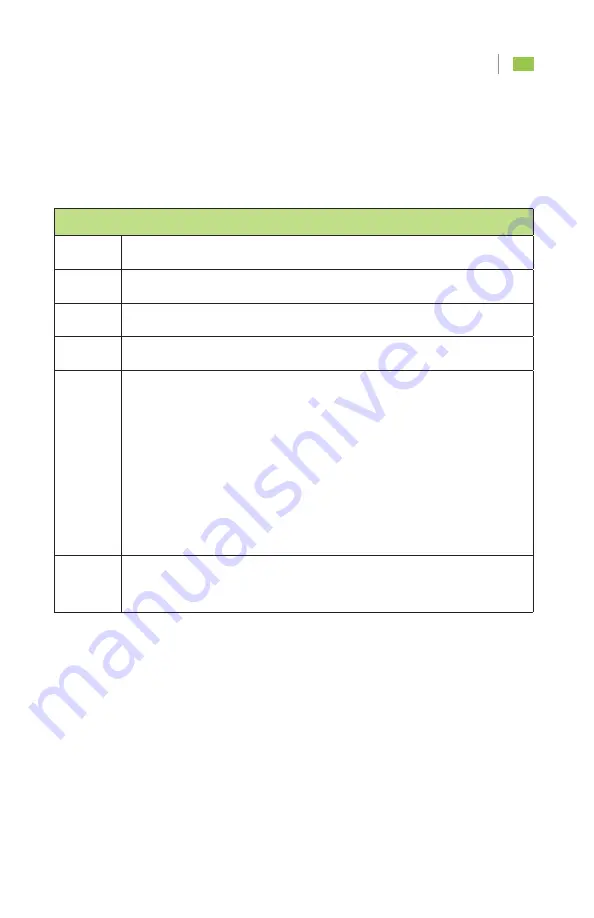
8
Navigation & Messaging User Guide
Navigating to a Location Stored in History
Step 1
Touch Navigation.
Step 2
Touch any location on the map.
Step 3
Touch Navigate To.
Step 4
Touch History.
Step 5
Touch an address in the History list. Then touch Go.
The Launch Navigation screen appears.
At this point, touch the
middle icon
to change the default route
settings to one of the following:
• Shortest time
• No Toll
• No Highway
• Shortest way
• No Highway and No Toll
Touch the
Vehicle icon
to change the vehicle type.
Step 6
Once you have selected an address, touch either X to cancel your
selection or touch Go to navigate to the previously used address.
NAVIGATING TO A LOCATION STORED IN HISTORY
Quickly navigate to a previous location traveled, at any time.
Summary of Contents for FLEET DIRECTOR
Page 1: ...FLEET DIRECTOR TABLET Navigation Messaging User Guide...
Page 2: ......
Page 4: ......
Page 22: ...Navigation Messaging User Guide 17 NOTES...