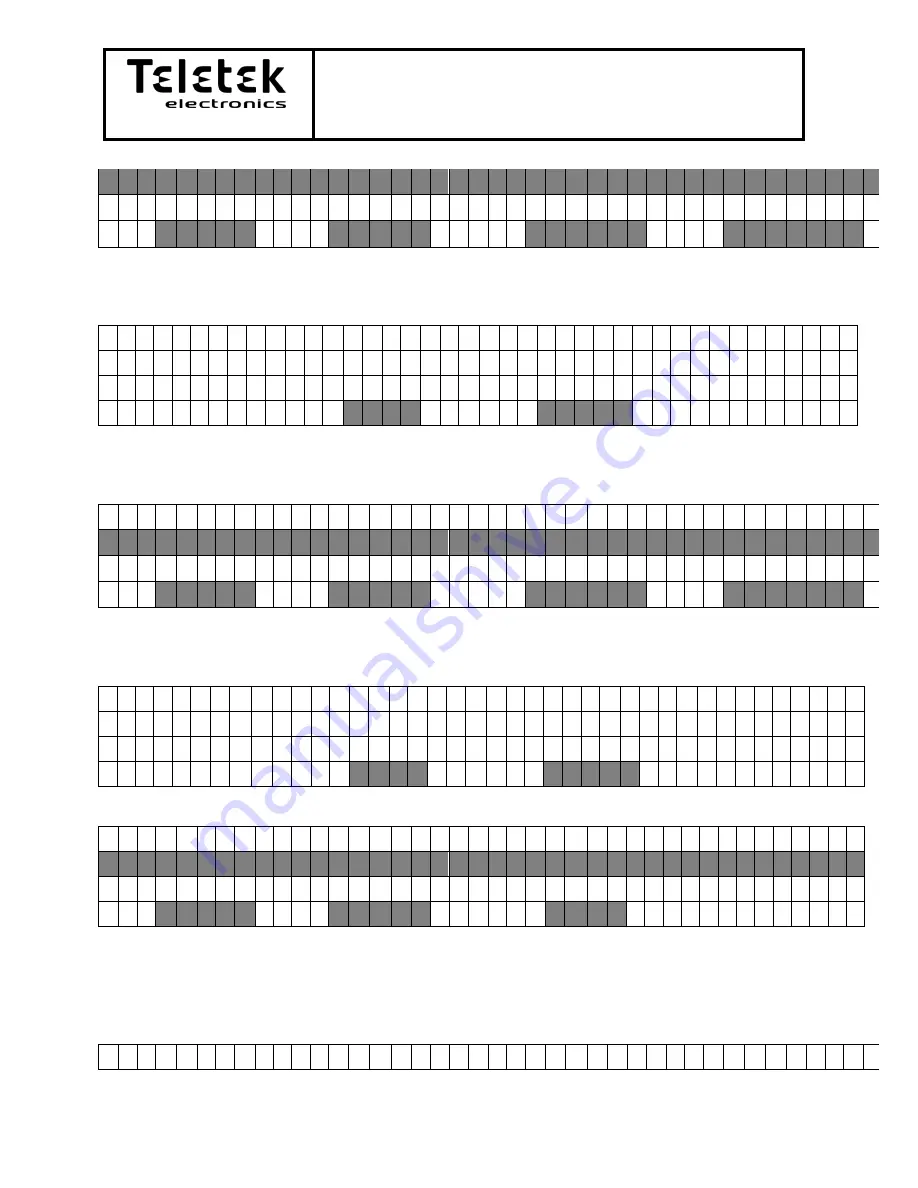
SIMPO - BASIC INFORMATION
Page 20 of 48
Simpo Addressable Panel
D : 2 5 0 Z 0 1
L : 1 M C P 1 5 0 E N A B L E D R O O M 1 0 0
D : 0 0 1 Z 0 2 L : 2 O P T I C A L E N A B L E D R O O M 1 0 2
G O T O
C O U N T
R E M O V E
D I S A B L E
Remove button will appear.
If there are more then one new device when the save button is pressed the following screen
will appear:
S A V E D E V I C E O R A L L D E V I C E S
P l e a s e s e l e c t
T H I S
A L L
After button is pressed the menu will go one step back with the device/s in normal mode with
status enabled and assigned zine Z1:
D : 1 2 9 Z 0 1 L : 1 M C P 1 5 0 E N A B L E D R O O M 1 0 0
D : 2 5 0 Z 0 1
L : 1 M C P 1 5 0 E N A B L E D R O O M 1 0 0
D : 0 0 1 Z 0 2 L : 2 O P T I C A L E N A B L E D R O O M 1 0 2
G O T O
C O U N T
R E M O V E
D I S A B L E
After saving all devices in the system the remove button will be available.
If pressed the folowing screen will appear:
R E M O V E D E V I C E O R A L L D E V I C E S
P l e a s e s e l e c t
T H I S
A L L
After button is pressed the device/s will appear with status new. Save button will be available:
D : 1 2 9
L : 1 M C P 1 5 0 N E W
D : 2 5 0
L : 1 M C P 1 5 0 N E W
D : 0 0 1
L : 2 O P T I C A L N E W
G O T O
C O U N T
S A V E
- Submenu Disable/Enable:
menu for enabling/disabling devices in the system.
ENABLE AND DISABLE will change respective to the state of the device. When there is no
device or the device is new to the systemthe button will disappear.
D : 1 2 9 Z 0 1 L : 1 M C P 1 5 0 E N A B L E D R O O M 1 0 0


































