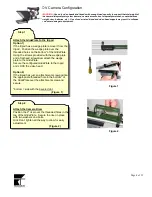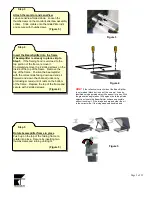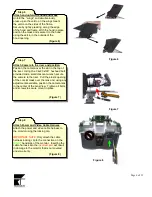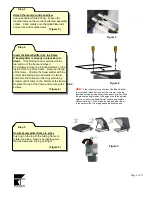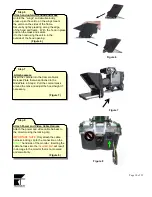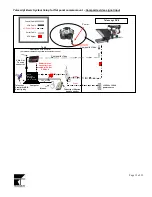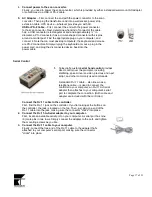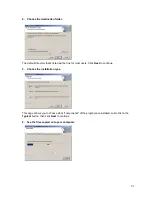Page 18 of 21
Security Key
Telescript's
security key
"unlocks" the software, and allows the
prompting and Remote Update features to work. This is so that
the software can be installed on as many computers as you like,
but only the one with the security key attached will be allowed to
scroll and receive updates. This is Telescript's only form of copy
protection.
There are two types of security keys available: a classic
parallel port
dongle,
and a more modern
USB token
. Both provide the same functionality, but the
setup is slightly different.
Parallel port dongle installation
Locate the parallel port on your computer.
The parallel port is a female connector, approximately 2½'' long, with 25 pins in two rows.
1. Un-attach the cable connected to the parallel port.
If there's already a cable attached to the parallel port, un-attach it.
2. Attach the dongle to the parallel port.
Plug the male side of the dongle into the parallel port, and tighten the mounting screws as you like.
3.
Re-attach the cable to the security key.
If you had to un-attach a cables previously, simply re-attach it onto the "pass-through" (female) side of the
security key.
USB token installation
1. Install the TeleScript software.
Before you attach the USB token, make sure that you have the
TeleScript
software installed.
2. Locate an available USB port on your computer.
A USB port is approximately ½'' in diameter, rectangular in shape. Note that a
USB hub
may be used to add
additional USB ports to a computer.
3. Plug the token into the USB port.
Simply put, just plug in the token and watch the computer configure it for you.