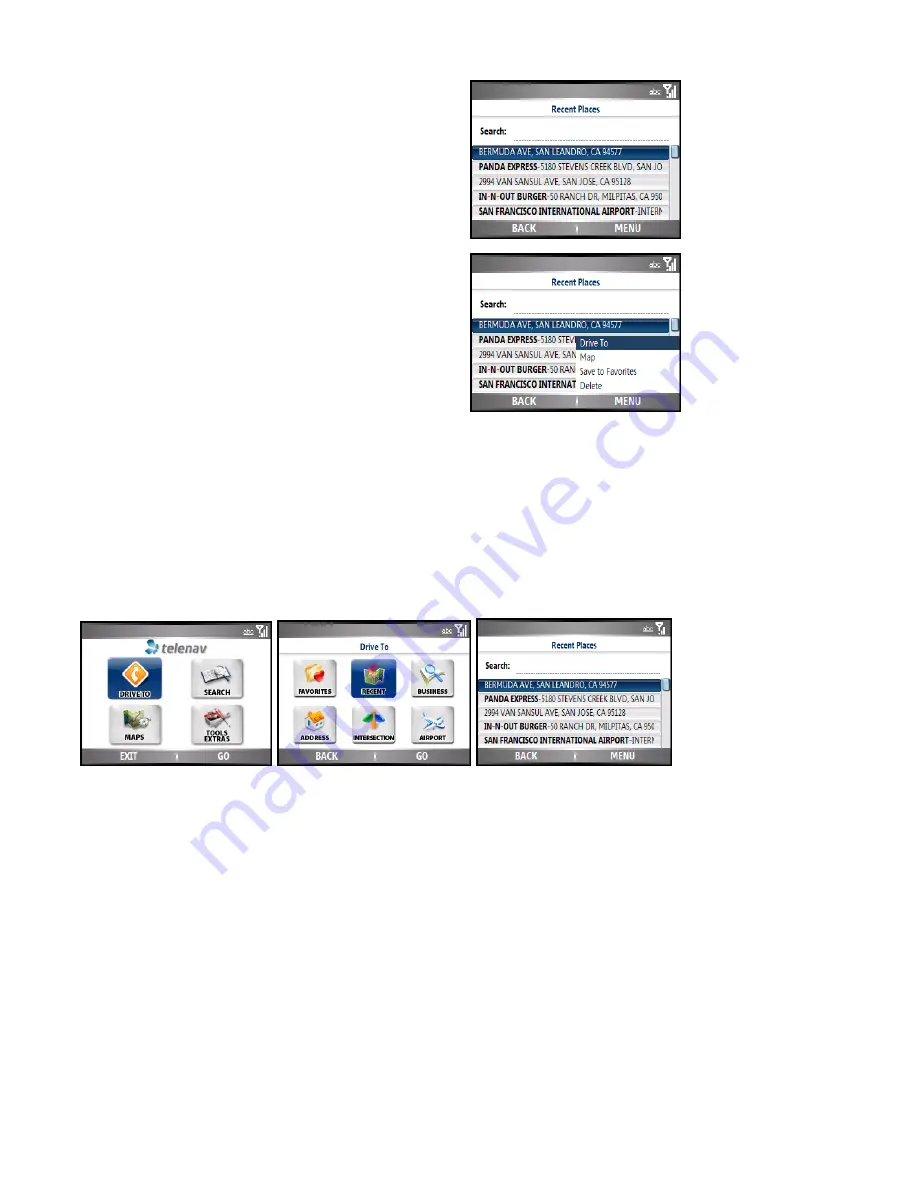
© TELENAV, INC. 2003-2007
PAGE 20 OF 42
Recent Places
TeleNav GPS Navigator automatically saves all of the places that you:
•
Found in a Directory search.
•
Viewed as a map.
•
Located using a street address, intersection, or airport.
You can get directions to a Recent place, view maps of the Recent
place, or save a Recent place to your Favorites list. Your Recent places
list can grow to an unlimited length.
If you have a large Recent Places list, it may be easier to use the
Search function to find your desired Recent Place. To use the Search
function, enter one or more alphanumeric characters in the Search text
box. The page will automatically refresh to show addresses that contain
the entered characters.
1. In the Recent Places screen, select your desired location. You
will then be taken to the Trip Confirmation screen.
2. You can click the
MENU
softkey on the Recent Places screen
to Drive To, Map, Save the Recent Place to Favorites, or
Delete the Recent Place.
NOTE:
Selecting Drive To from the Address screen takes you to the
Trip Confirmation screen.
Select a Recent Place
You can access the Recent Places list from the Drive To, Search, or Maps menu.
You can save a Recent Place to your Favorites list (the location stays in your Recent Places list). You can also
delete a Recent Place from your Recent Places list if you do not want to display it any longer.
















































