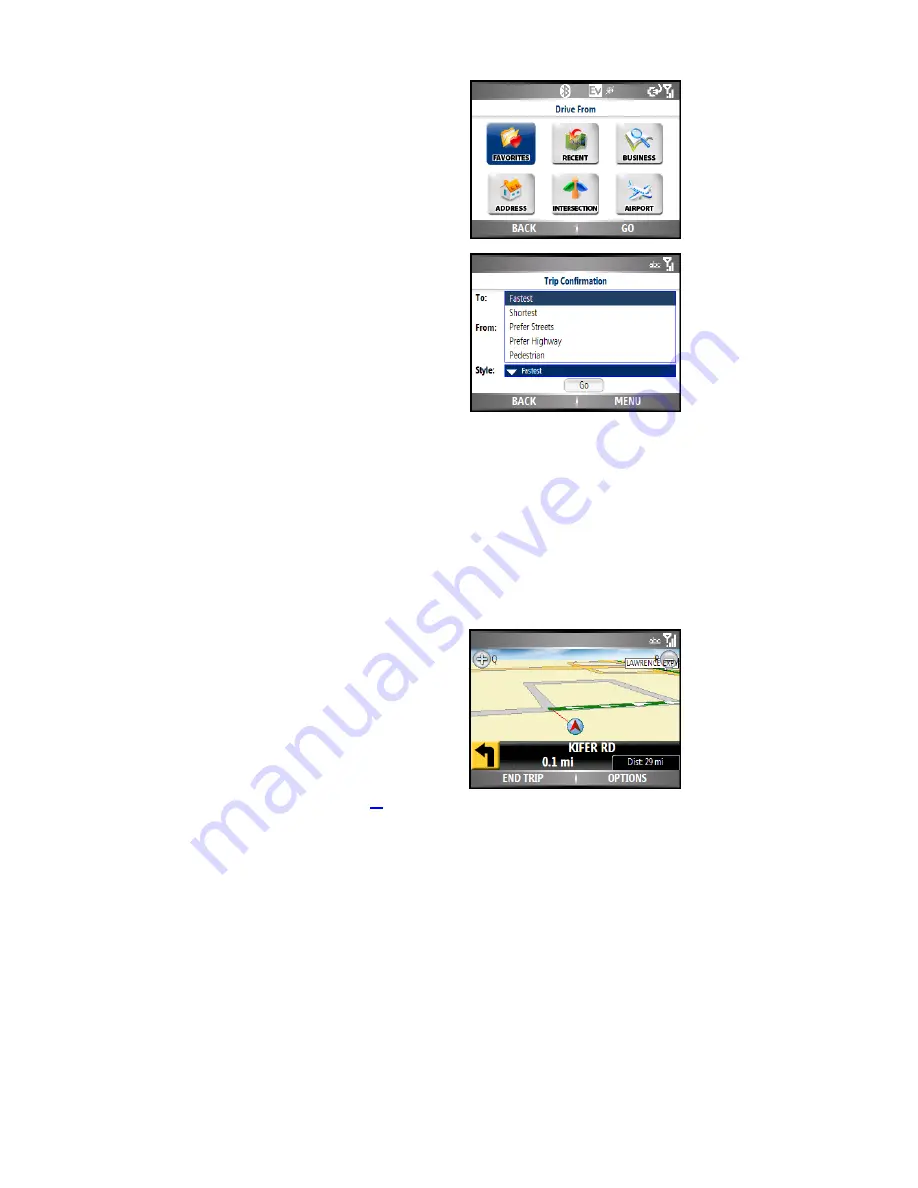
© TELENAV, INC. 2003-2007
PAGE 26 OF 42
If you select the “Somewhere Else” option, you will be taken to the Drive
From screen. The options of this screen are identical to the Drive To
screen.
You can also modify the Route Style for your trip by selecting one of the
following options in the
Style
drop-down menu:
•
Fastest
- This default Route Style finds the fastest driving
route.
•
Shortest
- This Route Style may or may not take more
time to drive but it shows you the shortest distance.
•
Prefer Streets
- Use streets instead of highways if
possible.
•
Prefer Highway
- Use highways instead of streets if
possible.
•
Pedestrian
- Find walking directions.
NOTE:
The “Pedestrian” route style may make your walking route
easier, for example by allowing you to take advantage of going the
wrong way down one way streets. As always, use your common sense
to determine the safety of any route.
Initial Driving Directions
Within a few seconds of selecting a Drive To location, the TeleNav GPS
Navigator calculates what it believes to be an optimal route to your
destination and tells you how to start your trip from your current location.
If you are not moving, the TeleNav GPS Navigator may not know your
direction of travel, so the first few driving directions may be incorrect
since the TeleNav GPS Navigator may make initially make an incorrect
assumption. However, once you start moving, the TeleNav GPS
Navigator learns your direction of travel and provides an updated set of
driving directions.
For more information about navigation views, see page
28
.






























