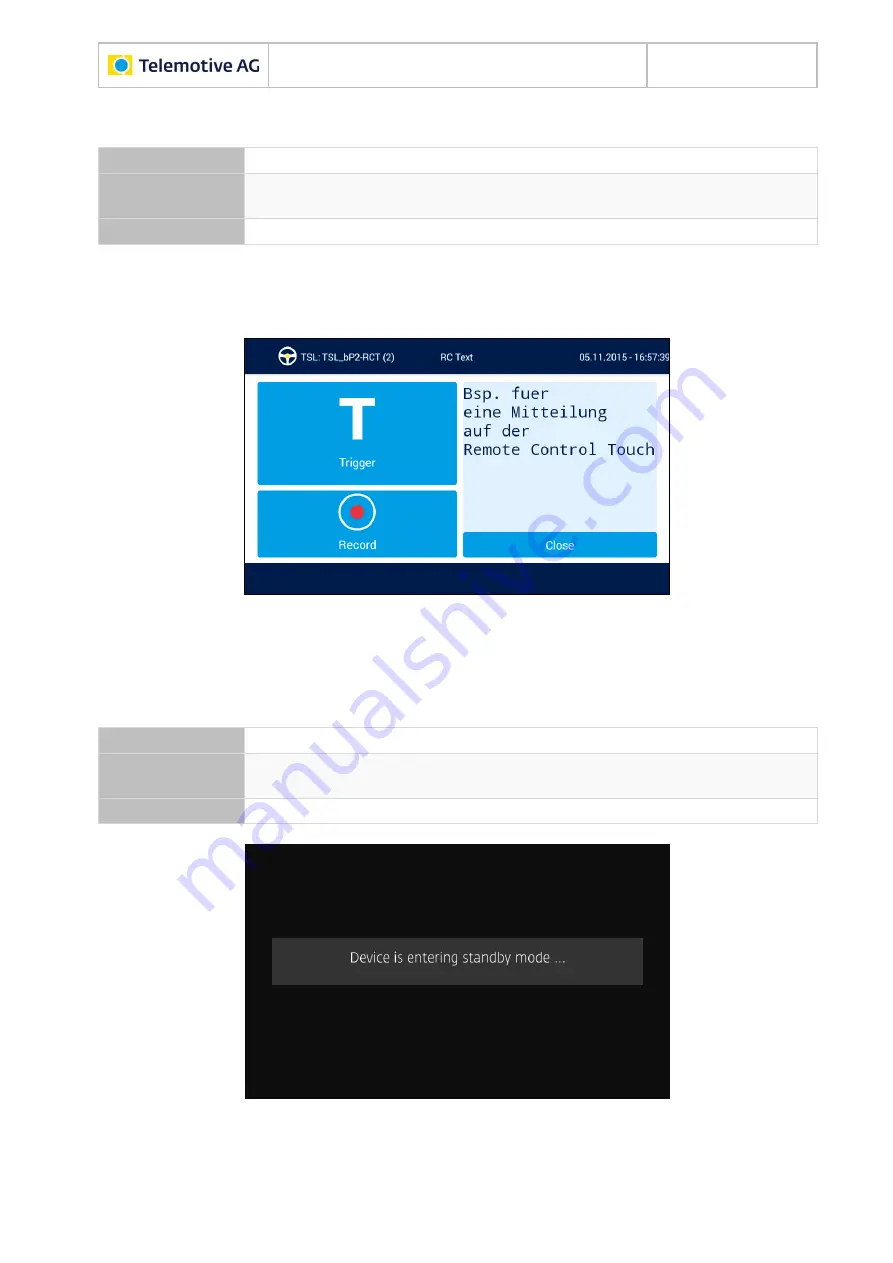
Remote Control Touch
User Guide
Datum: 10.03.2016
Seite 32 von 57
RCTouch_UserGuide_V2.3.1.doc
6.5.5 RC Text
Precondition
An application is open.
Timing
Complex trigger configured to the <Action>
[Display notification on Re-
mote Control]
is actuated. (see section 7.11)
Options
set trigger, close view
The view is not updated and depends on the configuration in the Telemotive System Client.
To close the view, press the Home button or tap on
[Close]
.
Figure 6.18: Window
“RC Text”
6.5.6 Standby
Precondition
none
Timing
Remote Control Touch is switched off or not used for an extended period.
(after the application)
Options
none
Figure 6.19: Standby view
To exit the standby mode, press the Home button or tap on the screen.
















































