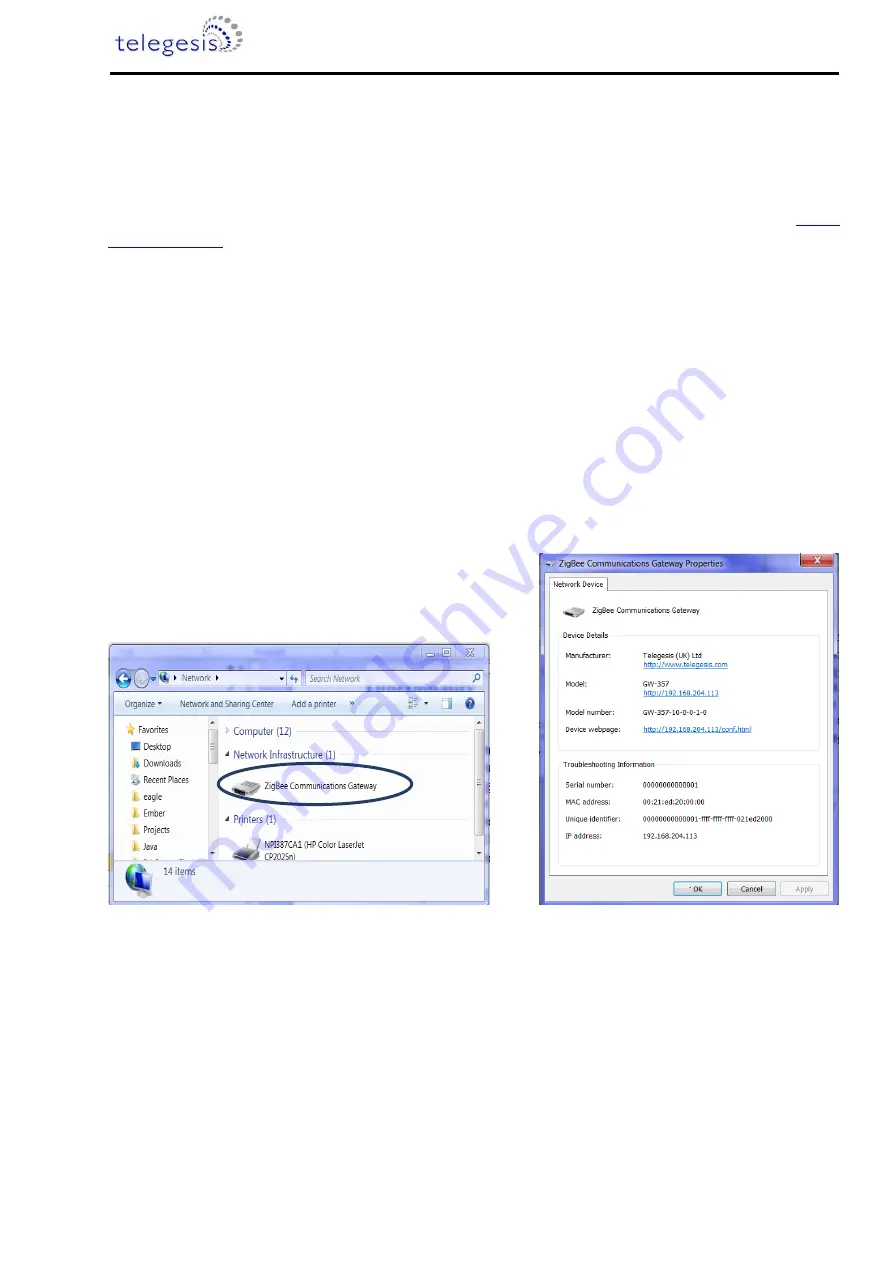
ZigBee Communications Gateway
©2013 Telegesis (UK) Ltd
-12-
ZigBee Communications Gateway
Functionality
Start-up
Turn ON the ZigBee Communications Gateway by inserting the micro USB power cable into the
socket shown in figure 3. The LEDs on the front panel will light up as described in the
. Once the Start-up LED sequence is complete the gateway will continuously look for
an Ethernet link which is indicated by LED sequence-3. Insert the Ethernet cable in the RJ45 socket
shown in figure 3. The gateway will try to obtain an IP address by using DCHP (by default DHCP is
enabled but the user can also set static IP address for the Gateway). Once an IP address is
allocated successfully the LED sequence-4 is displayed on the LED panel.
Gateway Discovery
Discovery on a windows-7 PC
Gateway implements UPnP discovery service so the user can directly go to
“Network settings” and
look for devices under
“Network Infrastructure” category. The Gateway will show up as ZigBee
Communications Gateway as shown below. Navigate to properties by right clicking on the device to
view the device properties. Browse to the IP address shown in the device properties or alternatively
double click on the device to navigate to the webpage hosted by Gateway.
Figure 7: Device Discovery



























