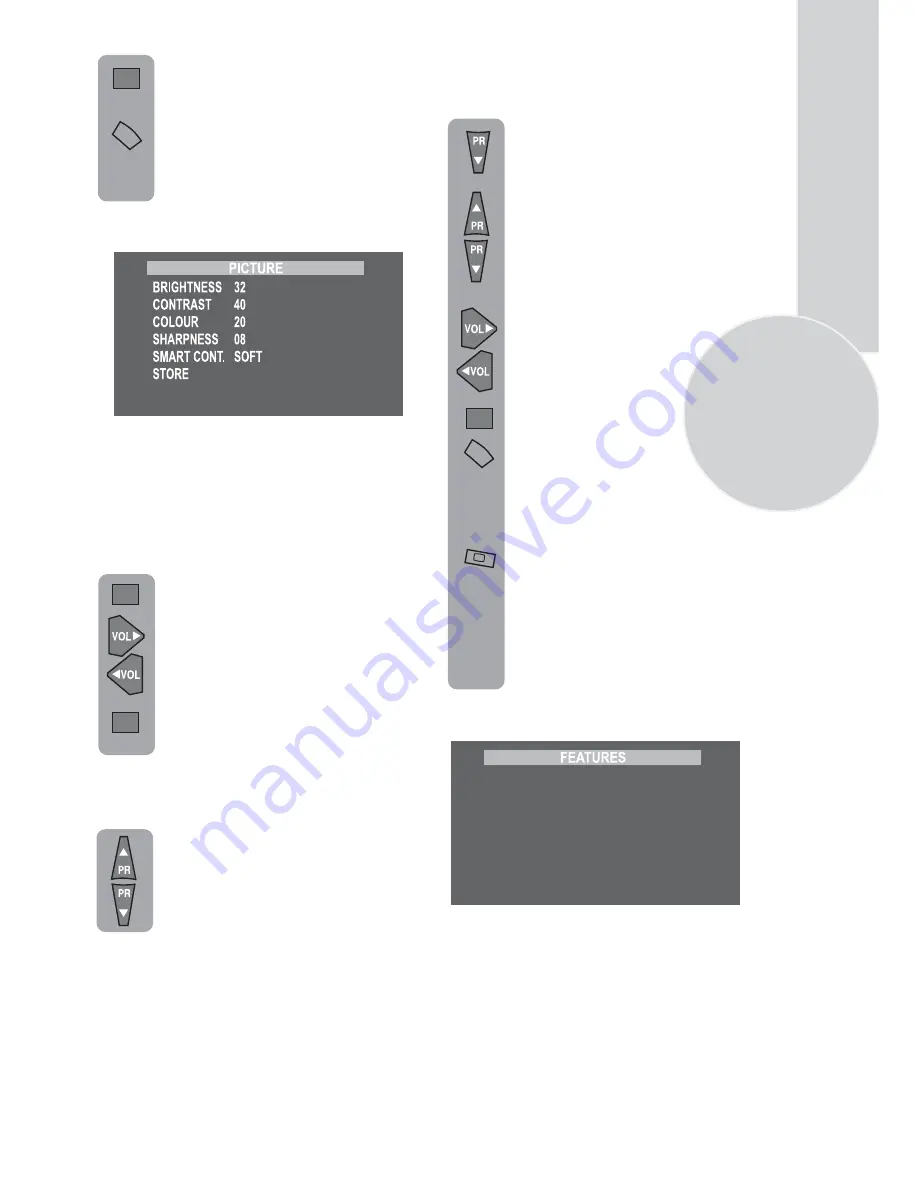
13
When you have finished in the
Sound sub-menu select STORE and
press the
OK
button.
To exit the sub-menu press the
Menu
button and return to the
main menu.
Picture menu (Green button)
The picture menu allows you to set up the
following:
BRIGHTNESS
CONTRAST
COLOUR
SHARPNESS
To change, for example, the colour,
select it using
Program
buttons.
Use the
Volume up
and
Volume
down
buttons to change the setting.
To save your settings, select STORE
and press the
OK
button. STORED
will be displayed.
Smart cont.
This gives you a choice of picture type:
SOFT, NATURAL, RICH or USER.
Use the
Program up
and
Program
down
buttons to select the type of
picture you want. As you select each
one the TV picture will change to
that type.
USER allows you to set your own picture
type as follows:
Use the
Program down
button to
select USER.
Select BRIGHTNESS,
CONTRAST COLOUR and,
SHARPNESS using the
Program
up/down
buttons.
Change the settings with the
Volume up/down
buttons.
To save your settings, select STORE
and press the
OK
button. STORED
will be displayed. Press the
Menu
button to go back to the previous
menu.
You can change the picture type
while watching the TV using the
picture Smart control.
Press the picture
Smart control
to
page through the different picture
types and select the one you want.
Once you have switched the TV off
the picture type will revert to the
stored setting.
Feature Menu (Pink button)
OK
MENU
OK
OK
OK
MENU
PICTURE FORMAT
CHILD LOCK
SLEEP TIMER
ON TIMER
LANGUAGE
DYNAMIC BASS
SUBWOOFER
AUTO
OFF
OFF
OFF
OFF
ON


























