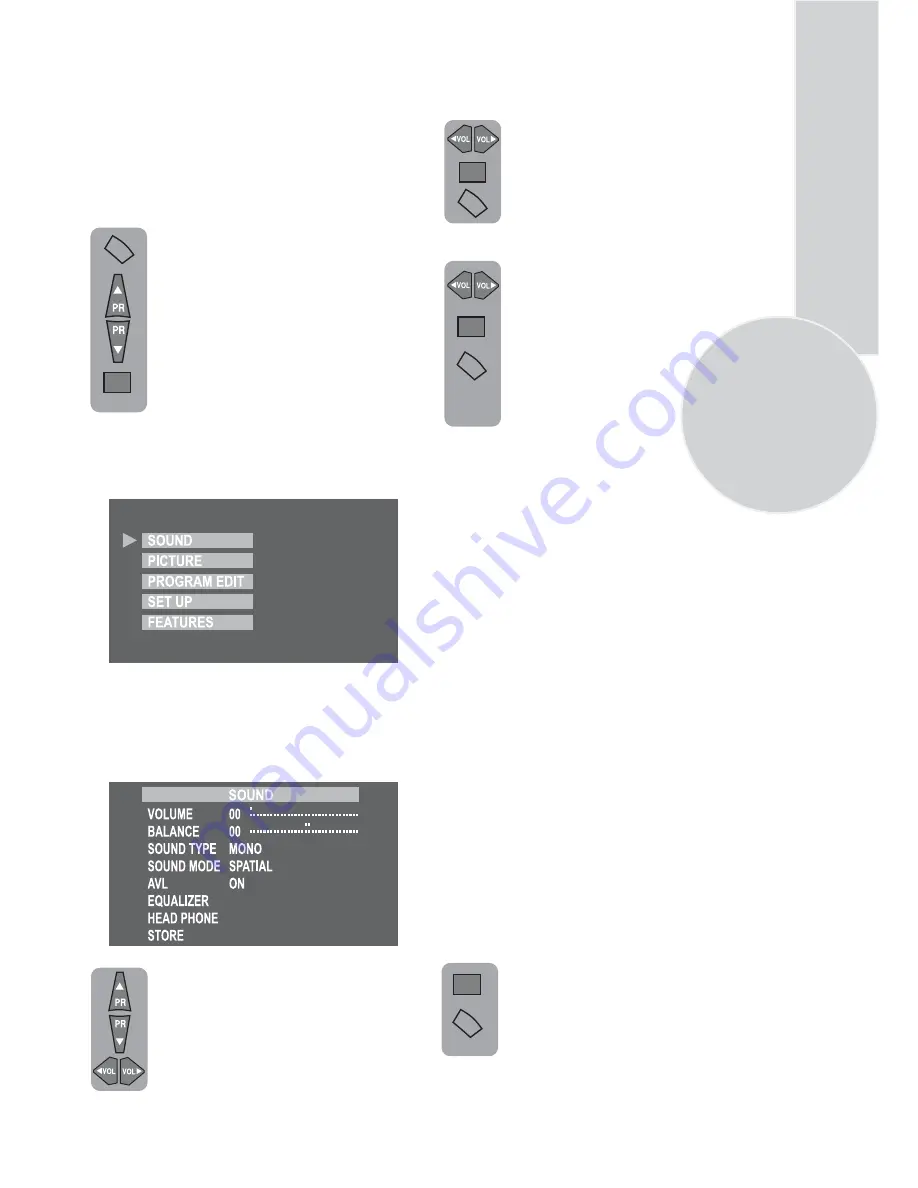
11
Volume
Sets default volume using the
Volume up
and
down
buttons.
To save your settings, select
STOREand press the
OK
button.
will be displayed. Press
the
Menu
button to go back to
the previous menu.
Balance
Sets the sound balance when the
TVis in stereo mode using the
To save your settings, select
STORE and press the
OK
button.
will be displayed. Press
the
Menu
button to go back to the
previous menu.
Sound type
This item shows STEREO when receiving
stereo transmission and MONO for mono
transmissions.
TV set up
The TV set up is accessed through a menu
system.
Once you have stored your set up, this is the
set up the TV will default to when you switch
it on.
To enter the MAIN menu press the
Menu
button.
Once in the MAIN menu use the
Program up
and
Program down
buttons to select items in the menu
and the
OK
to access sub menus
Please note
If you do not press any buttons for 15 seconds
the TV will exit the menu system.
Sound menu (red button)
or use the fastext buttons
for quick access.
Red button - SOUND
Green button - PICTURE
Pink button - FEATURES
Select the required item in the menu
using the
Program up/down
buttons
and make the changes pressing
Volume up/down
buttons. Use the
OK button to enter EQUALIZER and
HEADPHONE sub menus.
If the channel you are watching is in
Nicam stereo the On Screen Display
will show NICAM STEREO for a
while.
Please Note
If, while watching a nicam stereo channel,
the signal strength drops and the system
can not receive nicam stereo the OSD will
show MONO. If the signal strength
increases again and nicam stereo can be
received again, the OSD will show
NICAM STEREO.
The TV can be produced to receive the
NICAM broadcasts as a optional
feature.
menu.
To save your settings, select STORE
and press the
OK
button. STORED
will be displayed. Press the
Menu
button to go back to the previous
Dual I/II
Some broadcasters supply the programs
in two languages. To able to listen the
second language select DUAL II by
SOUND TYPE using
Volume up/down
buttons.
STORED
Volume up
and
down
buttons
STORED
MENU
OK
OK
MENU
OK
MENU
OK
MENU












































