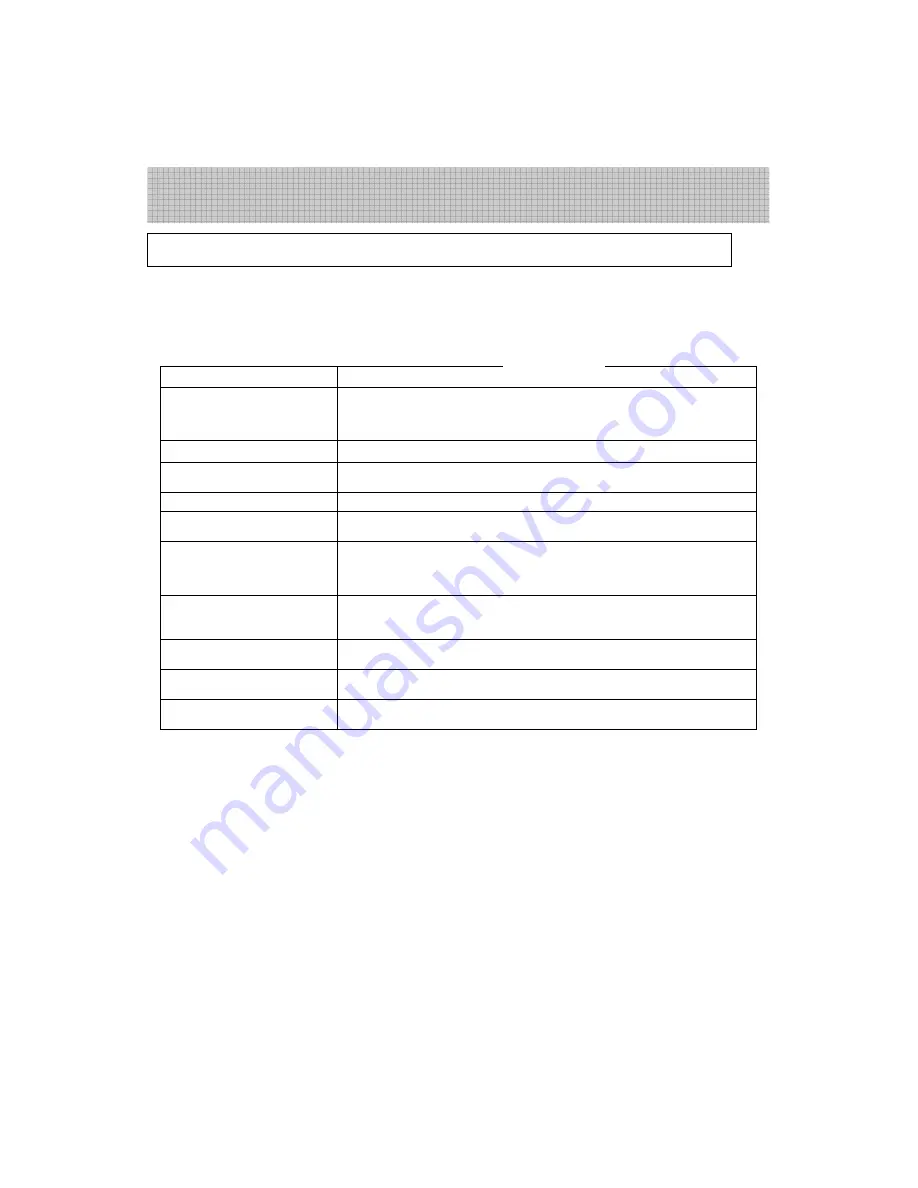
19
The following phenomena are not necessary faults, and the following checks should be performed
first before asking a specialized person for repair. If the cause of fault cannot be found and corrected
with this guideline, remove the power plug from the socket and have a specialized person to repair it.
Symptom
Inspection
No picture nor sound
Is the fuse or breaker in the house OK?
Is the power supply plug inserted? Is it in good contact?
Is the system of the TV correct?
No picture but the sound is OK
Adjust brightness and contrast.
Picture is shown but the sound
is not normal
Press the sound system button to select other sound system
Normal picture but no sound
Press the V (+) or Mute button several times.
Only picture with snow and
noise
Adjust the indoor or outdoor antenna.
Connect a proper antenna, and readjust the channel tuning with the Fine Tune.
No colour
Is a colour program being broadcasted?
Are the hue and system correct?
Readjust the channel tuning with the Fine Tune.
Small dots, lines or strips on
the picture
They are usually caused by interference from cars, neon lights and electrical
hair dryers.
Adjust the antenna to minimize the interference.
Ghost
Usually caused by reflection from hills or high buildings nearby. Change the
antenna direction or height. Better use outdoor antenna with good directivity
Colour stain
If colour stain appears after changing the angle of the TV set, turn its main
power switch off and wait for at least 15 minutes before turning it on again.
Afterglow when turned off
It is normal to have an afterglow on the screen for 1-3 seconds after the power
to the TV set is cut off, and it will not affect the CRT.
Note: The design and structure are subject to change without notice.
Do not attempt to repair or refit the television by yourself, or it may cause a fire or
electric shock
Guide to simple trouble-shooting
Miscellany
Summary of Contents for TTV-299
Page 22: ...21 ...



































