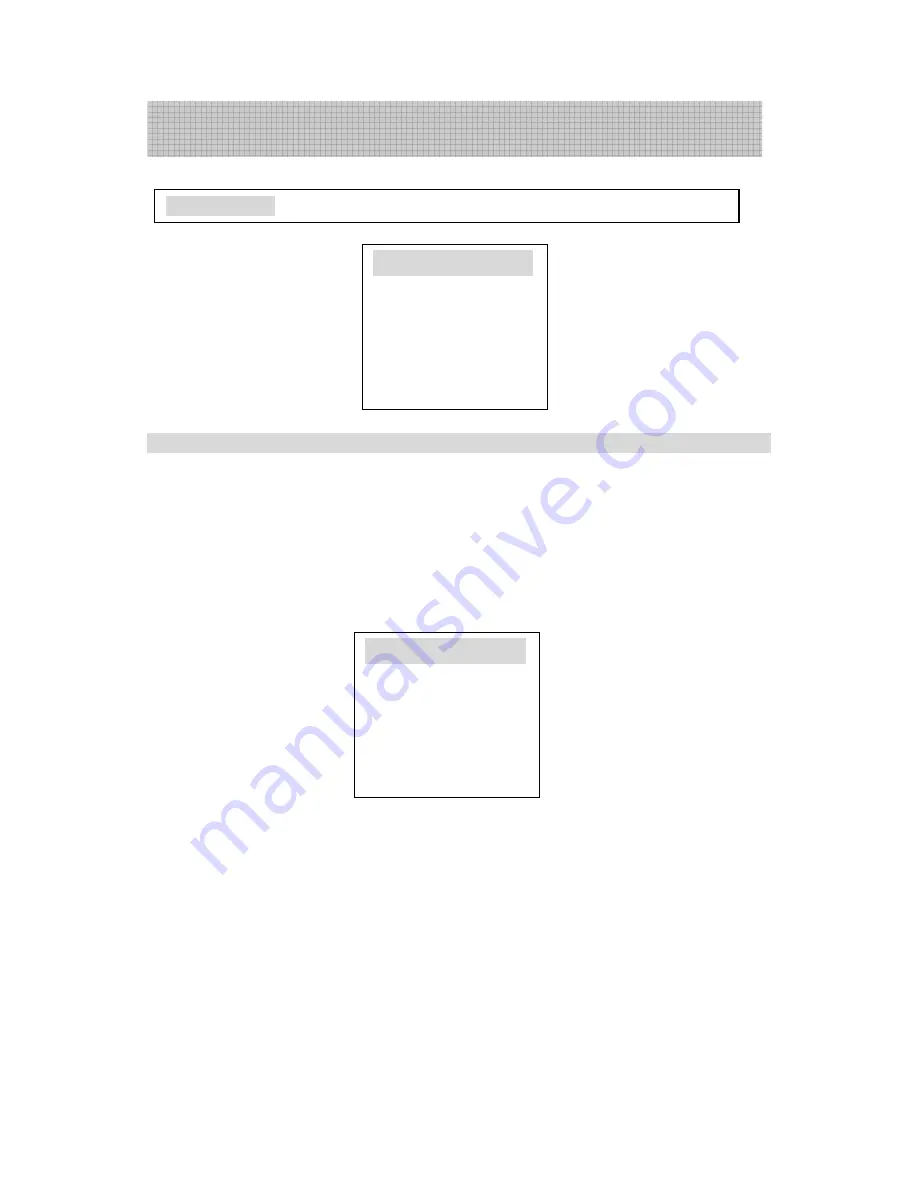
11
4 Skip over undesired Program Number
After program preset, you can use this function to skip over the undesired Program
Numbers to choose only the desired Program Numbers
You can first use “P+/P-” button to select the Program Number to be skipped, then
press “MENU” or “TUNING” button to display and enter “TUNING” menu; Press
“MENU” or “TUNING” button to display and enter “TUNING” menu, then press “P+/P-”
to move the cursor to “PROG.”, and use the “V+/V-” select the program number.
Select “SKIP” (it turns from white to green), and press “V+/V-” button to set “SKIP”
option as “ON”.
When you use the Direct Program Number selection button to select the skipped
Program Number, that Program Number is in purple; when you use “P+/P-” button to select
a program, that Program Number will be skipped over.
If you want to restore the skipped Program Number, perform the following operation:
1
.
Use the Direct Program Number selection button to select the Program Number
you want to restore, then press “MENU” or “TUNING” to display and enter
“TUNING” menu; or first press “MENU” or “TUNING” menu to display and
enter “TUNING” menu, and select the Program Number you want to restore in
“TUNING” menu.
2
.
In “TUNING” menu, use “P+/P-” button to select the “SKIP” option, and use
“V+/V-” button to select “SKIP OFF”.
Pressing the “CALL” button can close the tuning menu display.
TV Operation
Start operation: Adjustment
TUNING
PROG. 1
AUTO STORE
SEARCH
SEARCH
SEARCH
SEARCH
FREQ.FINE
BAND VHF-L
TUNING
PROG. 1
AUTO STORE
SEARCH
SEARCH
SEARCH
SEARCH
FREQ.FINE
BAND VHF-L
Summary of Contents for TTV-299
Page 22: ...21 ...






















