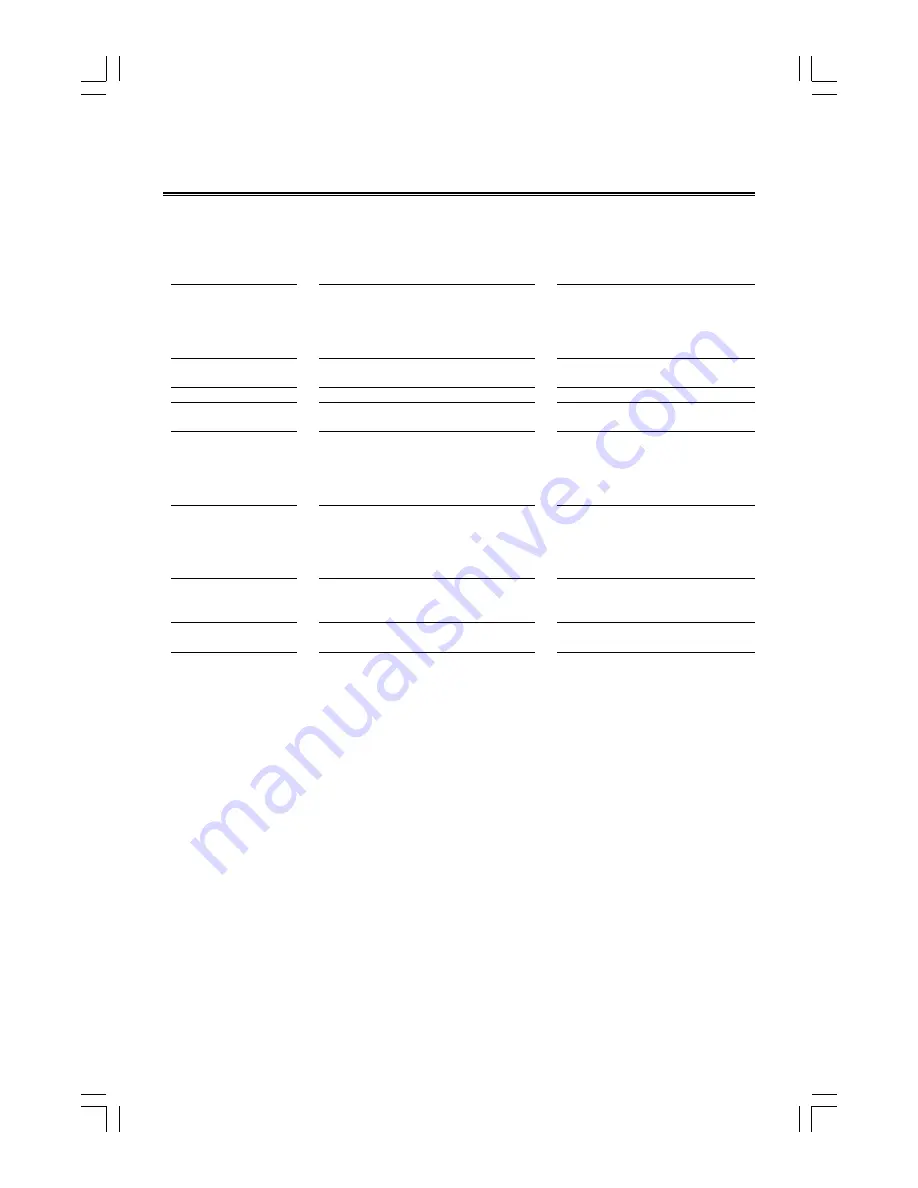
- 18 -
Symptom
No sound is heard
No picture
Bad sound quality
Picture roll or without color
The disc does not play
Poor radio reception
Unable to operate
the remote control
Operations are disabled
Possible Cause
Connections are incorrect, or loose
TV or power amplifier operates incorrectly
The amplifiers receiving signal position is
wrong
Volume setting to minimum
Connections wrong or loose
TV Operation and setting is wrong
Audio connects wrong
DVD Player doesnt match the TV system
No disc in the tray
The disc is upside down
The disc is dirty or scratched
The unit is foggy inside
The antenna is disconnected
The AM loop antenna is too close to the system
The FM wire antenna is not properly extended
and positioned
The path between the remote control and the
sensor of the unit is blocked
The batteries have lost their charge
The built-in microprocessor has malfunctioned
due to external electrical interference
Action
Check all connections and make corrections
Check whether the operation is right
Check the position of receive signal
Adjust volume
Check all connections and correct it
Check whether operation and setting is right
Check whether audio connections are right
Use PAL/NTSC select button to select suit-
able system
Place a disc
Place the disc with the printed side up
Clean or replace the disc
Take out the disc, turn on the unit for about
an hour
Reconnect the antenna securely
Change the position and direction of the AM
loop Antenna
Extend FM wire antenna to the best recep-
tion position
Remove the obstruction
Replace the batteries
Unplug the system then plug it back in
Troubleshooting
If you are having a problem with your system, check this list for a possible solution before calling for service.
If you can not solve the problem from the hints given here, or the system has been physically damaged, call a
qualified person, such as your dealer, for service.




































