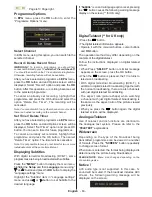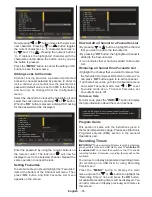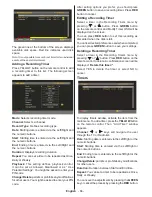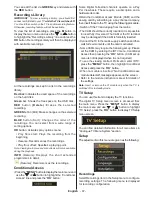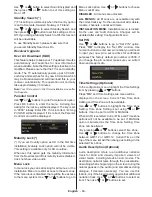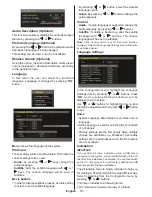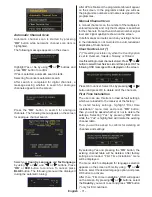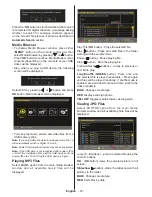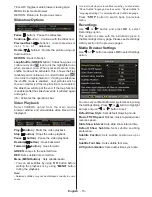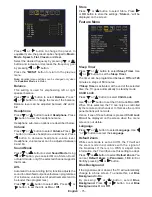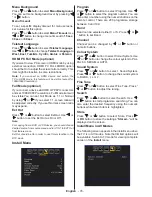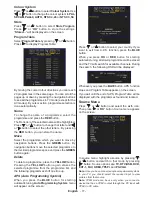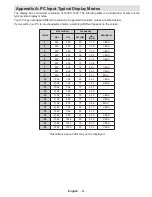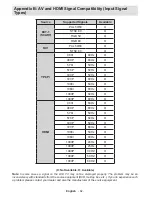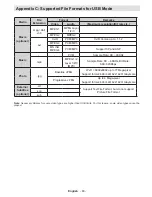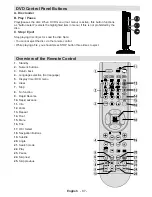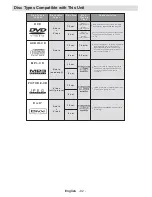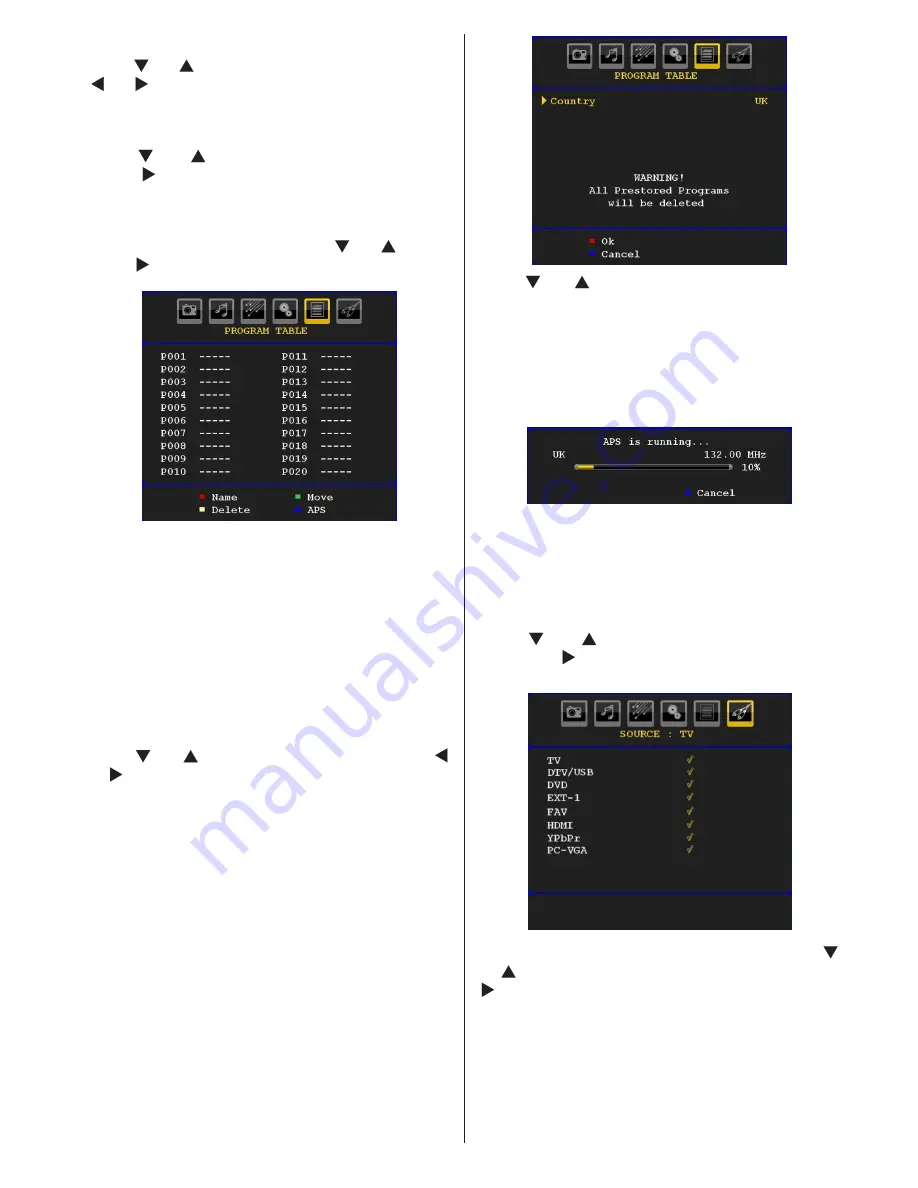
English
- 77 -
Colour System
Press “ ” or “ ” button to select
Colour System
. Use
“ ” or “ ” button to change the colour system to
PAL,
SECAM, PAL60, AUTO, NTSC 4,43
or
NTSC 3,58.
Store
Press “ ” or “ ” button to select
Store Program
.
Press “ ” or “
OK
” button to store the settings.
“
Stored...
” will be displayed on the screen.
Program Table
Select
Program Table
by pressing “ ” or “ ” button.
Press “ ” to display Program Table:
By moving the cursor in four directions you can reach
20 programmes in the same page. You can scroll the
pages up or down by pressing the navigation buttons
to see all the programmes in TV mode (except for the
AV modes). By cursor action, programme selection is
done automatically.
Name
To change the name of a programme, select the
programme and press the
RED
button.
The first letter of the selected name will be highlighted.
Press “ ” or “ ” button to change that letter and “ ”
or “ ” button to select the other letters. By pressing
the
RED
button, you can store the name.
Move
Select the programme which you want to move by
navigation buttons. Press the
GREEN
button. By
navigation buttons move the selected programme to
the decided programme space and press the
GREEN
button again.
Delete
To delete a programme, press the
YELLOW
button.
Pressing the
YELLOW
button again erases the
selected programme from the programme list, and
the following programmes shift one line up.
APS (Auto Programming System)
When you press the
BLUE
button for starting
automatic tuning,
Auto Programming System
menu
will appear on the screen:
Press “ ” or “ ” button to select your country. If you
want to exit from A.P.S. function, press the
BLUE
button.
When you press
OK
or
RED
button for starting
automatic tuning, all stored programmes will be erased
and the TV will search for available channels. During
the search, the following OSD will be displayed:
Whenever you press the
BLUE
button, APS function
stops and Program Table appears on the screen.
If you wait until the end of APS, Program Table will be
displayed with the programmes found and located.
Source Menu
Press “ ” or “ ” button and select the sixth icon.
Then press “ ” or “
OK
” button. Source menu appears
on the screen:
In source menu, highlight a source by pressing “ ”
or “ ” button and switch to that mode by pressing
“ ” button. Source options are;
TV, DTV/USB, DVD,
EXT-1, FAV, HDMI, YPbPr
and
PC-VGA.
Note
: Once you have connected optional equipment systems
to your TV, you should select the required input to view
pictures from that source.
Note
: YPbPr mode can be use only when you connect a
device that has a YPbPr output through the PC input with
YPbPr to PC cable.
Summary of Contents for TFMV22DVX
Page 2: ...www vestel france fr ...
Page 96: ...50185087 ...