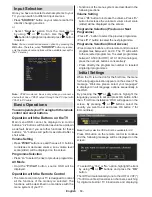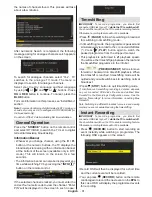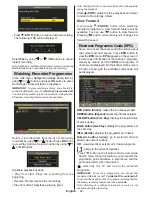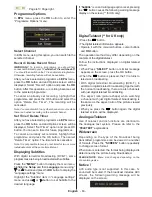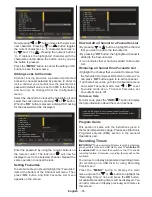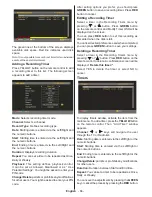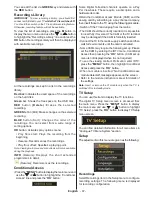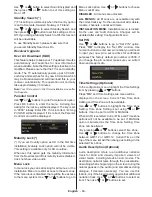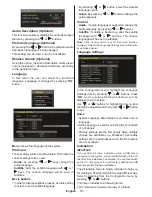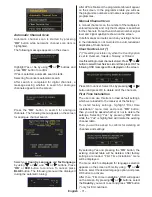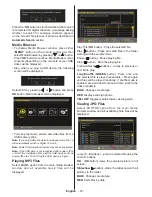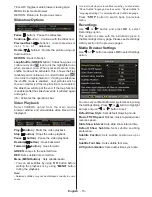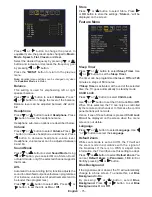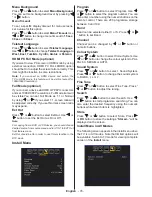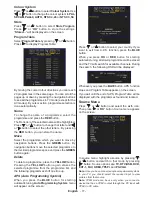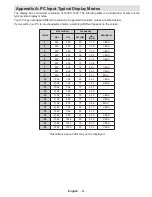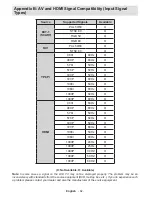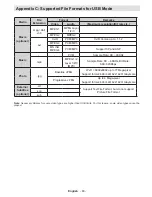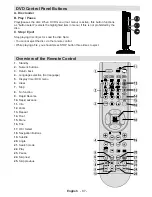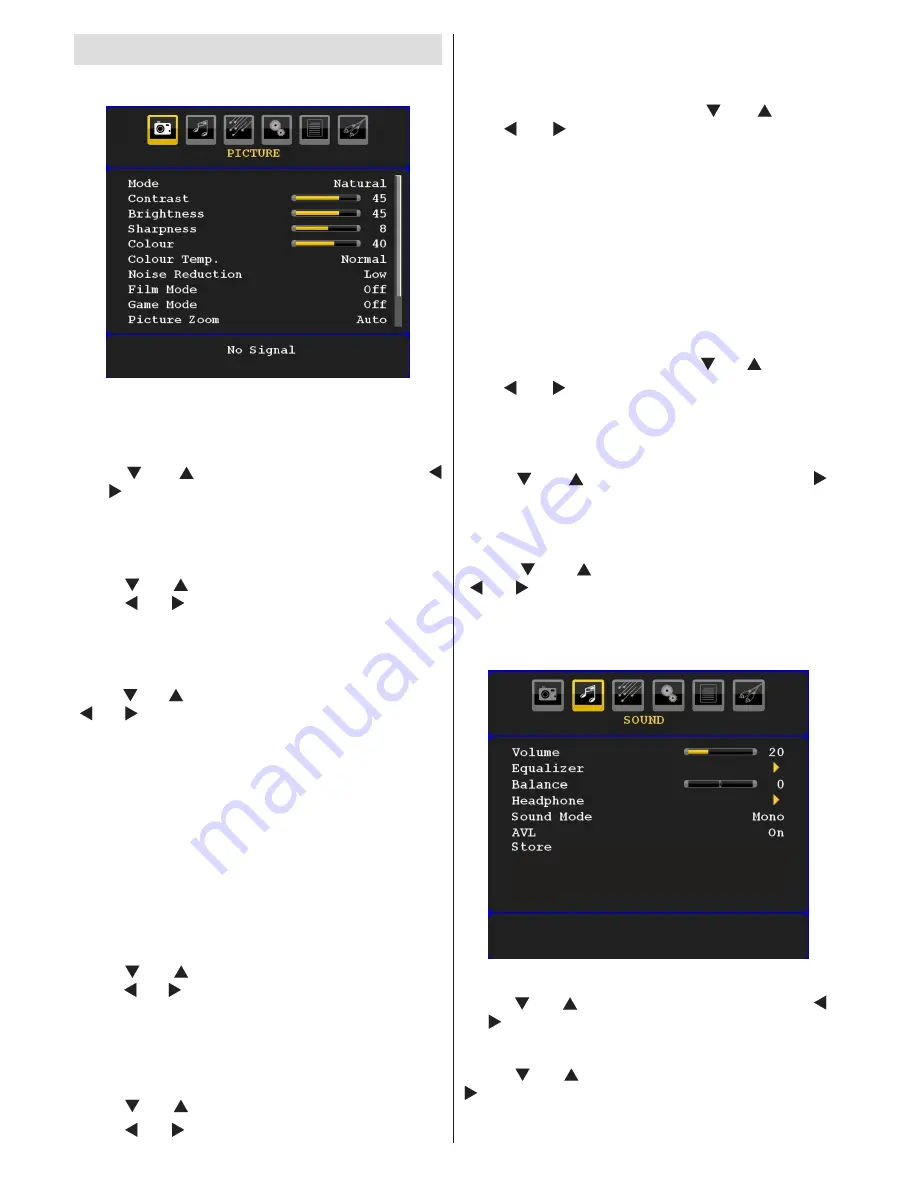
English
- 74 -
Analogue TV Menu System
Picture Menu
Mode
For your viewing requirements, you can set the related
mode option.
Press “ ” or “ ” button to select
Mode
. Press “
” or “ ” button to choose from one of these options:
Cinema
,
Dynamic
and
Natural
.
Brightness/Contrast/Colour/Sharpness/
Hue
Press “ ” or “ ” button to select the desired option.
Press “ ” or “ ” button to set the level.
Note
:
Hue
option can only be visible when the TV receives
an NTSC signal.
Colour Temp
Press “ ” or “ ” button to select
Colour Temp
. Press
“ ” or “ ” to choose from one of these options: Cool,
Normal and Warm.
Note
:
• Setting
Cool
option gives white colours a slight blue
stress.
• Setting
Warm
option gives white colours a slight red
stress.
• For normal colours, select
Normal
option.
Noise Reduction
If the broadcast signal is weak and the picture is
noisy, use
Noise Reduction
setting to reduce the
noise amount.
Press “ ” or “ ” button to select
Noise Reduction.
Press “ ” or “ ” to choose from one of these options:
Low
,
Medium
,
High
or
Off
.
Film Mode
Films are recorded at a different number of frames per
second to normal television programmes.
Press “ ” or “ ” button to select
Film Mode
.
Press “ ” or “ ” button to set this feature On or Off.
Turn this feature on when you are watching films to
see the fast motion scenes clearly.
Game Mode
Select
Game Mode
by pressing “ ” or “ ” button.
Use “ ” or “ ” button to set Game Mode as
On
or
Off
. When Game Mode is set to On, specific game
mode settings, which are optimized for better video
quality, will be loaded.
Also; Picture Mode, Contrast, Brightness, Sharpness,
Colour and Colour Temp settings will be invisible and
disabled while Game Mode is on.
Note
:
Picture mode selection button on the remote control will have
no function while Game Mode is on.
Picture Zoom
Select
Picture Zoom
by pressing “ ” or “ ” button.
Use “ ” or “ ” buttons, to change picture zoom to
Auto
,
16:9
,
4:3
,
Panoramic
,
14:9
,
Cinema
,
Subtitle
or
Zoom
.
Store
Press “ ” or “ ” button to select Store. Press “ ”
or
OK
button to store the settings. “
Stored...
” will be
displayed on the screen.
Reset
Press “ ” or “ ” button to select
Reset
. Press
“ ” or “ ” or
OK
button to reset the picture modes to
factory default settings.
Sound Menu
Volume
Press “ ” or “ ” button to select
Volume
. Press “ ”
or “ ” button to change the level of the Volume.
Equalizer
Press “ ” or “ ” button to select
Equalizer
. Press “
” button to view equalizer menu.
Summary of Contents for TFMV22DVX
Page 2: ...www vestel france fr ...
Page 96: ...50185087 ...