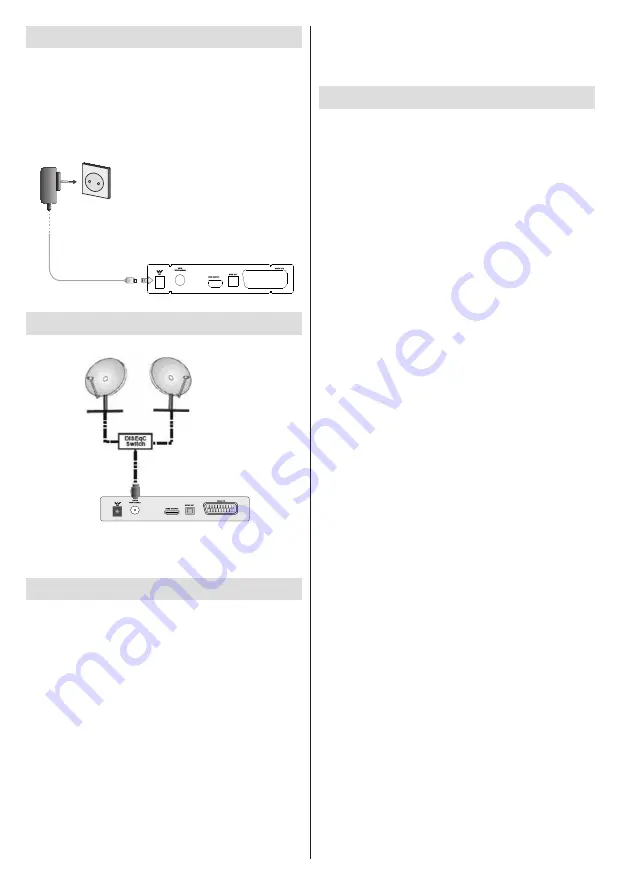
- 8 -
Power Connection
IMPORTANT: The set-top box is designed to
operate on 12 V DC. For this, an adaptor is used
which gives 12 V voltage. Connect this adaptor to
a system that supplies 220-240V AC, 50Hz.
• After unpacking, allow the set-top box to reach the
ambient room temperature before you connect the
set to the mains.
AC Adaptor
To POWER INPUT
DC12V Terminal
LNB Connection
Note:
If there is a problem with the LNB connection, a
warning OSD will be displayed on the screen. Please
check and fix LNB connection.
Power On-Off
Be sure that you put through all the cable connections.
After plugging in the AC adaptor for the set-top-box to
the mains supply, a red LED will be seen on the front
panel (Standby mode). When the set-top-box is first
powered up please wait for a while before activating
the receiver since booting of software will take some
time. Then, you can turn on your digital set-top box by
pressing the standby button on the remote control. You
will see that the LED on the front panel will change to
green (Power on mode).
If the box is switched into the Standby mode using the
Standby/On
button on the remote, it won’t be able to
turned on again for a short time.
Auto Power Down:
This box will automatically be switched from active
mode into standby mode, after less than three hours in
active mode, following the last user interaction and/or
a channel change with an alert message two minutes
before going to standby mode. The Automatic power-
down will be set as default and the user will be able to
change Automatic power down to on or off in the menu
USB Disk Connection
• You can connect a USB hard disk drive or USB
memory stick to your box by using the USB input . This
feature allows you to play files stored in a USB drive.
• 2.5” and 3.5” inch (hdd with external power supply)
external hard disk drives are supported.
IMPORTANT !
• You may back up your files before making any
connections to the box in order to avoid any possible
data loss. Note that manufacturer will not be
responsible for any file damage or dataloss.
• It is possible that certain types of USB devices (e.g.
MP3 Players) or USB hard disk drives/memory sticks
may not be compatible with this device.
IMPORTANT: The device may not support all
disk formats. If you connect a USB disk with an
unsupported format, then you will be asked to format
the content. See the section, “Format Disk” in
the following pages for more information on disk
formatting. Note that ALL the data stored on the
USB disk will be lost and then the disk format will be
converted to FAT32 in such a case.
USB Disk Connection
• Plug your USB device to the USB input of the box.
Note: Plug or unplug your USB disk while the box is
switched off.
Note: If you are going to connect a USB hard disk drive
to the box, USB connection cable used between the
disk drive and the box should have a USB logo and
should be as short as possible.
Note: While formatting a USB hard disk that has 1TB
(Tera Byte) or more file capacity, you can experience
problems with the formatting process. In such a
case, you should format the disk with your personal
computer and the formatted disk type is recommended
as FAT32.
CAUTION !
• Quickly plugging and unplugging USB devices,
is a very hazardous operation. Especially, do not
repeatedly quickly plug and unplug the drive. This
may cause physical damage to the USB player and
especially the USB device itself.
























