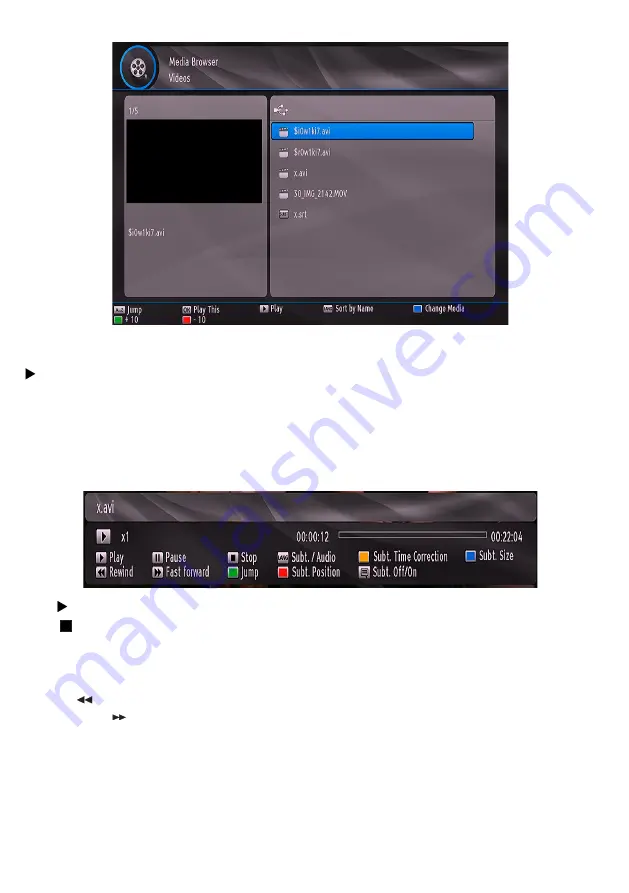
- 24 -
A..Z
: Jumps to file.
OK
: Play this.
button: Play
LANG
: Sorts files by name.
BLUE
: Changes media type.
Green:
To move up
Red:
To move down
The following screen will be displayed during the playback:
Play (
button): Play files / Pauses the playback.
Stop
(
button) : Stop the playing file.
LANG
: Sets subtitle or audio.
YELLOW
: Sets subtitle time correction.
BLUE
: Sets subtitle size.
Rewind
(
button): Goes backward.
Fast Forward
(
button): Goes forward.
GREEN
: Jumps to the selected time.
RED
: Sets subtitle position on the screen.
SUBTITLE
: Enables/disables subtitles.
EXIT
: Exit video.
MENU
: Go to the previous menu.
Supported video types
: .avi / mpg / mkv / mp4






















