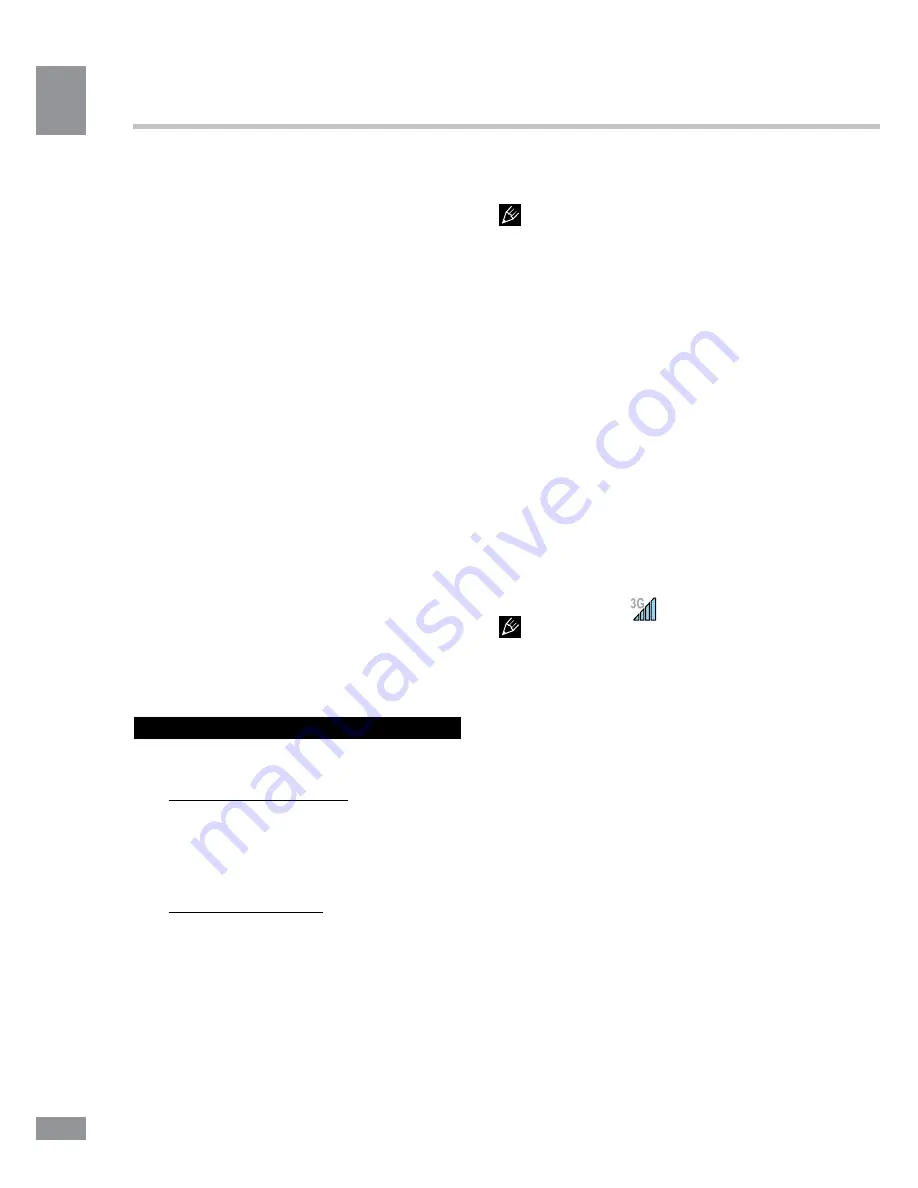
У
правление ус
тройс
твом
24
Управление устройством
Обновление базового
программного обеспечения (OS)
• На сайте производителя, на странице
данной модели, Вы можете найти текущую
версию и обновления OS (если таковые
есть). Не используйте OS от других моде-
лей, т.к. они несовместимы и не обеспечат
полную и стабильную работу устройства.
• Если ваше устройство работает ис-
правно, не обновляйте ПО, так как, вполне
возможно, на устройстве установлена
более новая версия программного обеспе-
чения.
• Перед обновлением/заменой OS обя-
зательно убедитесь в том, что OS предна-
значена для моделей с такими серийными
номерами, как и Ваше устройство (серий-
ный номер находится на задней панели
вашего устройства). Для выполнения об-
новления/замены OS следуйте инструкции,
размещенной на странице модели сайта
производителя.
Снимок экрана
Нажмите и удерживайте одновременно
кнопки VOL- и POWER, чтобы сделать
снимок экрана.
Подключения
Подключение по Wi-Fi
• Включение модуля WiFi: На главном
экране нажмите кнопку меню приложений
(4) в правом верхнем углу; во вкладке «При-
ложения» выберите элемент «Настройки».
В разделе «Беспроводные сети» установите
переключатель Wi-Fi в положение Вкл.
• Подключение к сети: Система автома-
тически обнаружит доступные Wi-Fi-сети
и отобразит их названия; выберите сеть, к
которой вы хотите подключиться и при не-
обходимости введите пароль. При успеш-
ном подключении на дисплее отобразится
значок Wi-Fi (11) в области уведомлений.
Количество голубых секторов на значке по-
казывает уровень Wi-Fi-сигнала.
Чтобы самостоятельно добавить
в список Wi-Fi-сеть, нажмите «Добавить
сеть» в правом верхнем углу, затем с по-
мощью всплывающей клавиатуры введите
имя сети и нажмите «Сохранить».
Подключение 3G
Вставьте SIM-карту 3G в соответствую-
щий слот устройтсва. На главном экране
нажмите кнопку меню приложений (4) в
правом верхнем углу; во вкладке «При-
ложения» выберите элемент «Настройки».
В разделе «Беспроводные сети» нажмите
«Еще...». Выберите раздел «Мобильная
сеть»; установите флажок напротив пункта
«Modem power» и введите PIN-код карты. В
разделе «Настройки сотовой сети» выбери-
те «Точки доступа (APN)». Выберите Вашу
точку доступа из списка, или настройте
вручную. При успешном подключении
передачи данных на панели уведомлений
отобразится значок
.
• При использовании устройства с
3G, находясь вне зоны действия сети, необ-
ходимо отключить передачу данных, чтобы
освободить систему от постоянной попытки
зарегистрироваться в сети. Это нужно для
предотвращения торможения системы и для
продолжительной работы от аккумулятора.
• Невозможность 3G-соединения может
быть вызвана отсутствием покрытия 3G в
месте вашего пребывания и в этом случае
не является дефектом данного устройства.
A-GPS
• Функция A-GPS предоставляет воз-
можность определения координат ме-
стонахождения мобильного устройства и
отображения его на карте. Определение
местоположения осуществляется по кана-
лам сотовой связи и/или Wi-Fi.
• На главном экране нажмите кнопку
меню приложений (4) в правом верхнем
углу; во вкладке «Приложения» выберите
24
Summary of Contents for TF-MID702G
Page 1: ...7 TABLET PC 7 TF MID702G Instruction manual...
Page 18: ...18 18...
Page 19: ...19 8 12 19...
Page 20: ...20 20...
Page 22: ...22 1 1 Google Google 2 3 4 5 6 7 8 9 Bluetooth 10 11 Wi Fi 12 22...
Page 23: ...23 4 3 3 2 3 4 1 2 3 4 5 6 7 8 9 10 11 12 1 23...
Page 29: ...29 2 WiFi 2 4 Wi Fi Wi Fi Bluetooth Bluetooth Android Market Google PIN 29...
Page 30: ...30 Android Market Google speech to text Android Wi Fi 24 12 Google IP 30...
Page 31: ...31 5 RESET 5 31...
Page 32: ...32 USB USB 32...
Page 33: ...33 1 1 2 1 3 USB 1 4 1 5 1 6 1 7 1 33...
Page 35: ......












































