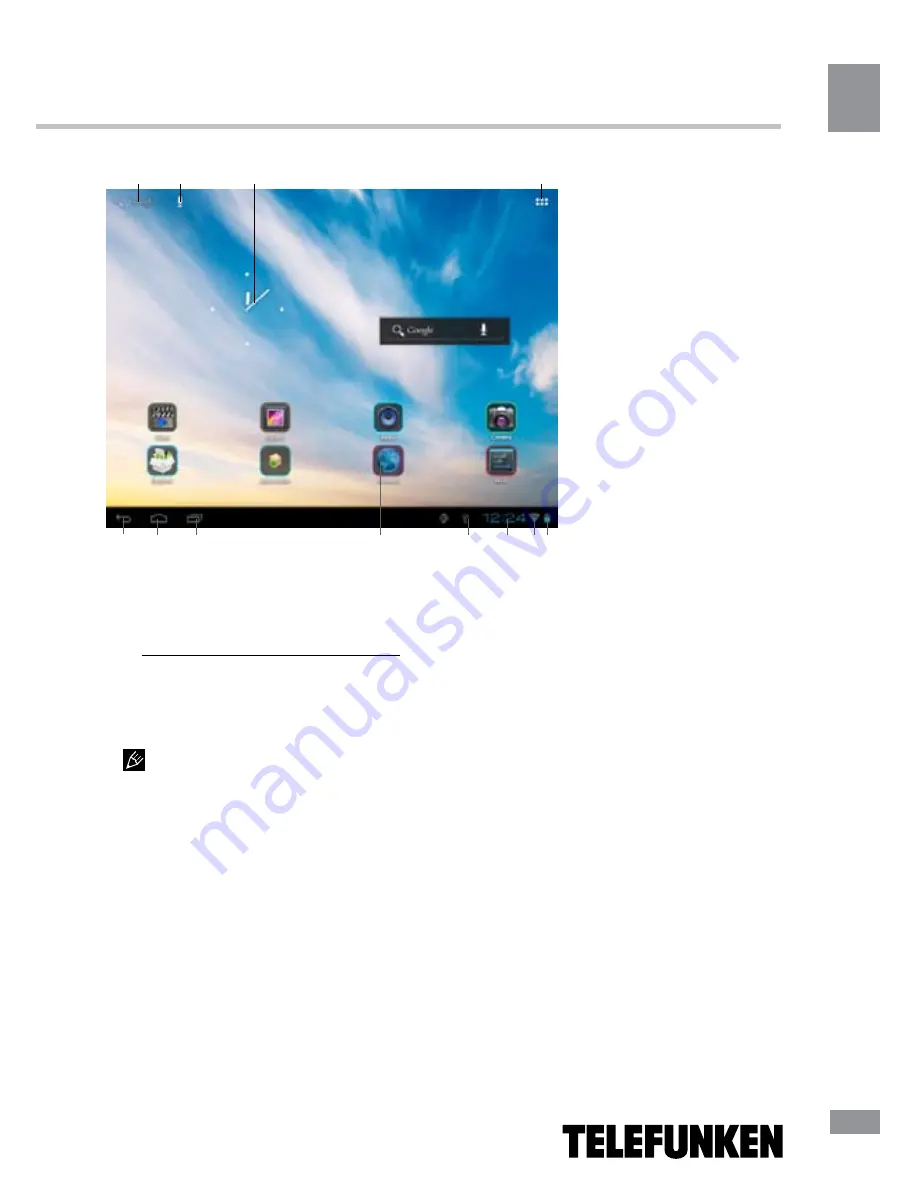
Operation
7
Operation
filled. Remove unused objects from the active
screen, or add a new object to another screen
desktop.
• Removing an object from the desktop:
On the Home screen, click the unwanted item
and hold for 3 seconds, the top of the desktop
screen appears white cross. Do not take off
your finger from the screen and drag and drop
it on the cross when the cross turns red.
Deleting an object from the desktop
will not delete it from your system. Any object
can be restored on the desktop as described
above.
Wallpaper
There are two ways to set the background
image on your desktop and screen lock:
• On the Home screen, click on a blank
area of the desktop and hold for 3 seconds,
select the image available on the device. Click
“Set Wallpaper”.
• On the Home screen, click the
applications menu button (4) in the top
right corner of the main screen, in the tab
“Applications” select “Settings”. In section
“Display” select “Wallpaper”. Select a picture
available on the device. Click “Set Wallpaper”.
Upgrade basic software (OS)
• In the page of this model on the
manufacturer’s website you can find the
current version and update the OS (if any). Do
not use the OS from other models, because
they are incompatible and cannot provide full
and stable operation of the device.
• If your device is working properly, do not
update the software, since it is quite possible,
the device has a newer version of the software.
• Before upgrading/replacing the OS make
sure that the OS is designed for models with
the same serial numbers as your device (the
serial number is on the back panel of your
device). To perform the upgrade/replacement
of the OS, follow the instructions posted on the
page model on the manufacturer’s website.
Screenshot function
Press and hold VOL- and POWER buttons
1
2
3
4
5
6
7
8
9
10 11 12
Figure 1
7
Summary of Contents for TF-MID702G
Page 1: ...7 TABLET PC 7 TF MID702G Instruction manual...
Page 18: ...18 18...
Page 19: ...19 8 12 19...
Page 20: ...20 20...
Page 22: ...22 1 1 Google Google 2 3 4 5 6 7 8 9 Bluetooth 10 11 Wi Fi 12 22...
Page 23: ...23 4 3 3 2 3 4 1 2 3 4 5 6 7 8 9 10 11 12 1 23...
Page 29: ...29 2 WiFi 2 4 Wi Fi Wi Fi Bluetooth Bluetooth Android Market Google PIN 29...
Page 30: ...30 Android Market Google speech to text Android Wi Fi 24 12 Google IP 30...
Page 31: ...31 5 RESET 5 31...
Page 32: ...32 USB USB 32...
Page 33: ...33 1 1 2 1 3 USB 1 4 1 5 1 6 1 7 1 33...
Page 35: ......








































