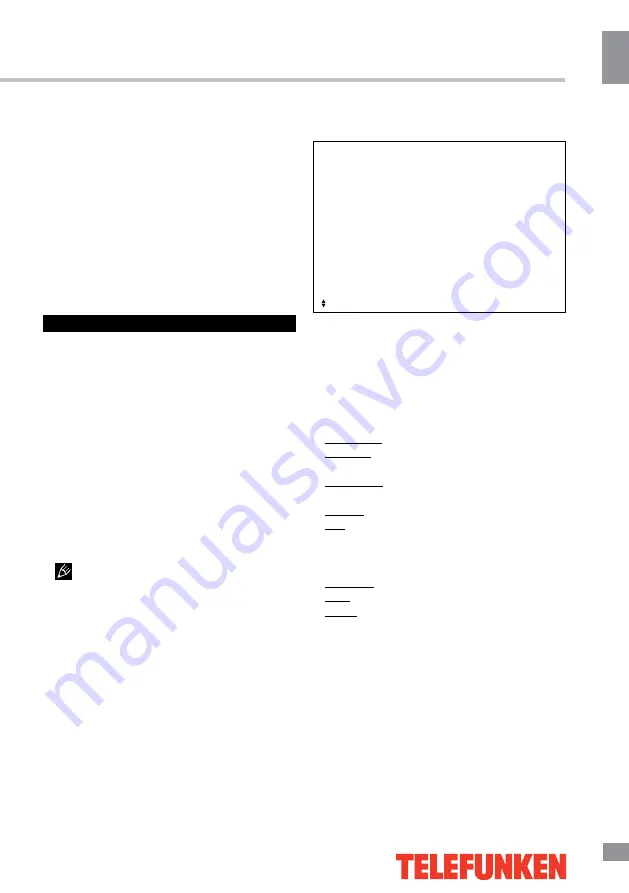
Operation
9
9
Operation
will search for the sub page.
CANCEL: When a text page is selected,
it may take some time before it becomes
available; press this button to return to TV
mode. When the required page is found, its
number will be displayed at the top of the
screen; press this button to return to the
teletext mode and browse the page.
RED/GREEN/YELLOW/CYAN buttons:
Press these 4 color buttons to access directly
to corresponding color page displayed at the
lower parts of teletext screen.
OSD operation
1. Press MENU button to enter the setting
menu displayed on the screen.
2. Press LEFT/RIGHT cursor buttons on the
RC or VOL+/- buttons on the panel to select
setting page.
3. Press DOWN cursor button or ENTER
button on the RC or CH+ button on the panel
to go to the parameter list.
4. Press UP/DOWN cursor buttons on the
RC or CH+/- buttons on the panel to select a
parameter to adjust.
5. Press cursor buttons on the RC or VOL+/-
or CH+/- buttons on the panel to adjust the
selected parameter.
6. Press EXIT button to quit the menu.
Some menu items may be in grey color,
in this case they are not adjustable. Pictures
of OSD menu are for reference only; they may
differ from the real screens.
Picture setting
Picture
Picture mode
Brightness
Contrast
Sharpness
Colour
Tint
Colour temperature
Aspect ratio
Noise reduction
MENU: Return
EXIT: Exit
Move
ENTER: Enter
•
Picture Mode:
Press UP and DOWN
buttons to select Picture Mode, then press
LEFT/RIGHT button to select one of the picture
modes: Dynamic, Standard, Mild, User). Press
P.MODE to change the picture mode directly.
•
Brightness/Contrast/Sharpness/Colour/
Tint
: Press UP/DOWN to select the option,
LEFT/RIGHT to adjust.
Brightness: adjust the picture brightness.
Contrast: adjust the highlight intensity of the
picture.
Sharpness: adjust the peak level of detail in
the picture.
Colour: adjust color intensity.
Tint: use to compensate color in NTSC
transmission.
•
Color Temperature
: change the overall
color temperature of the picture:
Standard: Default vivid color temp.
Cool: gentle blue-hued image.
Warm: bright red-hued image.
•
Aspect Ratio:
select the screen aspect
ratio: Auto/4:3/16:9/Zoom1/Zoom2/Panorama.
•
Noise Reduction
: Digital noise reduction
effect for reducing the video noise level: Off/
Low/Middle/High.
Summary of Contents for TF-LED50S7T2
Page 1: ...LED TV c TF LED50S7T2 Instruction manual...
Page 16: ...General information 16 14 General information...
Page 18: ...18 16 220...
Page 19: ...19 17 LED 10 18 2...
Page 20: ...20 18 4 4 4 4 VESA...
Page 21: ...21 19 75 DVD CAMCORDER L R RCA VGA VGA VGA HDMI HDMI HDMI 5 1 PCMCIA CI 75...
Page 26: ...26 24 SPDIF MENU EXIT ENTER S MODE SPDIF MENU EXIT ENTER CH 1 2 3 4 EXIT MENU...
Page 29: ...29 27 ENTER ENTER OK OK CANCEL INDEX REPEAT ROOT...
Page 31: ...31 29 VGA...
Page 32: ...32 30 1 1 2 1 3 1 4 1 5 8 6 1 7 1 8 1...
Page 34: ......
























