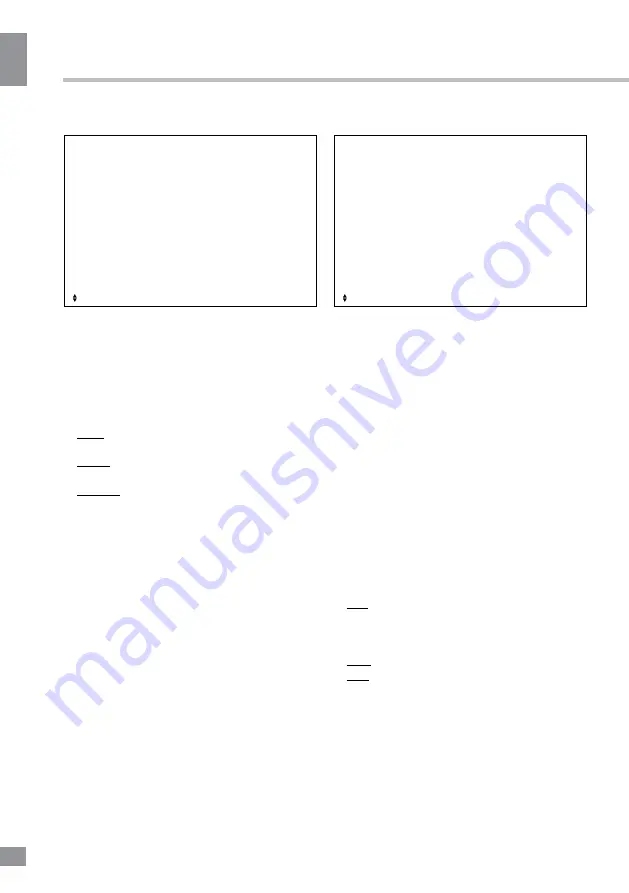
Operation
10
10
Operation
Sound setting
Sound
Sound mode
Bass
Treble
Balance
Surround
AVL
SPDIF
MENU: Return
EXIT: Exit
Move
ENTER: Enter
•
Sound Mode:
Press UP and DOWN
buttons to select Sound Mode, then press
LEFT/RIGHT button to select one of the sound
modes: Standard, Мusic, Movie, Speech,
User). Press S.MODE to change the sound
mode directly.
•
Bass/Treble/Balance
: Press UP/DOWN to
select the option, LEFT/RIGHT to adjust.
Bass: adjust the bass effect to increase or
decrease low-pitched sounds.
Treble: adjust the treble effect to increase or
decrease high-pitched sounds.
Balance: adjust the balance between left
and right speakers to adapt to your listening
position.
•
Surround
: toggle the surround sound
effect on/off.
•
AVL
: toggle auto-volume control on/off.
Volume automatically remains on the same
level of volume if you change programmes.
Because each broadcasting station has its
own signal conditions, volume adjustment
may be needed every time when the channel
is changed. This feature allows users to enjoy
stable volume levels by making automatic
adjustments for each program
•
SPDIF
: toggle digital sound via coaxial
cable on/off.
Channel setting
Channel
Channel Management
Favorite Management
Country
TV connection
Auto Search
DTV Manual Search
ATV Manual Search
MENU: Return
EXIT: Exit
Move
ENTER: Enter
•
Channel Management
: enter the channel
editing menu. RED, GREEN, YELLOW and
BLUE buttons are used as shortcuts. Select
the channel you want to edit with the UP/
DOWN buttons and then press:
RED button to delete the channel.
GREEN button to skip the channel when
browsing with CH+/- buttons.
YELLOW button to make the channel
movable in the list with cursor buttons.
BLUE button to select the two channels to
be swapped places.
•
Favorite Management
: enter the favorite
channel editing menu. RED, GREEN, YELLOW
and BLUE buttons are used to mark channels
as “Fav1, Fav2, Fav3 and Fav4, respectively.
•
Country
: use UP/DOWN buttons to select
your country.
•
Auto Search
: select this option to
automatically scan for available channels.
ALL: select this option to search for all
available digital and analogue channels. You
can skip directly to digital scanning or stop the
search altogether by pressing EXIT/MENU.
DTV: Search for digital channels only.
ATV: Search for analogue channels only.
•
DTV Manual Search
: select this option to
scan for available digital channels manually.
First select channel number by pressing
ENTER/RIGHT or input the number directly.
The strength and quality of the signal will be
displayed at the bottom. Select “Start” and
press ENTER to start the current channel
Summary of Contents for TF-LED50S7T2
Page 1: ...LED TV c TF LED50S7T2 Instruction manual...
Page 16: ...General information 16 14 General information...
Page 18: ...18 16 220...
Page 19: ...19 17 LED 10 18 2...
Page 20: ...20 18 4 4 4 4 VESA...
Page 21: ...21 19 75 DVD CAMCORDER L R RCA VGA VGA VGA HDMI HDMI HDMI 5 1 PCMCIA CI 75...
Page 26: ...26 24 SPDIF MENU EXIT ENTER S MODE SPDIF MENU EXIT ENTER CH 1 2 3 4 EXIT MENU...
Page 29: ...29 27 ENTER ENTER OK OK CANCEL INDEX REPEAT ROOT...
Page 31: ...31 29 VGA...
Page 32: ...32 30 1 1 2 1 3 1 4 1 5 8 6 1 7 1 8 1...
Page 34: ......











































