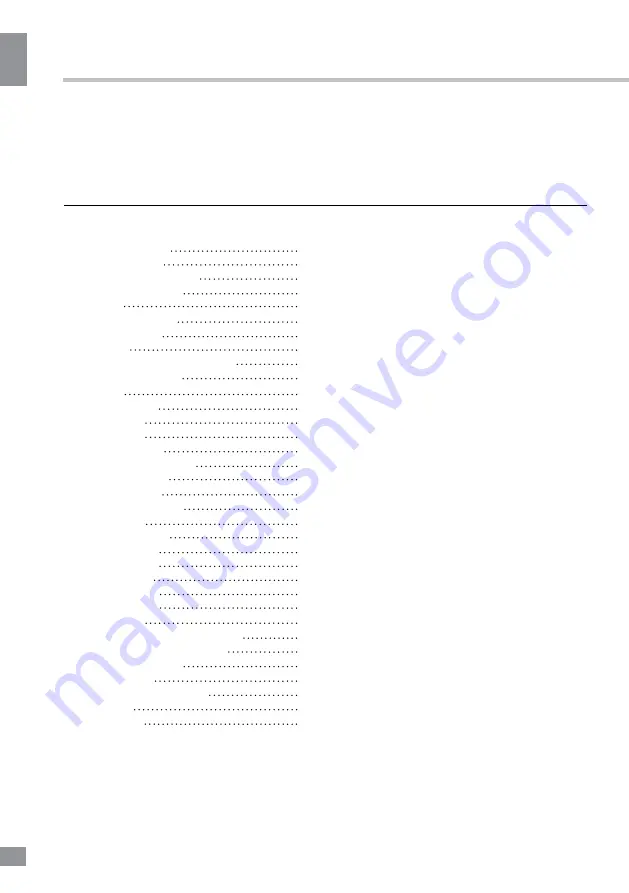
Table of contents
2
Table of contents
Before you start
Utilization of the product
Important safeguards
Installation
Base installation
Wall mounting
Connection
Outdoor antenna connection
Other connections
Operation
Control elements
Front panel
Back panel
Remote controller
Changing the battery
General operations
Signal sources
Teletext operations
OSD operation
Channel setting
Picture setting
Sound setting
Timer setting
Option setting
Screen setting
USB operation
General playback information
Operations of file playback
General information
Troubleshooting
Causes of interference
Accessories
Specifications
Table of contents
Dear customer!
Thank you for purchasing our product. For safety, it is strongly recommended to read
this manual carefully before connecting, operating and/or adjusting the product and keep
the manual for reference in the future.
2
3
3
3
4
4
4
5
5
5
6
6
6
6
7
7
8
8
8
9
9
9
10
10
10
11
11
11
11
13
13
13
14
14
Summary of Contents for TF-LED39S11
Page 1: ...Table of contents 3 LED TV c TF LED39S11 Instruction manual...
Page 15: ...15 15...
Page 17: ...17 17 220...
Page 18: ...18 18 LCD 10 18 2...
Page 19: ...19 19 4 4 4 4 200 200 VESA...
Page 20: ...20 20 75 DVD CAMCORDER L R RCA Y Pb Pr VGA VGA VGA HDMI HDMI HDMI 75...
Page 25: ...25 25 NTSC 0 100 Nicam Nicam 10 240 USB 4 3 16 9 1 2...
Page 27: ...27 27 USB USB BIN ENTER ENTER ENTER ENTER ENTER...
Page 28: ...28 28 OK OK REPEAT...
Page 29: ...29 29 VGA...
Page 32: ......



































