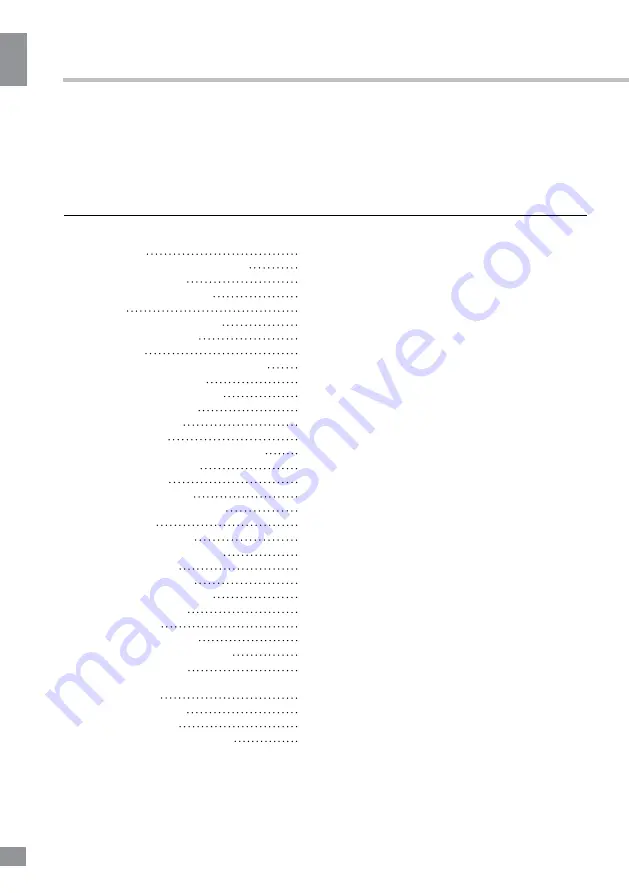
Перед на
чалом эк
сплу
атации
16
16
Перед началом эксплуатации
Уважаемый покупатель!
Благодарим Вас за покупку нашего изделия. Чтобы понять, как правильно и безо-
пасно пользоваться приобретенным устройством, рекомендуется тщательно изучить
настоящее руководство перед подключением и эксплуатацией изделия. Сохраняйте
руководство для использования в будущем.
Содержание
Перед началом эксплуатации
Утилизация изделия
Меры предосторожности
Установка
Установка на подставку
Крепление на стену
Подключение
Подключение внешней антенны
Прочие подключения
Управление устройством
Элементы управления
Передняя панель
Задняя панель
Пульт дистанционного управления
Установка батареек
Общие операции
Источники сигнала
Операции с телетекстом
Экранное меню
Настройка каналов
Настройка изображения
Настройка звука
Настройка таймера
Настройка параметров
Настройка экрана
Операции с USB
Общая информация
Воспроизведение файлов
Общая информация
Руководство по устранению
неисправностей
Источники помех
Комплект поставки
Технические характеристики
15
16
16
16
18
18
18
19
19
19
20
20
20
20
21
21
22
22
22
23
23
24
24
24
24
25
25
25
25
28
28
28
29
30
Summary of Contents for TF-LED39S11
Page 1: ...Table of contents 3 LED TV c TF LED39S11 Instruction manual...
Page 15: ...15 15...
Page 17: ...17 17 220...
Page 18: ...18 18 LCD 10 18 2...
Page 19: ...19 19 4 4 4 4 200 200 VESA...
Page 20: ...20 20 75 DVD CAMCORDER L R RCA Y Pb Pr VGA VGA VGA HDMI HDMI HDMI 75...
Page 25: ...25 25 NTSC 0 100 Nicam Nicam 10 240 USB 4 3 16 9 1 2...
Page 27: ...27 27 USB USB BIN ENTER ENTER ENTER ENTER ENTER...
Page 28: ...28 28 OK OK REPEAT...
Page 29: ...29 29 VGA...
Page 32: ......
















































