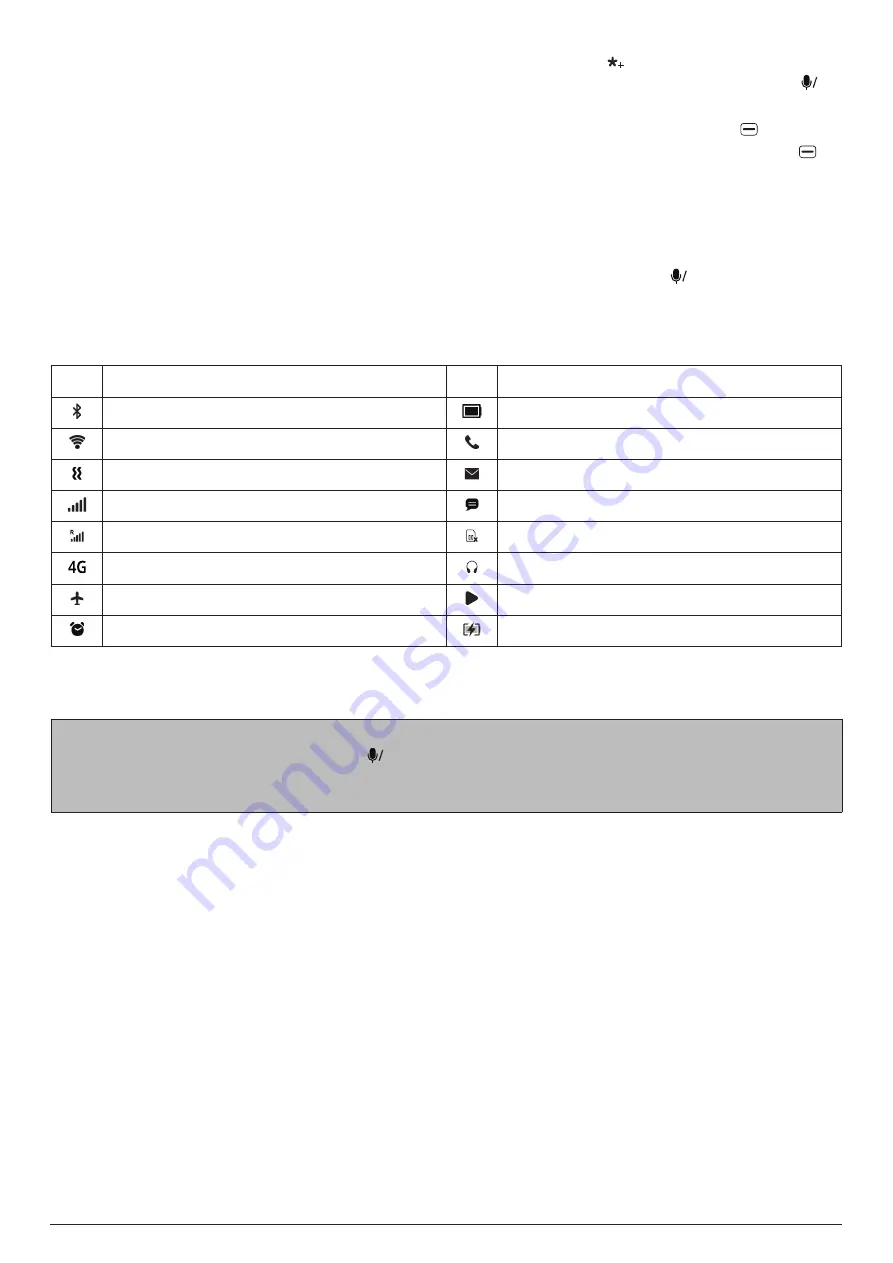
STATUS BAR ICONS
9
To enter a symbol (including punctuation mark) or emoji, press the key to display the symbol/
emoji table, press the navigation keys to highlight the desired symbol/emoji, and press
OK
.
Alternatively, press the key associated with the desired symbol/emoji when the symbol/emoji table
is visible. To view the next page of the symbol/emoji table, press the
right soft key
. To toggle
between symbols and emojis when the symbol/emoji table is visible, press the
left soft key
.
6.2
Carousel launcher
The carousel launcher allows quick access to a preset list of five frequently used apps (WhatsApp,
Facebook, Voice Assistant, Maps, and YouTube).
To access an app using the carousel launcher, press the left navigation key from the home screen,
press the up or down navigation key to select an app from the list, and press
OK
.
7. STATUS BAR ICONS
ICON
STATUS
ICON
STATUS
Bluetooth
®
active
Battery (full charge)
Wi-Fi
®
active
Missed call
Vibrate mode
New email
Cellular network signal strength (full)
New message
Cellular network signal strength (roaming)
No micro-SIM card inserted
4G data service
Headset connected
Airplane mode
Recorder/Radio/Media player active
Alarm set and on
Battery (charging)
8. PERSONALISING YOUR PHONE
Tips:
To open the
App List
(
MENU
), press
OK
from the home screen.
After opening the
Settings
app, press the left or right navigation key to view different categories
of settings (
Network & Connectivity
,
Personalisation
, etc.).
8.1
Language
To change the language, follow the steps below:
Go to
MENU
>
Settings
>
Personalisation
>
Language
>
Language (current language name)
,
and then
select the desired language.
8.2 Date and time
By default, your phone automatically synchronizes its date and time with those of a time server. So,
in most cases, there is no need for you to manually set or adjust its date and time.
If you want to manually adjust your phone's date and time, follow the steps below:
1. Go to
MENU
>
Settings
>
Personalisation
>
Date & Time
.
2. Select
Auto Sync
and then select
Off
.
3. Select
Date
, and set and save a date.
4. Select
Time
, and set and save a time.
5. Select a new time zone if needed.





























