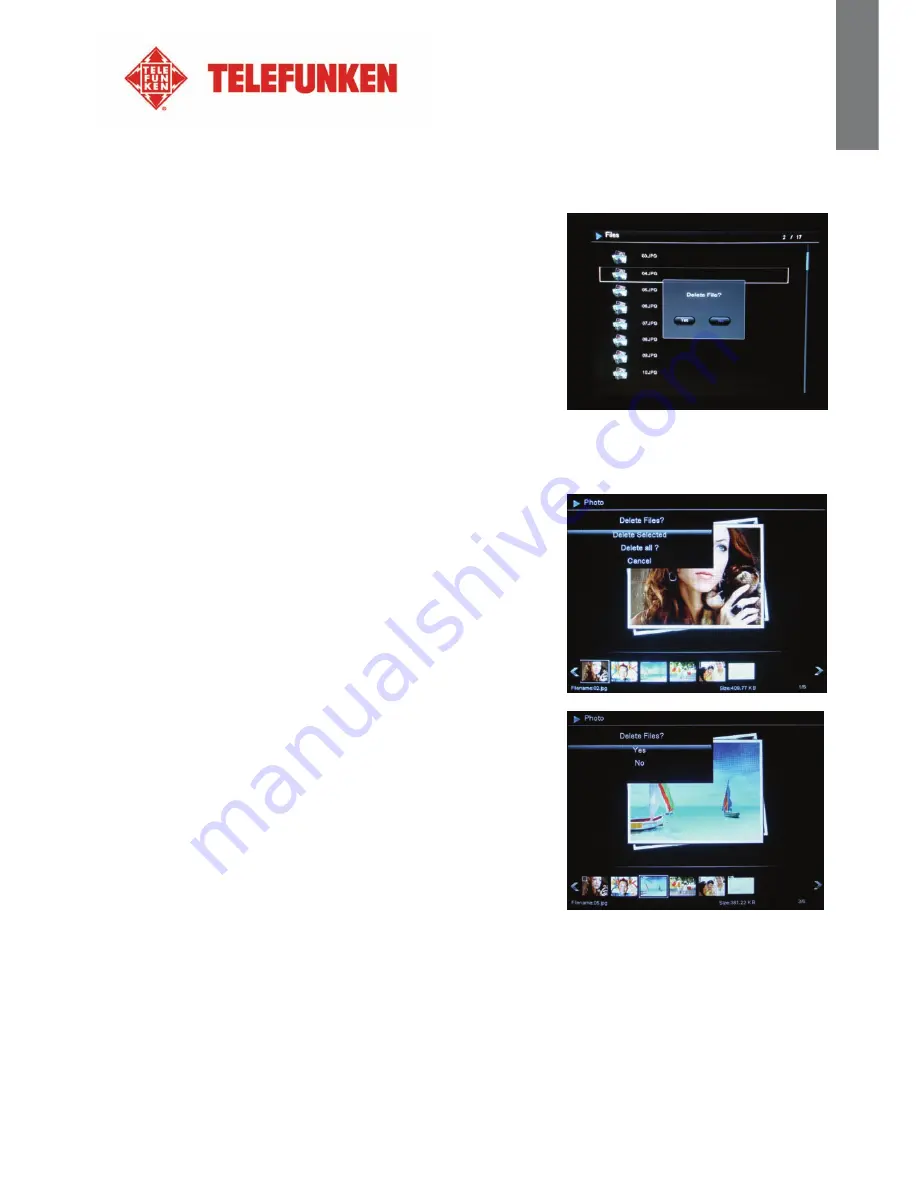
6
Non contractual document subject to change in case of typographical errors (Mktg0710) COPYRIGHT SOPEG 2010)
ENG
L
ISH
5.
Deleting photos
You can delete photos that are in your frame’s internal memory.
-
Delete your photos from the file manager
If you use this method, you can only delete one file at a time.
1.
Press the
“Exit”
key on your remote as many times as
necessary for the mode selection screen to come up.
2.
Using the
“Left/Right”
keys on the remote, select the
“Files”
icon and press
“Enter”.
3.
Select the photo using the
“Up/Down”
keys on the remote,
and press the
“Copy/Del”
key. The screen will display
“Delete file? YES/NO”
. Choose the desired option and press
“Enter”.
Your file has been deleted.
You can also delete one of your personal folders in the “
Root
” folder.
-
Delete your photos from the thumbnail mode
With this method, you can delete all or a selection of photos in the
internal memory.
1.
Press the
“Exit”
key on your remote as many times as
necessary for the mode selection screen to come up.
2.
Select the internal memory using the
“Left/Right” keys
on
the remote. Press
“Enter”
.
3.
Using the
“Left/Right”
keys, select the photo mode
and press
“Enter”
. The slideshow will then start.
4.
Press the
“Exit”
key on the remote to access the
thumbnails.
5.
Press the
“Copy/Del”
key. The screen will display
“Delete?” (Selection, all or cancel)
. Select and press
“Enter”
.
6.
The thumbnails will appear, with a check box in the upper
left corner of each picture. Select photos to be deleted
using the “
Left/Right
” keys on the remote, pressing
“
Enter
” for each photo you wish to select. (If you choose
the “
Delete all
” option, every thumbnail will show a tick
mark.)
7.
Press the
“Copy/Del”
key, then press
“Enter”
.
8.
The screen will display
“Delete?”
9.
Select the desired option using the
“Up/Down”
keys on the remote. Press
“Enter”
. Your photos
have now been deleted from the internal memory
Summary of Contents for PDF 7322
Page 1: ......














