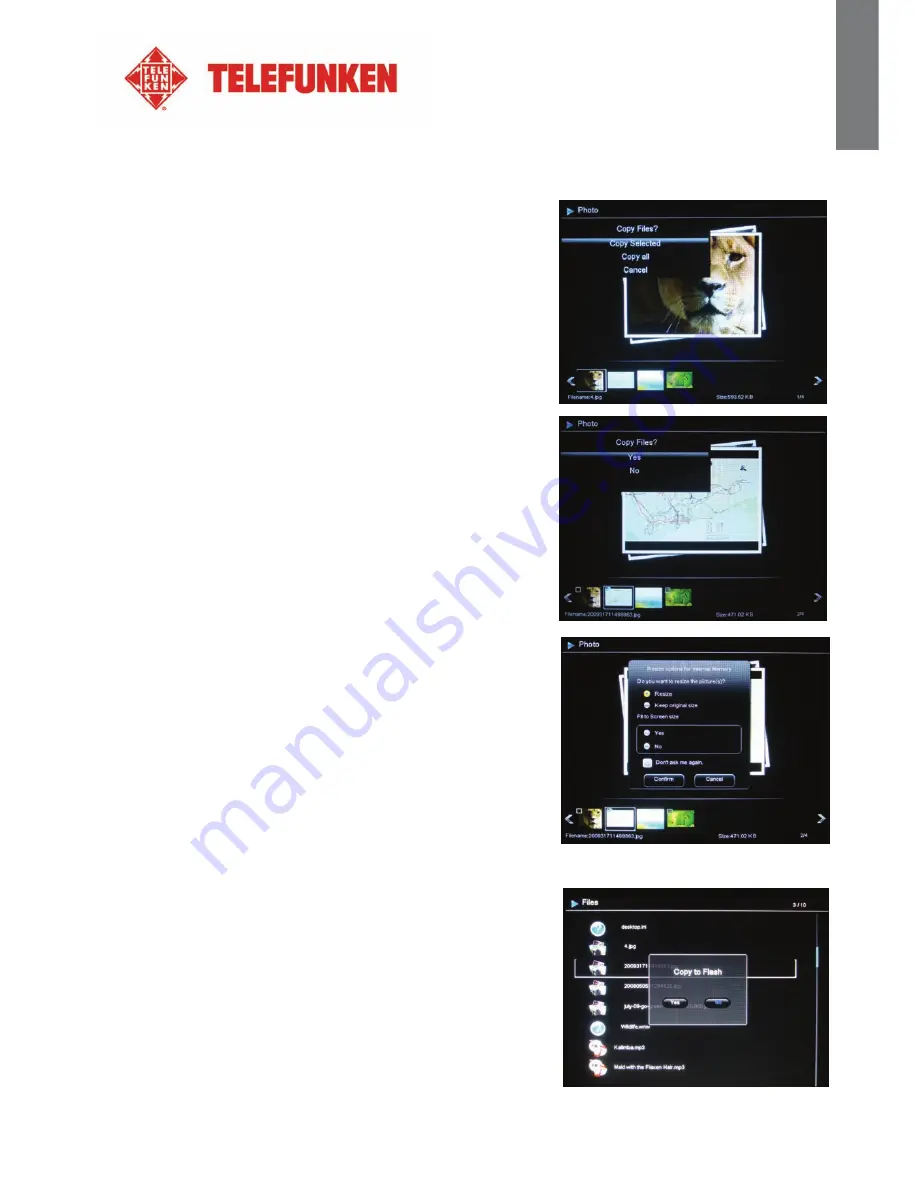
4
Non contractual document subject to change in case of typographical errors (Mktg0710) COPYRIGHT SOPEG 2010)
ENG
L
ISH
If your frame is on and playing the slideshow from the internal memory:
-
Your memory card is automatically detected
1.
After a few seconds, a dialog box will appear:
“Copy
files?”
Select
“Yes”
and press
“Enter”
.
2.
The thumbnails will appear, with a check box in the upper
left corner of each picture. Select photos to be copied
using the
“Left/Right”
keys on the remote, pressing
“Enter”
for each photo you wish to select. The small
square will then show a tick mark for each image you
select. (If you choose “
Copy all
”, every thumbnail will
show a tick mark.
3.
Press the
“Copy/Del”
key, a confirmation message will
appear.
Press “
Enter
” to confirm your selection, then select the
directory you want to copy your pictures. Press “
Enter
”.
4.
The screen will show a dialog box asking you if you want
to resize your images.
5.
Select the desired option using the
“Up/Down”
keys on
the remote and confirm the choice by selecting
“Confirm”
. Press
“Enter”
. Your photos are now copied
into the internal memory and sized to the frame’s
resolution. If you choose
“Yes”
, to copy the images, a
message will appear: “
Do you want to resize them?
”
Resizing allows the copies to fit the resolution of your
frame, considerably reducing their file size. Thanks to this
system, you can store over 10,000 photos in the internal
memory.
(IMPORTANT: Only the copies of your pictures will be
resized. Your original photos on the card will not be
modified.)
4.
Copying photos to the internal memory
If you did not select automatic copying when you inserted the
card, you have 2 ways to copy images from your memory card to
the frame’s internal memory.
-
Copy your photos from the file manager
If you use this method, you can only copy files one at a time, and
you will not be able to resize them to the frame’s resolution.
1.
Press the
“Exit”
key on your remote as many times as
necessary for the mode selection screen to come up.
Summary of Contents for PDF 7322
Page 1: ......
































