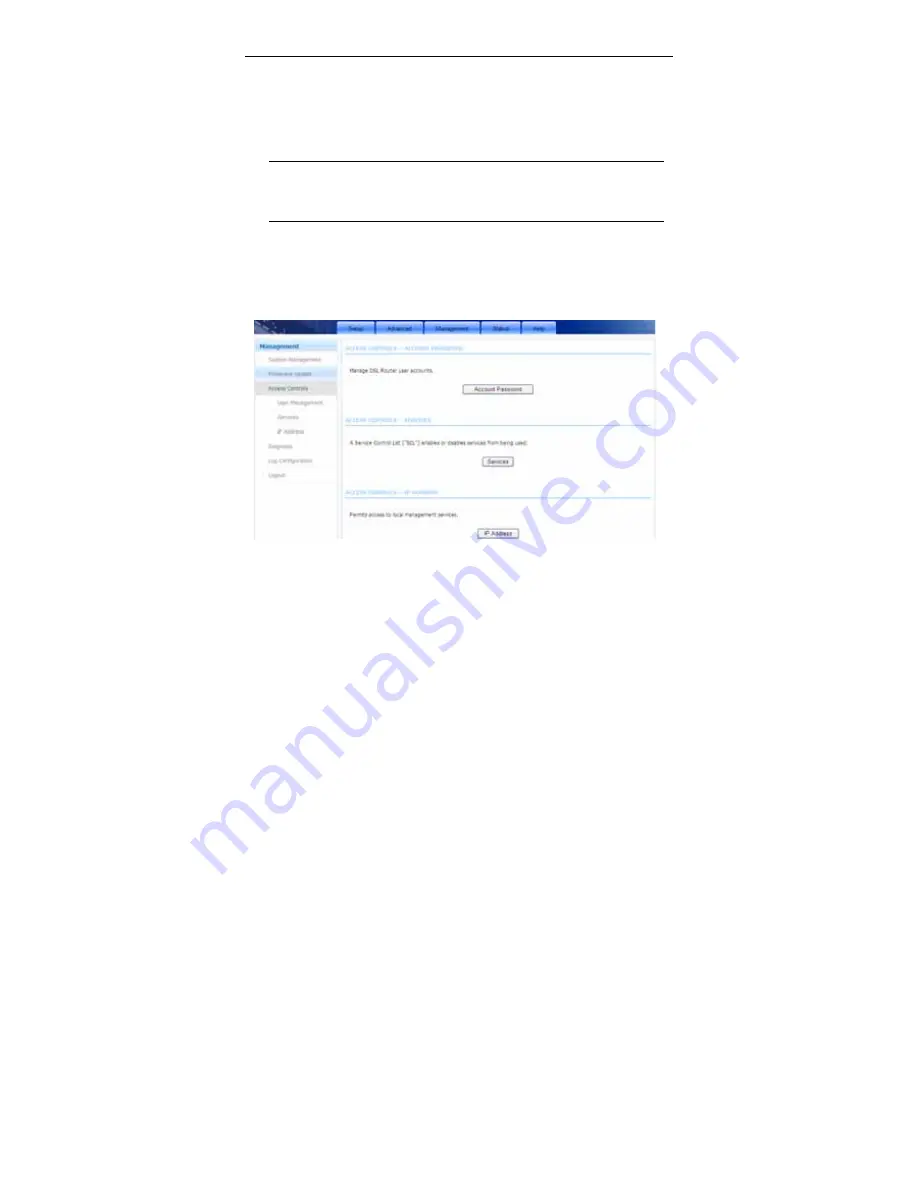
User Manual
86
To update the firmware, take the following steps.
Step 1
Click
Browse…
to find the file.
Step 2
Select
Click Config
.
Step 3
Click
Update Firmware
to copy the file.
The device loads the file and reboots automatically.
Note
:
Do not turn off your device or press the Reset button while an
operation in this page is in progress.
3.4.3 Access Controls
Choose
Management
>
Access Controls
. The
Access Controls
page shown
in the following figure appears. The page contains
User Management
,
Services
and
IP Address
.
3.4.3.1 Account Password
In the
Access Controls
page, click
Account Password
. The page shown in the
following figure appears. In this page, you can change the password of the user
and set time for automatic logout.
Summary of Contents for RTL8676
Page 1: ...RTL8676 11N ADSL2 Wireless Router User Manual ...
Page 21: ...User Manual 18 Step 6 Configure the wireless network Enter the information and click Next ...
Page 23: ...User Manual 20 Click Add in INTERNET SETUP The page shown in the following figure appears ...
Page 28: ...User Manual 25 ...
Page 38: ...User Manual 35 ...
Page 45: ...User Manual 42 Click Add to add a virtual server ...
Page 65: ...User Manual 62 Click Add Classification Rule The page shown in the following figure appears ...
Page 103: ...User Manual 100 ...
Page 104: ......
















































