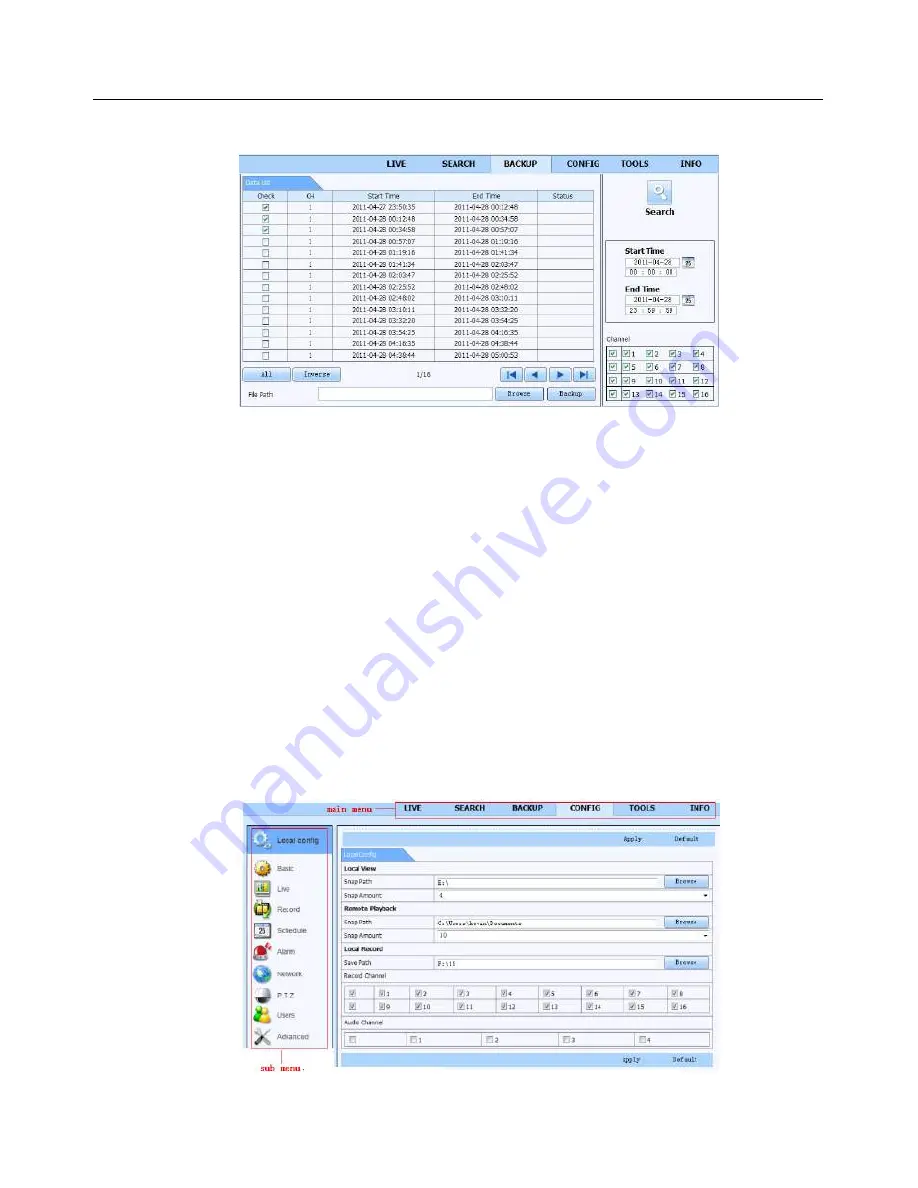
7.3.2 Remote Backup
Click Backup button to enter into backup interface. Please refer to Fig 7-8:
Fig 7-8 Remote Backup Interface
Step 1: Select channels, set the start and end time and then click “search’ button to display the
file information in the file list box.
Step 2: Select backup files and click “Browse” button to set the save path. Then click
“Backup” button to start backup. The backup files will be saved on user’s PC.
7.4 Remote System Configuration
You can do remote setup of the device which includes functions like basic configuration, live
configuration, record configuration, schedule configuration, alarm configuration, network
configuration, PTZ configuration and user configuration. You should select an option from the
menu list on the left and then setup the relative parameters. Only one user can do
configuration setup at a given point of time. Click Config tab to enter into the below interface
The sub menu list and the options in every menu are similar to that of the DVR. Please refer to
Chapter 4 Main Menu Setup Guide for more details.
Fig 7-9 Remote Menu Setup









































