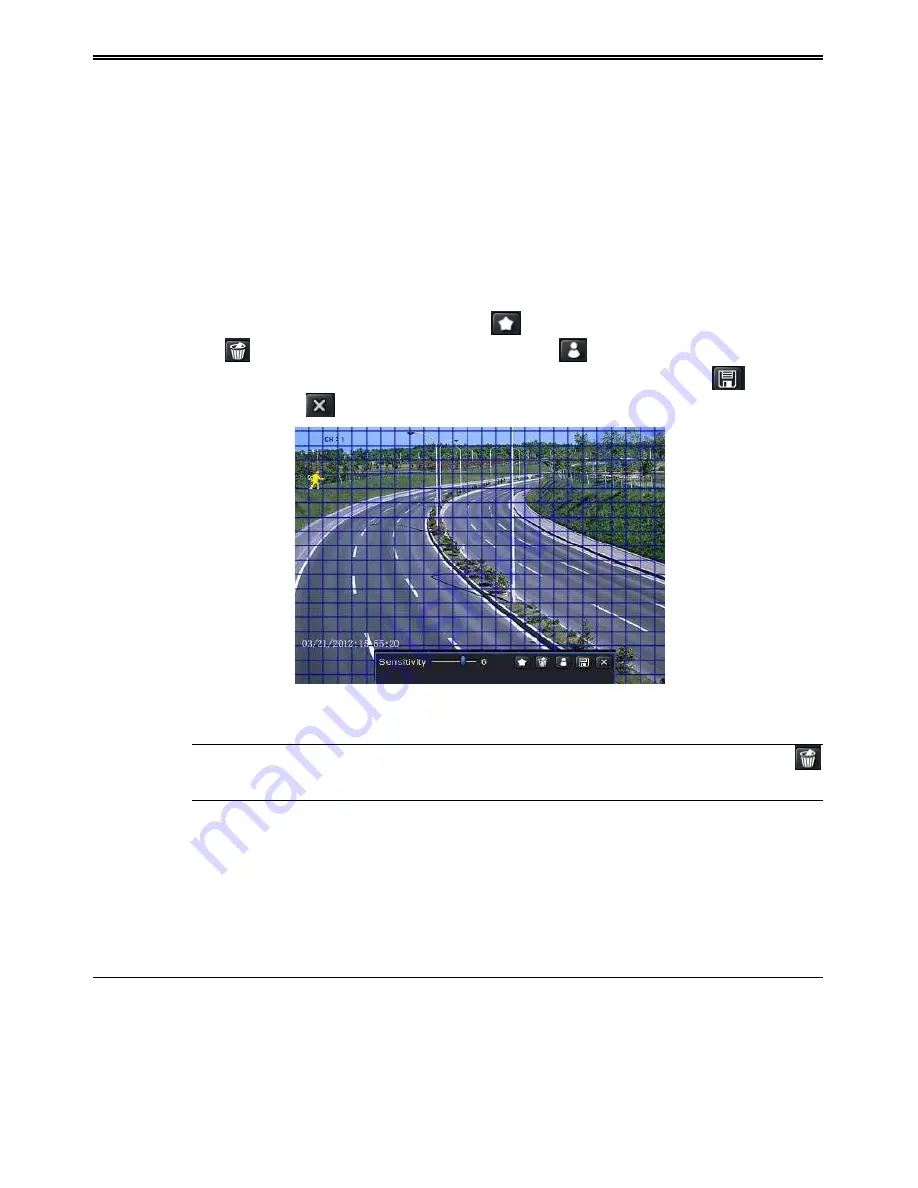
DVR User Manual
25
once the system detects a motion, it will go into alarm but would not detect any other motion
alarm (specific to channel) until 10 seconds. If there is other motion detected during this
period it is considered it as continuous movement, otherwise it will be considered as a single
motion.
Step 3: The setup steps of motion trigger are similar to “Alarm Handling” (See Chapter 4.5.1
Sensor
Alarm Handling setting for more details).
Step 4: After clicking Area button, a dialog box will pop-up as Fig 4-20:
Step 5: In the Area interface, you can drag slide bar to set the sensitivity value (1-8). The
higher the value is the more sensitive it is to motion. Since the sensitivity is influenced by
color and time (day or night), you can adjust its value according to the practical conditions.
Left click the grid and drag to delete area. Click
icon to set the whole area as detection
area. Click
icon to clear the set detection area. Click
icon to test the sensitivity as
per the local conditions. Once motion is sensed, it displays a figure icon. Click
icon, to
save the setting. Click
icon to exit the current interface.
Fig 4-20 Motion-Area
Note: Prior to setting motion detection field it is recommended that you click
icon to clear the existing field and set afresh.
Step 6: Select “All” to set the same settings for all channels.
Step 7: Click “Apply” button to save the setting.
Step 8: Enter into Schedule tab. The setting steps for schedule for motion based alarm are
similar to normal schedule setup (see Chapter 4.4.1 for more details).
4.5.3 Video Loss
This DVR can be set up to detect video loss. The setting steps are as follows:
Step 1: Enter into Menu
Setup
Alarm
Video Loss. Refer to Fig 4-21:
Step 2: The setup steps of video loss trigger are similar to “Alarm Handling” (See Chapter
4.5.1 Sensor
Alarm Handling setting for more details).






























