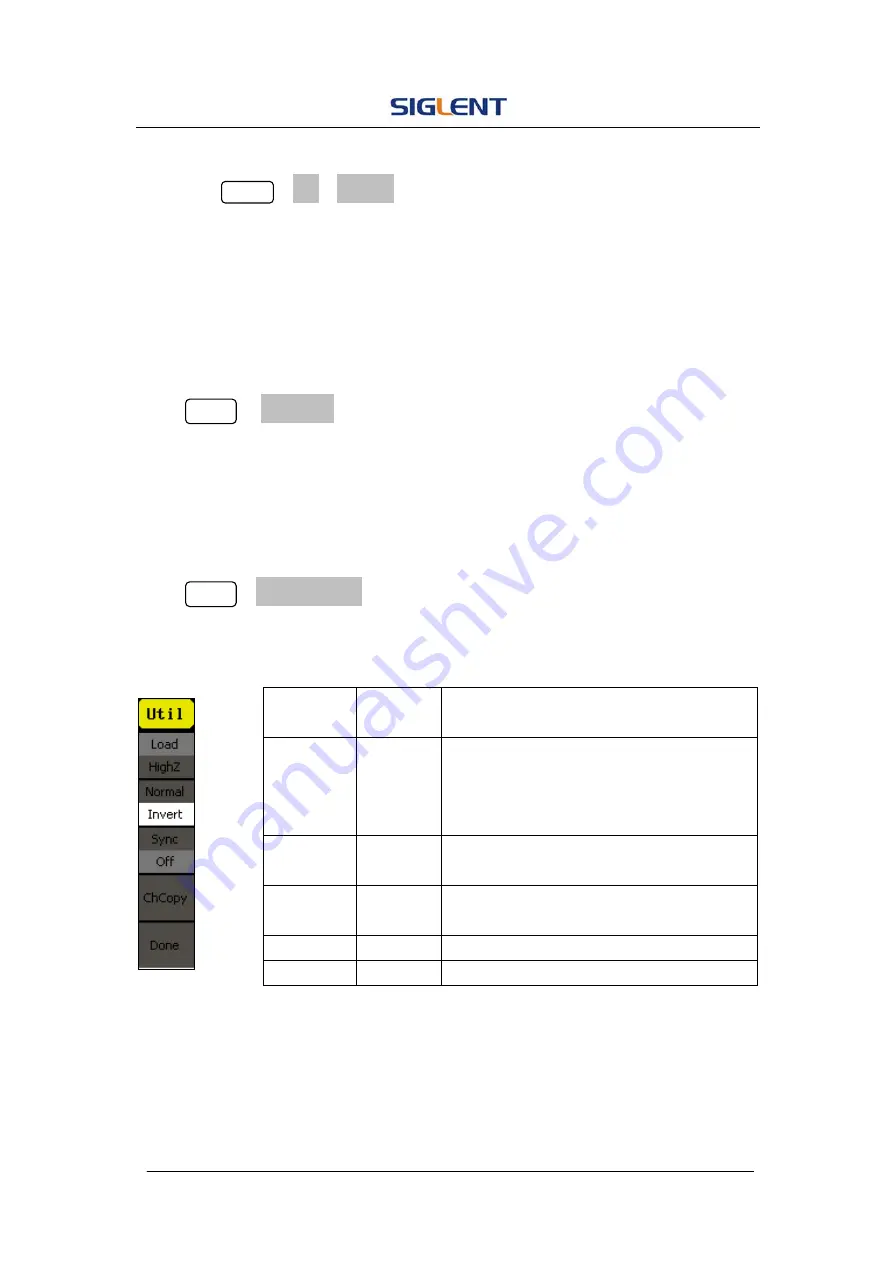
SDG1000 User Manual 67
To Shift into the Arbitrary Waveform Output
1. Press Utility
→
DC
→
DC Off, to close DC output and return to arbitrary
waveform output.
2. Press any functional button, and the waveform output setting turns into
the arbitrary waveform output. The DC output is turned off automatically.
To Set IO
Press Utility
→
IO Setup, to set the IO interface. The equipment stands for
RAW protocol and TMC protocol, user may setup corresponding protocol by
IO Setup.
To Set Output Parameter
Press Utility
→
Output Setup, to enter the following interface.
Figure 2- 58 Table 2- 30 Menu Explanations of Output Setting (Page 1/2)
Function
Menu
Settings
Explanation
Load
HighZ
Set the load connected to the Output
Connector;
Set the load connected to the Output
Connector to be HighZ.
Normal
Invert
Normal output;
Inverse output.
Sync
On
Off
Open Sync output;
Close Sync output.
ChCopy
Copy one channel to the other
Done
Finish
operation.
Summary of Contents for SDG1000 Series
Page 32: ...SDG1000 User Manual 22 Figure 2 5 Setting the Offset ...
Page 42: ...SDG1000 User Manual 32 Figure 2 15 Setting the Delay ...
Page 97: ...SDG1000 User Manual 87 Figure 3 1 Sine Waveform ...
Page 99: ...SDG1000 User Manual 89 Figure 3 2 Square Waveform ...
Page 106: ...SDG1000 User Manual 96 the wave generated is shown in Figure 3 6 Figure 3 6 Sinc Waveform ...
Page 112: ...SDG1000 User Manual 102 Figure 3 9 AM Waveform ...
Page 114: ...SDG1000 User Manual 104 3 10 Figure 3 10 FM Waveform ...
Page 116: ...SDG1000 User Manual 106 Figure 3 11 PM Waveform ...
Page 118: ...SDG1000 User Manual 108 Figure 3 12 FSK Waveform ...
Page 120: ...SDG1000 User Manual 110 Figure 3 13 ASK Waveform ...
Page 124: ...SDG1000 User Manual 114 Figure 3 15 DSB AM Waveform ...






























