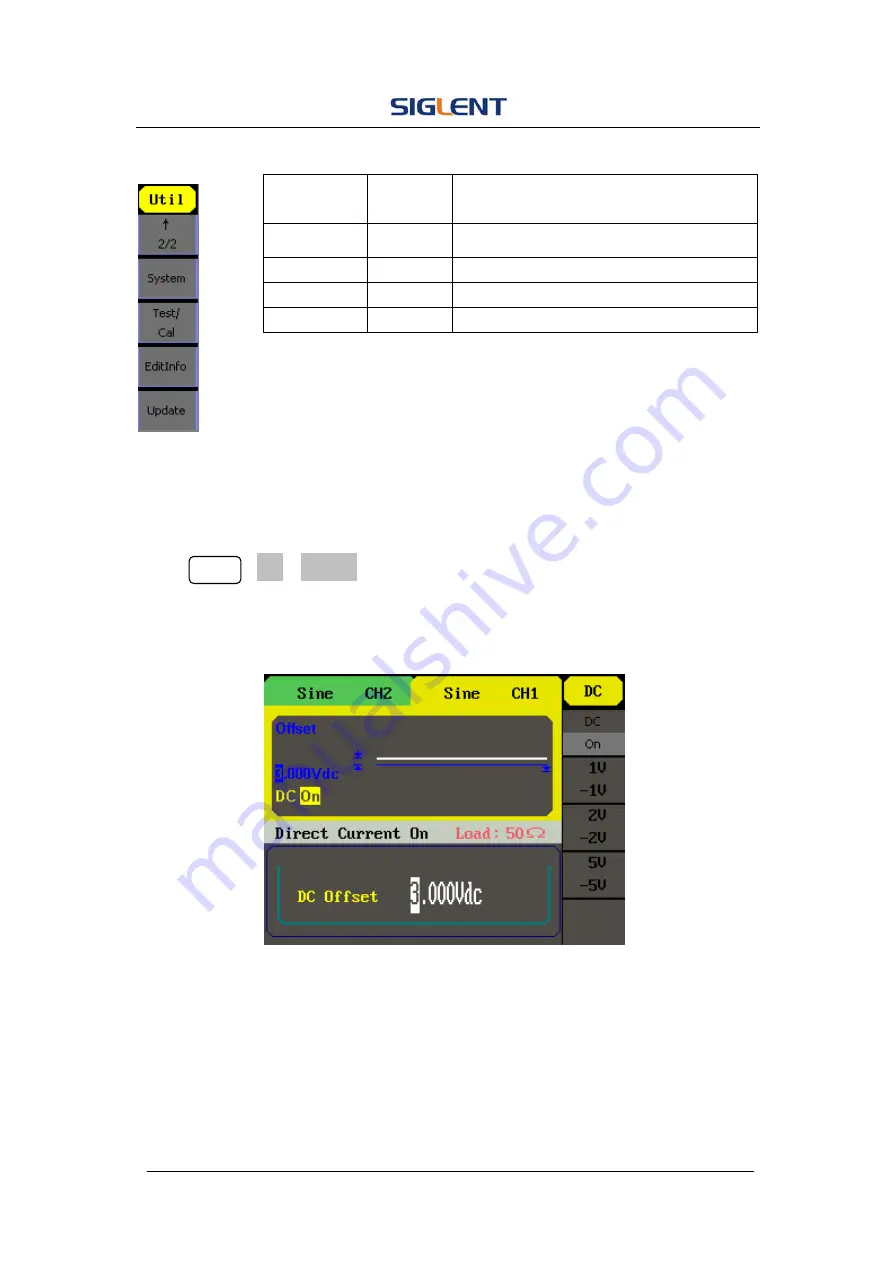
SDG1000 User Manual 66
Figure 2- 56 Table 2- 29 Menu Explanations of Utility System Setting (Page2/2)
To Set the DC Output
Press Utility
→
DC
→
DC On, to enter the following interface. Please note that
there is a ‘DC On’ sign at the middle left of the screen.
Figure 2- 57 DC Setting Interface
DC Offset
Set the DC voltage level.
Function
Menu
Settings
Explanation
System
Set the system configuration.
Test/Cal
Test and calibrate the instrument.
EditInfo
Information of the system.
Update
Update
function.
Summary of Contents for SDG1000 Series
Page 32: ...SDG1000 User Manual 22 Figure 2 5 Setting the Offset ...
Page 42: ...SDG1000 User Manual 32 Figure 2 15 Setting the Delay ...
Page 97: ...SDG1000 User Manual 87 Figure 3 1 Sine Waveform ...
Page 99: ...SDG1000 User Manual 89 Figure 3 2 Square Waveform ...
Page 106: ...SDG1000 User Manual 96 the wave generated is shown in Figure 3 6 Figure 3 6 Sinc Waveform ...
Page 112: ...SDG1000 User Manual 102 Figure 3 9 AM Waveform ...
Page 114: ...SDG1000 User Manual 104 3 10 Figure 3 10 FM Waveform ...
Page 116: ...SDG1000 User Manual 106 Figure 3 11 PM Waveform ...
Page 118: ...SDG1000 User Manual 108 Figure 3 12 FSK Waveform ...
Page 120: ...SDG1000 User Manual 110 Figure 3 13 ASK Waveform ...
Page 124: ...SDG1000 User Manual 114 Figure 3 15 DSB AM Waveform ...
















































