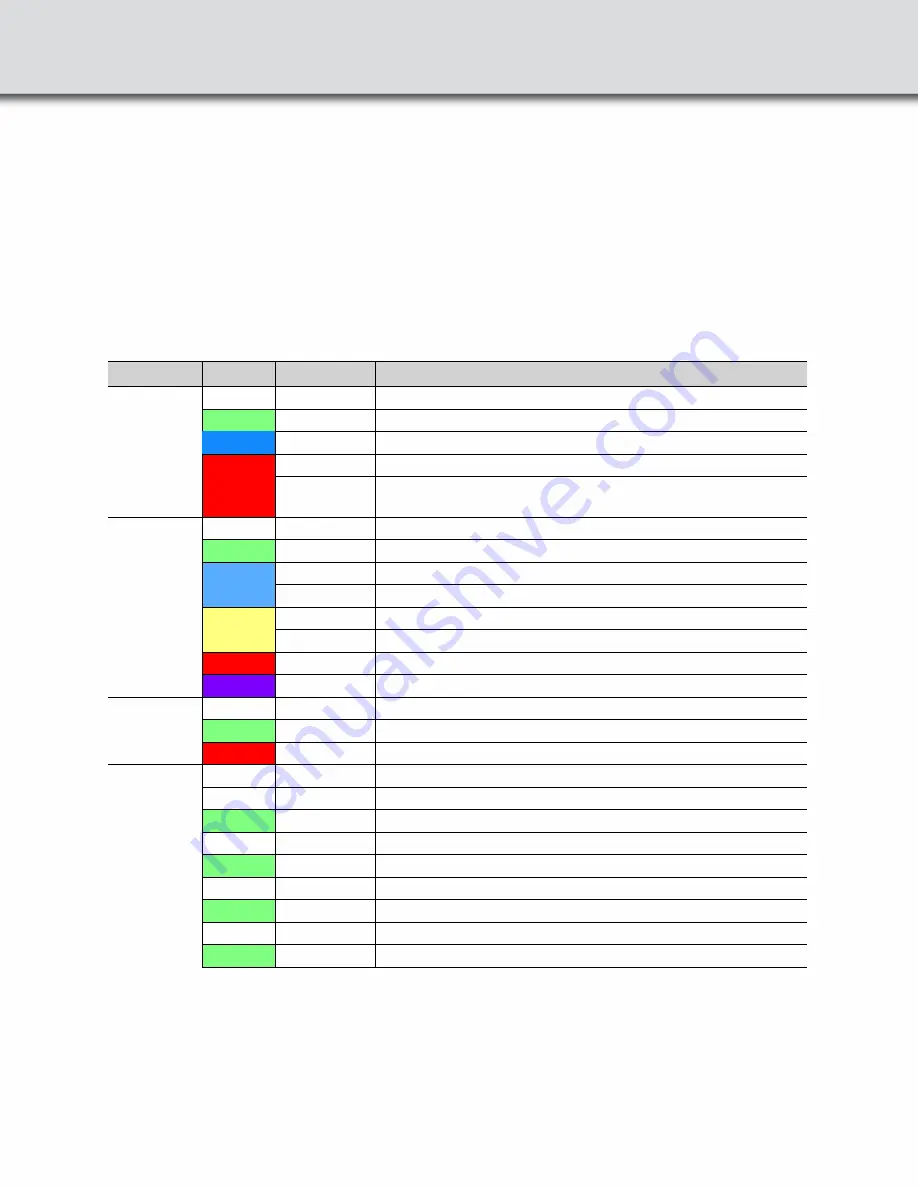
3. Power-up Hardware
Power Button:
The Power button illuminates when the unit is connected to a power source. Press and release the button
to power on or power off the system.
Status Indicators:
Colored LEDs show the status of power, capture, and RF Status.
Table 1: X500 Front Panel Status Indicators
Indicator
Color
State
Status Indicated
Power
None
Off
Unit is powered off.
Green
Constant
Unit powered on with sufficient power source plugged in.
Blue
Constant
Unit powered on with sufficient power source plugged in.
Red
Fast Flash
Thermal warning threshold reached.
Solid
System reaches thermal overload. Unit has started a
controlled/sequenced power down.
Status
None
Off
No Status.
Green
Constant
Initialized and Ready. Not Capturing.
Blue
Slow Flash
Waiting for Capture Trigger (future).
Solid
Actively capturing.
Yellow
Slow Flash
Initializing.
Fast Flash
Shutting down.
Red
Constant
The unit failed to initialize or has a System Error.
Purple
Constant
Recovery Mode.
BT Rx1
None
Off
Antenna not in use
Green
Constant
Antenna in use capturing.
Red
Fast Flash
Signal strength too strong.
BT Rx2
None
Off
Reserved for future use.
Wi-Fi Rx1
None
Off
Antenna not in use.
Green
Constant
Antenna in use capturing.
Wi-Fi Rx2
None
Off
Antenna not in use.
Green
Constant
Antenna in use capturing.
Wi-Fi Rx3
None
Off
Antenna not in use.
Green
Constant
Antenna in use capturing.
Wi-Fi Rx4
None
Off
Antenna not in use.
Green
Constant
Antenna in use capturing.
Summary of Contents for Everywhereyoulook Frontline X500
Page 8: ......


























