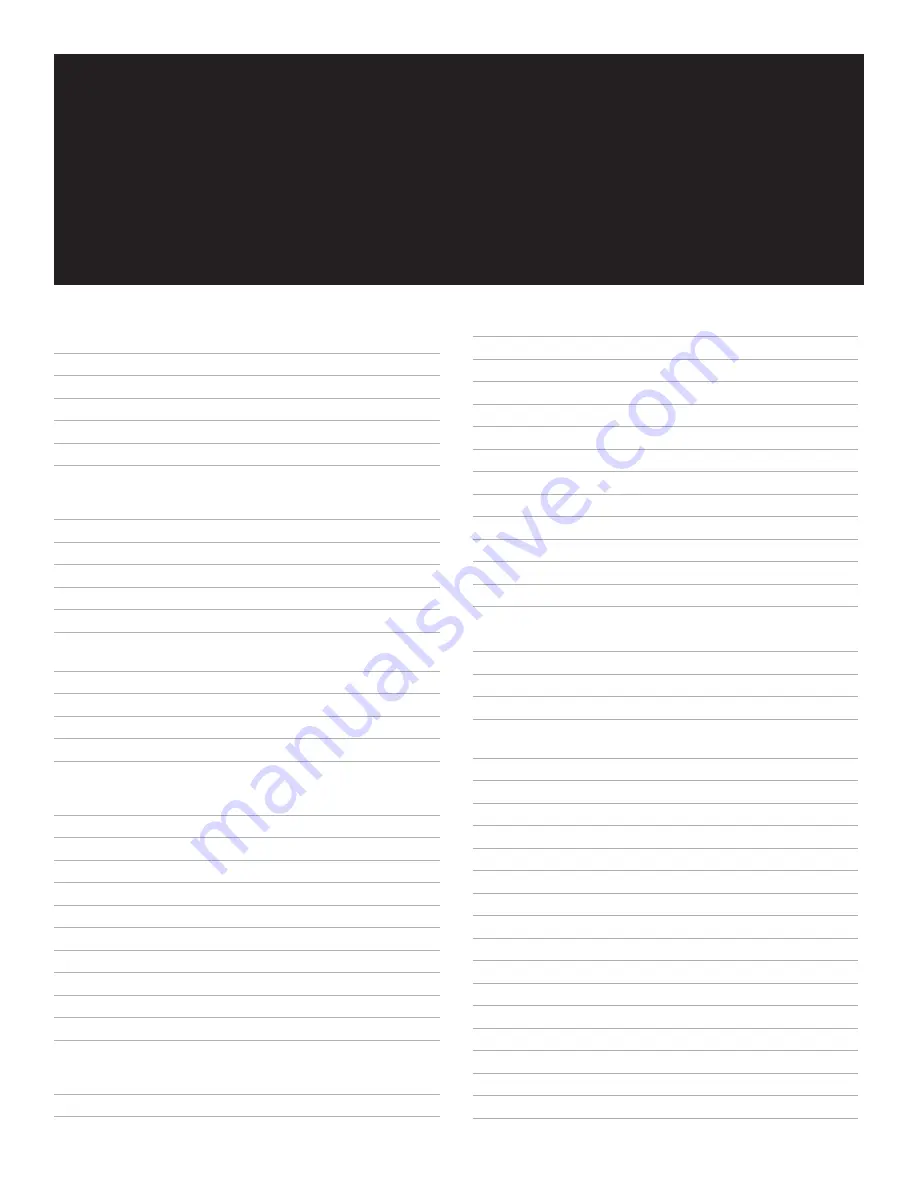
1. Introduction to the Teledex iPhone SIP LD Series
IP Phone
3
1.1 Definitions, acronyms and abbreviations
3
1.2 The SIP LD Series works like a telephone
3
1.3 Two lines
3
1.4 The network
3
1.5 The IP-PBX
3
1.6 The network system administrator
3
2. Installing the SIP LD Series IP phone
3
2.1 A Matter of Safety
3
2.2 Versions of the SIP LD Series
3
2.3 Unpacking the SIP LD Series
3
2.4 Connecting the handset
4
2.5 Connecting the SIP LD Series to the network
4
2.5.1 Version 1 (local power): Connect
network with the inline power adapter
4
2.5.2 Version 2 (PoE)
4
2.5.3 Version 3 (Dual power)
4
2.6
Connecting a PC to the SIP LD Series
4
2.7
Arranging the SIP LD Series on the desk
4
2.8
Mounting the SIP LD Series on a wall
4
3. Configuring the SIP LD Series
4
3.1 Starting up
4
3.2 Online configuration
4
3.2.1 Visit the configuration portal
(Fig.2)
4
3.2.2 Change network configurations
(Fig.3)
5
3.2.3 Set Line 1 & Line 2 information
(Fig. 4)
5
3.2.4 Configure the auto dial keys
(Fig. 5)
5
3.2.5 Configure the call features
(Fig. 6)
6
3.2.6 Enable or disable multiple line appearances
(Fig.7)
6
3.2.7 Upgrade the phones firmware
(Fig.8)
6
3.2.8 Reset the iPhone
(Fig.9)
6
3.2.9 Restore to factory configuration
7
4. Using the SIP LD Series IP Phone
7
4.1 Using the handset and speakerphone
7
4.1.1 Using the Handset
7
4.1.2 Using the speakerphone
7
4.1.3 Switching between handset and speakerphone 7
4.1.4 Adjust the ringer volume
7
4.1.5 Adjust the speaker volume
7
4.1.6 Adjust the handset volume
7
4.2 Placing a phone call
7
4.3 Receiving a phone call
7
4.4 Using Mute
7
4.5 Using Hold
7
4.6 Using the second line
7
4.7 Transferring a call
8
4.8 Redialing the last number
8
4.9 Pre-dialing a phone number
8
4.10 DTMF Signaling
8
5. Advanced Features of the SIP LD Series
8
5.1 Using call forwarding
8
5.2 Using call waiting
8
5.3 Speed dialing
8
5.3.1 Programming the Memory Dialing Keys
through “concealed” STORE key
8
5.3.2 Configure the timed pause for the speed dial
8
5.3.3 Using the Speed Dialing Keys
8
5.4
Three-Way Conference Calls
9
5.4.1 Three-way conference with one line
9
5.4.2 Three-way conference with 2 lines
9
5.5
Using voice mail
9
5.5.1 Message waiting
9
5.5.2 Retrieving messages
9
6. Care and Troubleshooting
9
6.1 Cleaning the SIP LD Series
9
6.2 In case of trouble
9
6.2.1 Disconnect from the network
9
6.2.2 Disconnect the PC
9
6.2.3 Check the cords and cables
9
7. Appendix A – European Requirements
9
8. Appendix B – SIP LD Series Product Specifications
9
9. Appendix C – Product Support
10
TAbLE OF CONTENTS


































