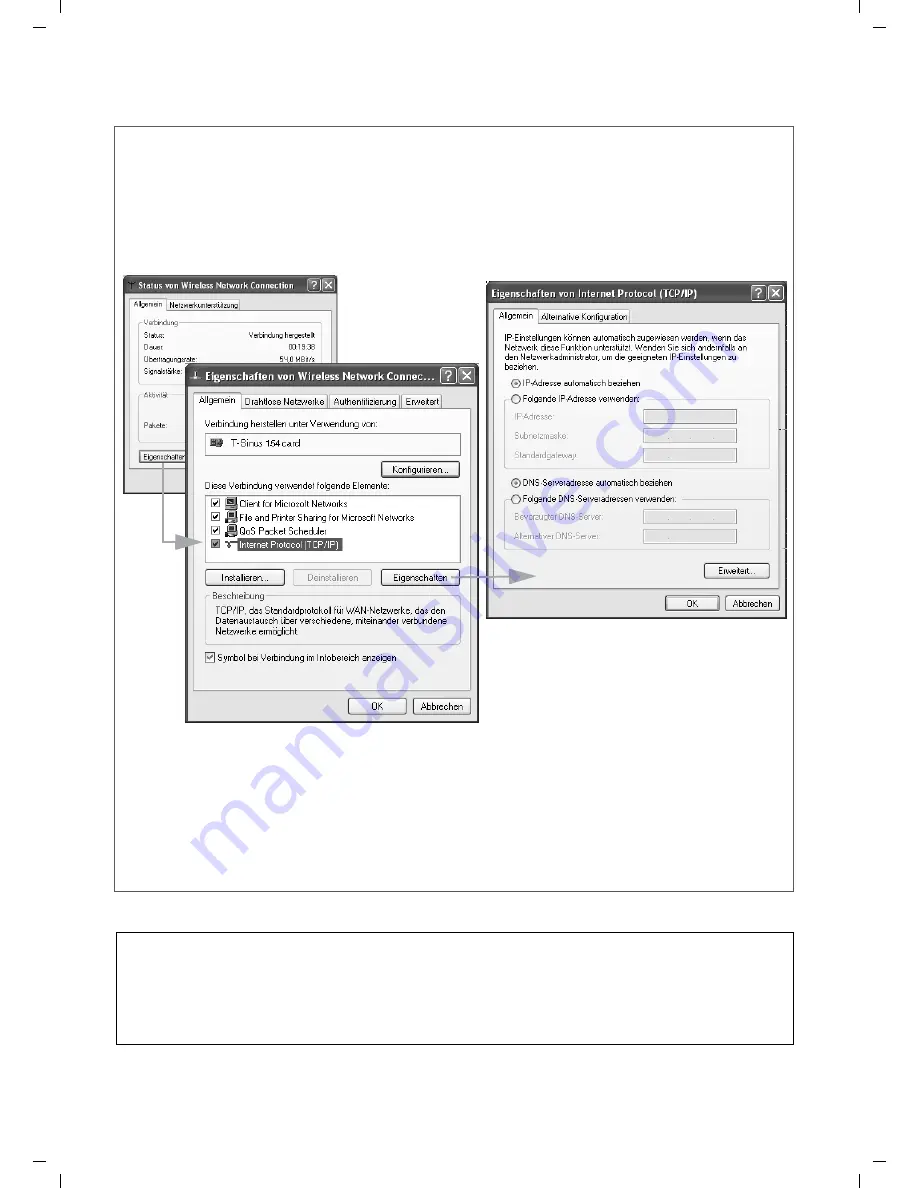
English
T-Sinus 154 DSL / English / A31008-E515-A102-1-D1 / QIG_154_DSL.fm / 21.10.2003
■
Setting up the network on the computer
■
Restarting the network
You must now make certain network settings so that the PC can work with the router. First, configure the
TCP/IP settings of the PC which you have connected to the router.
The actual procedure will vary slightly according to your operating system. An example for Windows® XP is
described below.
■
Select
Start
-
Systemsteuerung
.
■
Select
Netzwerk- und Internetverbindungen
and then click on the
Netzwerkverbindungen
icon.
■
Double click on the LAN connection with which you are connected to the router.
■
Click
Eigenschaften
.
■
Select
Internetprotokoll (TCP/IP)
and click on
Eigenschaften
again.
■
If the
IP-Adresse automatisch beziehen
and
DNS-Serveradresse automatisch beziehen
options have
already been activated, your PC is already configured for DHCP. Click on
Abbrechen
and close the next
windows with
OK
to save your network configuration.
■
If the
IP-Adresse automatisch beziehen
and
DNS-Serveradresse automatisch beziehen
options have
not been activated, activate them now and click on
OK
. Close the following screens.
■
Restart your network.
■
To restart your T-Sinus 154 DSL, switch it off and then back on again with the
Power
button at the rear of
the unit.
■
Ensure that the
Power
and
T-DSL
indicators at the front of the unit are on continuously.
■
Restart your PC.
You have now configured and opened a link between your PC and the T-Sinus 154 DSL .












